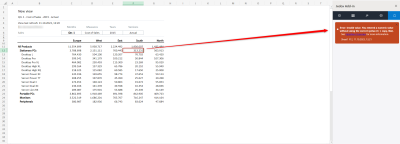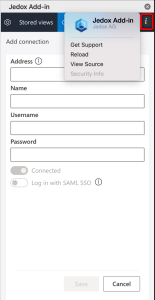Add-in for Excel 365 Ribbon
The Ribbon offers access to the following features:
Home: this section provides access to the recently used items, and if enabled, to the Discover section, where you can access the available Keyboard Shortcuts, Online Help, Trainings, Jedox EPM Blog, Jedox Support Portal, and What's new in Add-in for Excel 365. You can disable the Discover section in the Settings by unchecking Show discovered section.
Stored Views: once you have defined the server / database and the cube of your desired View, this section offers access to your Stored Views. You can automatically paste your Stored View by clicking on the file. The  icon in the top right corner refreshes the connection between the Add-in for Excel 365 and the OLAP server. Switching between the task pane tabs also refreshes the OLAP server connection.
icon in the top right corner refreshes the connection between the Add-in for Excel 365 and the OLAP server. Switching between the task pane tabs also refreshes the OLAP server connection.
New View: allows you to create new Jedox database Views on a worksheet by selecting the database and cube first, and then choosing the dimensions and elements you want to display.
Update View: allows you to update the content of the pasted View on your current sheet.
Edit View: allows you to edit the content of the pasted View on your current sheet. You can edit the elements within the selected dimensions of the POV, rows and columns, as well as add or remove the available dimensions.
Zero Suppression: you can hide cells with null values.
Swap Axes: allows you to exchange the entries in the row titles area with those in the column titles area.
Detach View: detaching the View will display the PALO functions of the corresponding cells within the worksheet, allowing you to change the layout, format of the cells, positioning of parts of the View, and other aspects.
Rebuild View: Views' context-dependent capabilities, such as expanding / collapsing of rows and columns or multi-selection of header dimensions, do not work with detached Views. To use these features again, you must rebuild the View.
Connections: opens the connection manager, where you can create, edit, or delete a connection to Jedox Web. If you have set up multiple connections to different servers, only one connection can be active. Consequently, setting one connection as active will automatically disconnect all other connections.
Settings: opens the general settings for the Jedox Add-in for Excel 365:
- Number of Recent & Pin items: choose the number of Views you want to display within the Recent section (from 10 to 40 items).
- Show discover section: this checkbox allows you to show / hide the Discover section.
- Language: the current version offers English and German languages
- Add-in Log: you can download log files of different categories or reset them
- Log categories: Trace, Debug, Info, Warning, Error, and Critical. Click here for more detail on logs categories.
- Version information: at the bottom, you can find the Excel 365 Add-in version and the OLAP server version of the currently connected connection.
Navigating within the task pane
Task panes are interface surfaces that typically appear on the right side of the window / worksheet within Word, PowerPoint, Excel, and Outlook.
Once you open the task pane, you can quickly access the sections Home, Views (Stored Views and Edit View), Settings, and Notifications ![]() on spreadsheet interactions with Jedox objects, e.g. error messages.
on spreadsheet interactions with Jedox objects, e.g. error messages.
Furthermore, there is an additional pane within the Desktop application, marked with an < icon on Windows and an i icon on macOS, which includes the following options: Get Support, Reload, Attach Debugger, and Security Info.
For more information, see the article Views in Jedox Add-in for Excel 365.
Updated October 9, 2023