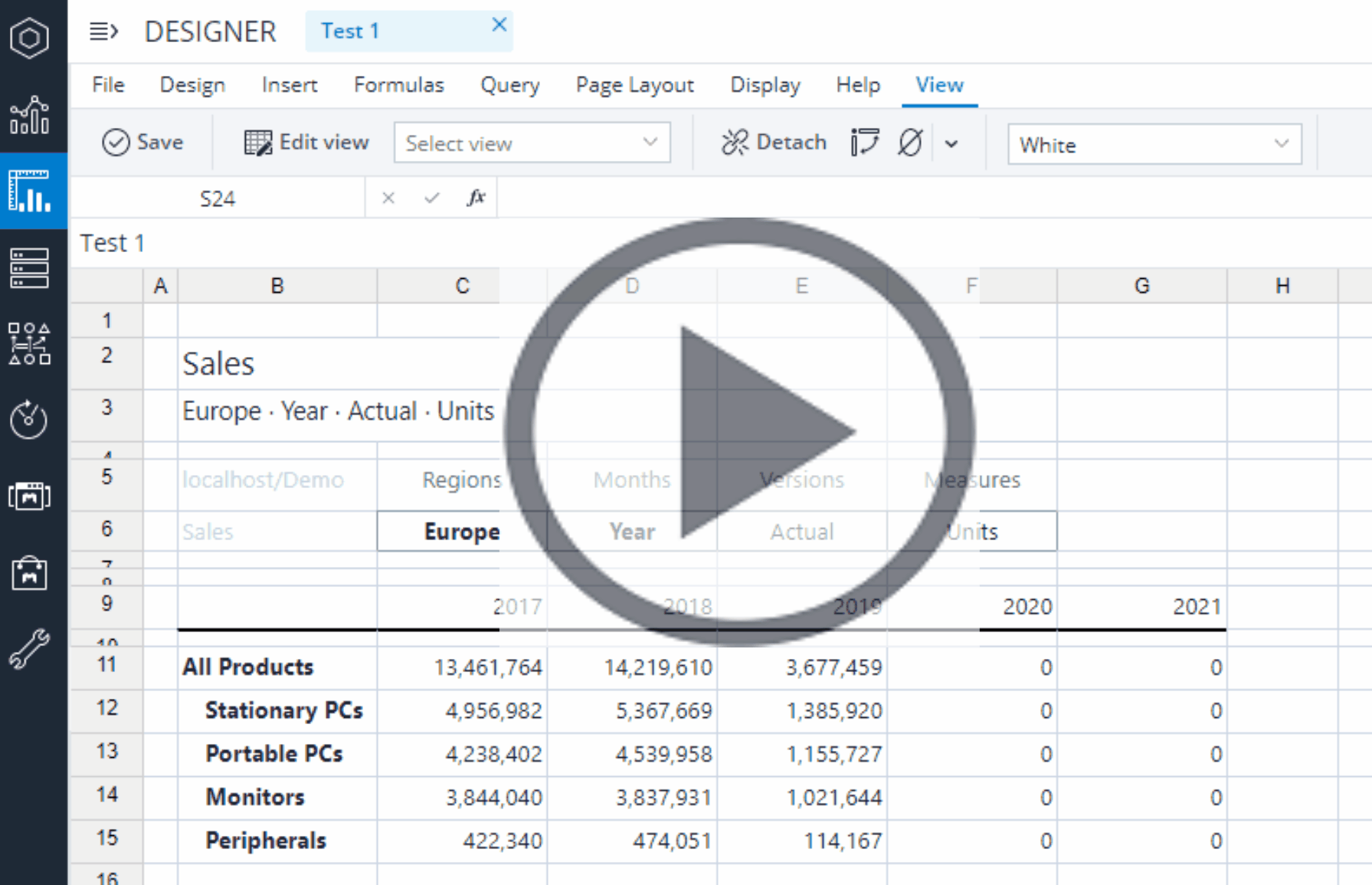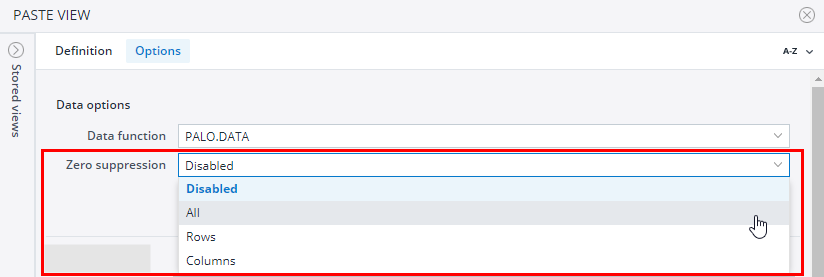When the Zero Suppression option is enabled, cells with a null value will not be displayed. There are various ways you can enable it, both in Jedox Web and Excel Add-in.
Enabling Zero Suppression from the ribbon
In Jedox Web, you can enable the option from the simple ribbon by going to View > Zeros.
In Excel Add-in, you can enable it from the Jedox ribbon:
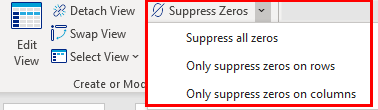
In both cases, you can suppress all zeros, or only on columns or rows.
Enabling Zero Suppression from the Paste View window
You can select how you want the null values to be displayed in a view even before pasting it. To do this, go to the Options tab in the Paste View window and select one of the options from the Zero Suppression dropdown menu.
You can also choose to suppress null values on the Element Picker for the page headers by checking Hide empty elements.
Note: here the dimension Years is back in the page header!
For rows and columns, you cannot use the Zero Suppression filter in the Element Picker.
Updated August 13, 2025