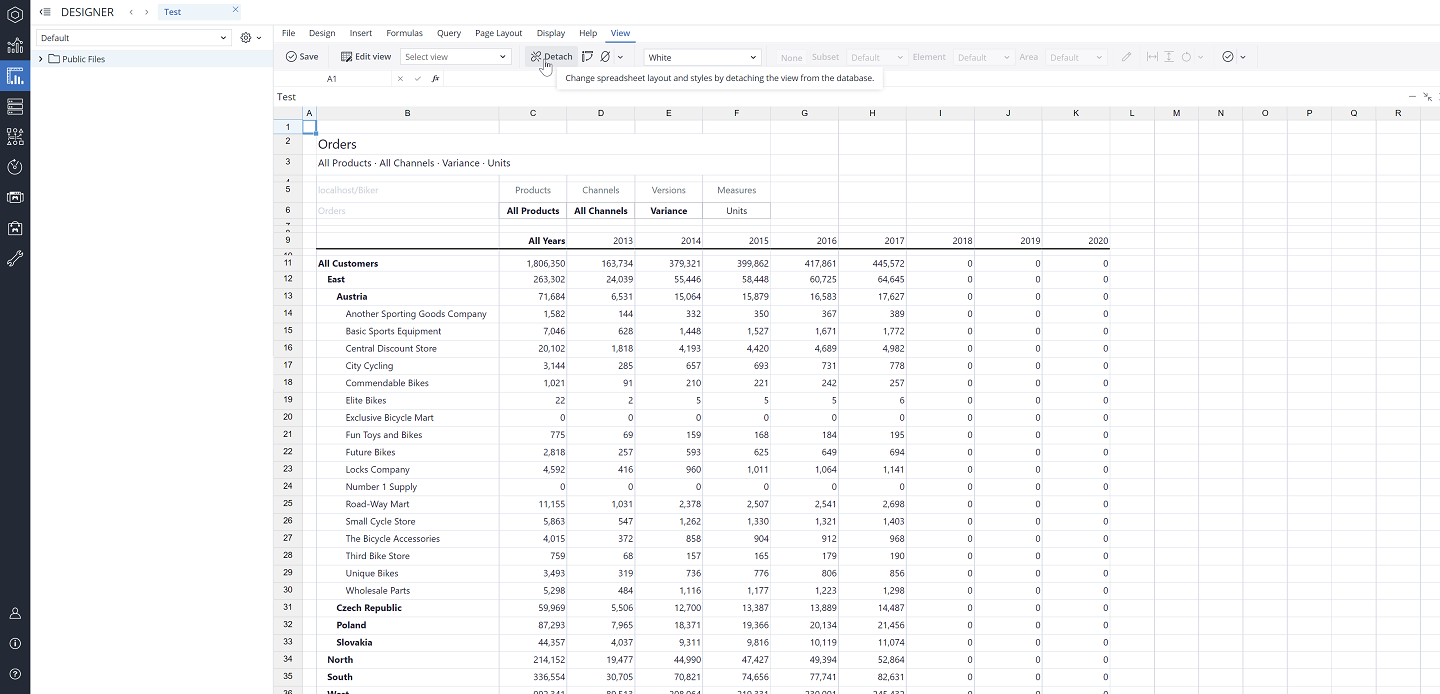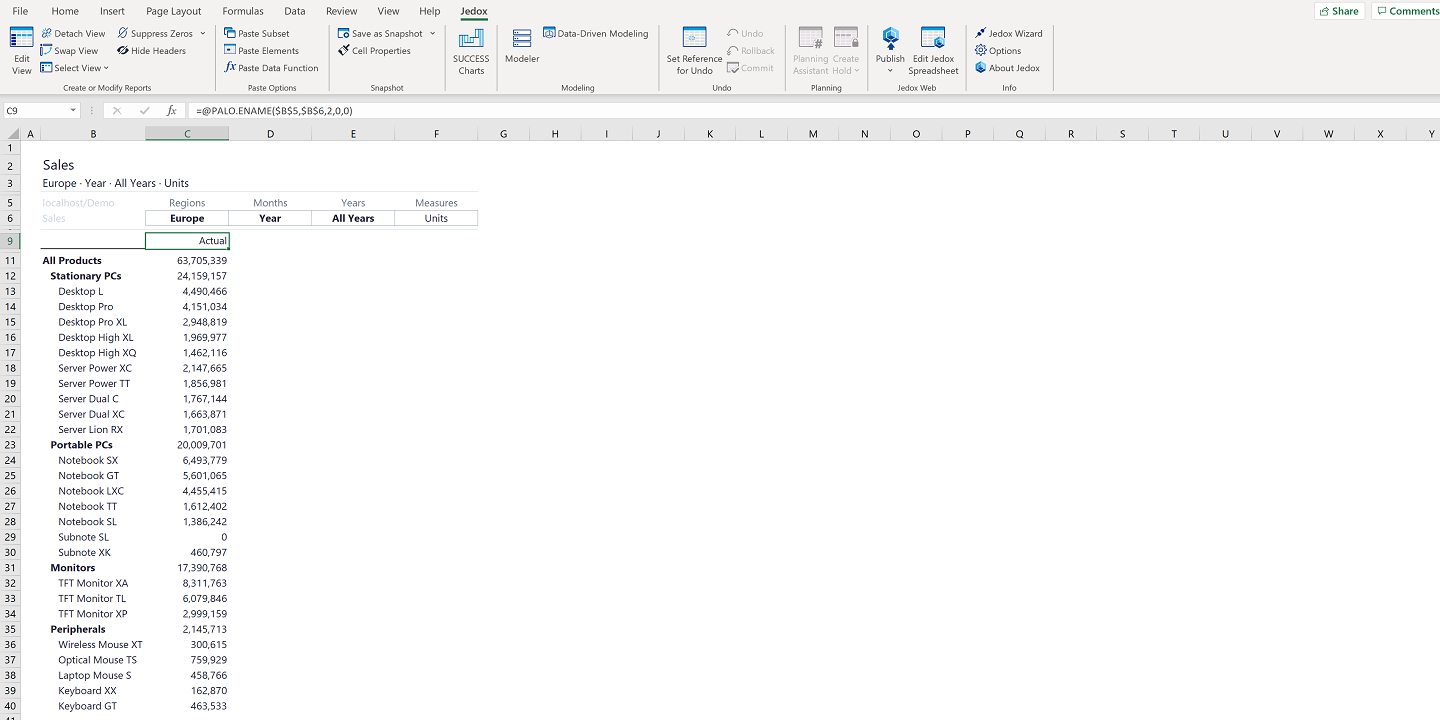Jedox Views work by first generating the context of the View (i.e., the selected cubes, dimensions, elements, and options) and then fetching data from the In-Memory DB in one efficient request. To generate this context, Views are restricted in terms of the layout of the spreadsheet (positioning of cells and behavior during re-calculation).
You can, however, control many aspects of the result of a View in a spreadsheet (both in Jedox Web and Jedox Excel Add-in) with Jedox Views. Some examples of what you can do with Views are:
-
Add rows/columns to the View results when a View is rebuilt; when Zero Suppression is used and the data in a cube changes; or when the structure of the dimensions used in the columns or rows changes in the database
-
Change the formats used in the spreadsheet cells inside the View
-
Change the overall layout of the View, replacing the position of contents on the spreadsheet
To build custom reports (reports which are not using Jedox Views) with changed formats and differently positioned contents, or to build reports that should reliably reference data from a spreadsheet that contains a View, you can "detach" a View. Once you detach a View, you can change the layout, format of the cells, positioning of parts of the View, and other aspects.
When a View is detached, the data in individual cells is still fetched live from the Jedox In-Memory DB, but the context of the View is not used anymore. Each request is made separately, allowing you to use different formats for the cells in the View, and to change the positioning of the parts of the View on the spreadsheet.
In Jedox Web, you can detach an existing View by clicking the Detach button in the View toolbar:
In Excel Add-in, you can detach an existing View by clicking Detach View in the Jedox ribbon:
Rebuilding the View
Some of the context-dependent capabilities of Views are not possible in detached Views, such as expanding/collapsing on rows and columns, and multi-selection on header dimensions. To use these features again, you have to rebuild the view. To do this in Jedox Web, click the Detach button again; in Excel, click on Rebuild View. The View will be restored to its former location, with the last-defined settings.
Updated August 13, 2025