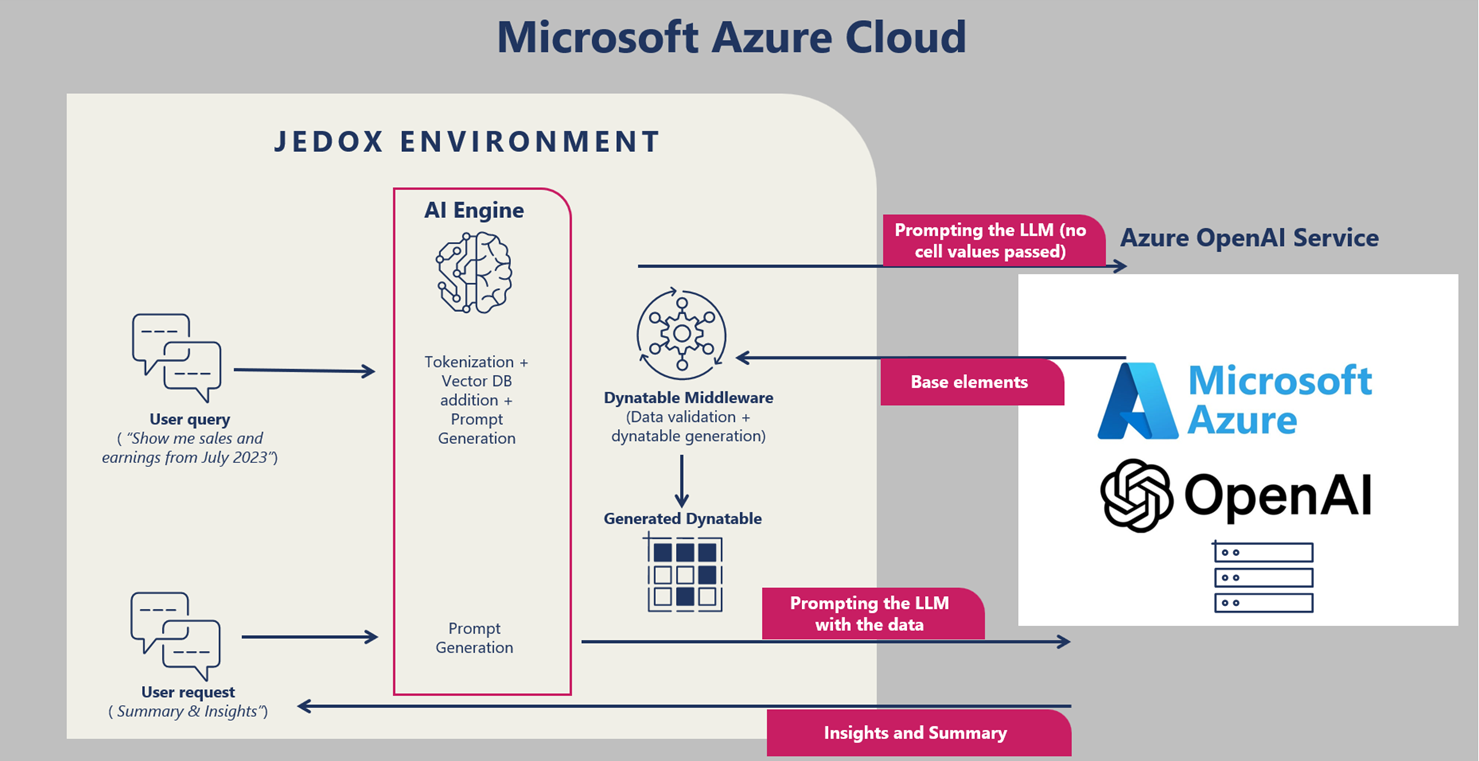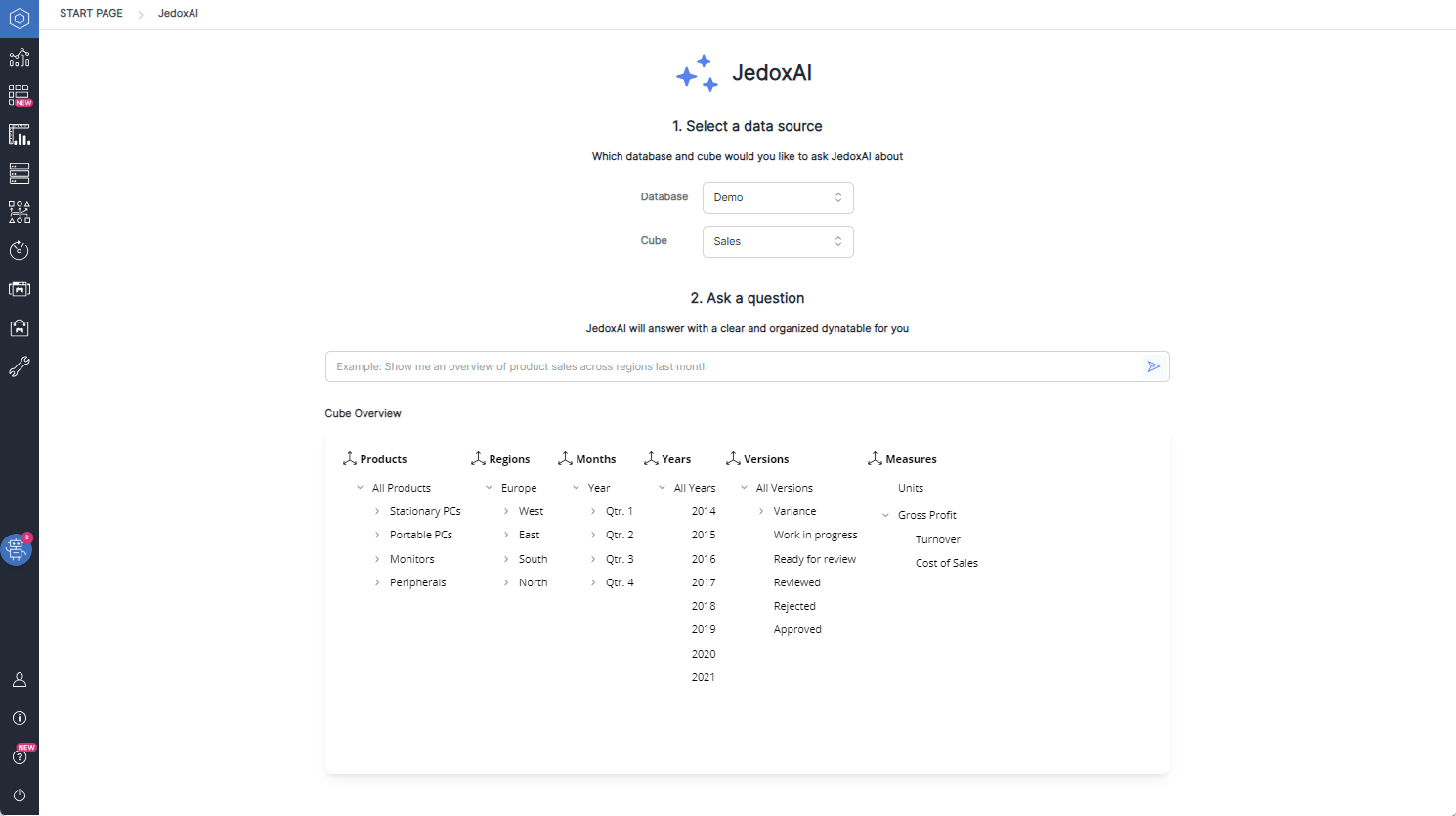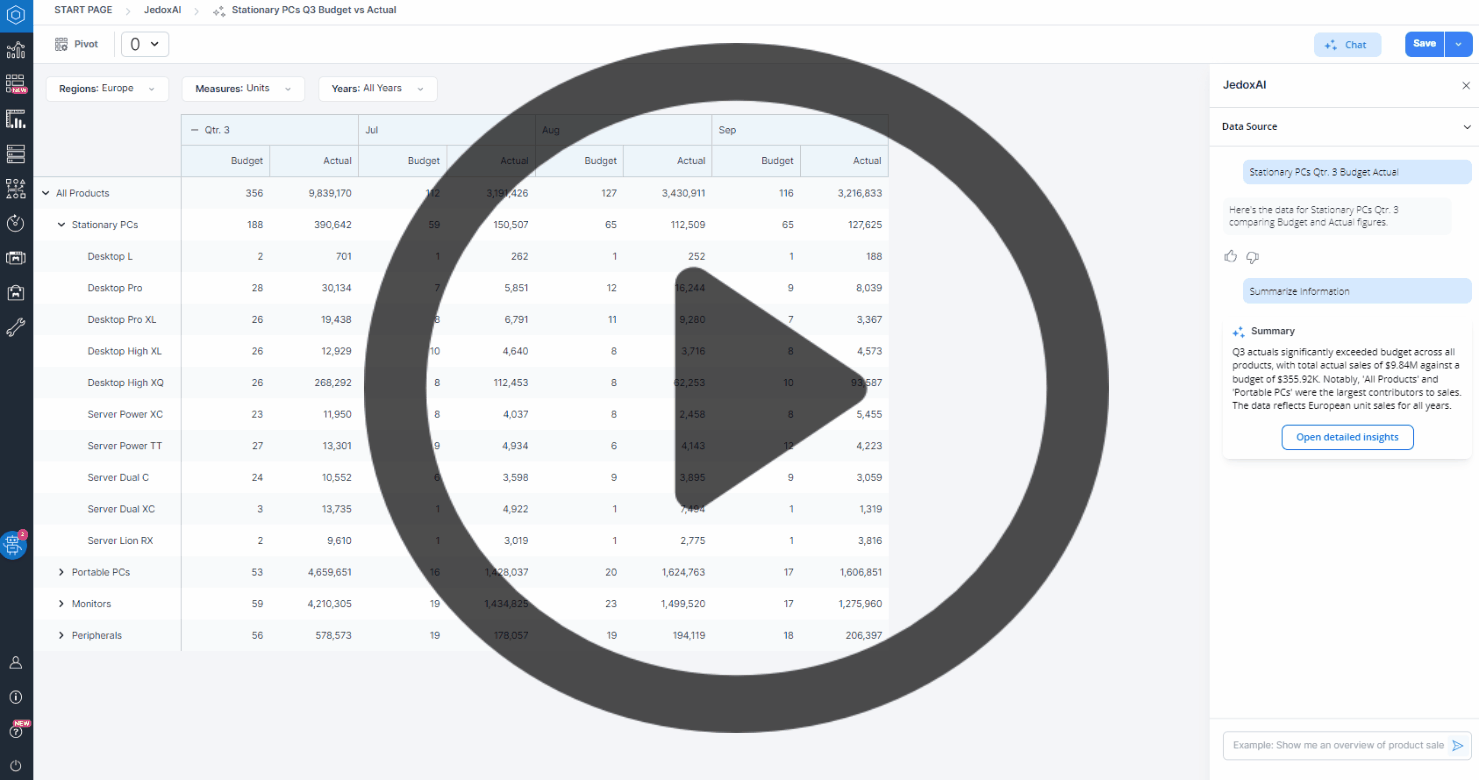JedoxAI
In finance teams, the task of putting data together for planning purposes is usually done manually or through models built on Jedox Framework. Either way, it is a time consuming and error prone job.
JedoxAI allows controllers to automate data analysis for planning, budgeting or actuals, approval of data entry, and deriving insights from financial reports. By engaging with the service using natural language, they can ask questions about the data such as "What are my bike sales in June 2023?" or "What were the top products sold in the last quarter?".
This makes data analysis through Jedox Dynatables uncomplicated and also accessible for users without comprehensive knowledge of the data model and the tool itself, finally providing deeper understanding of data and accelerating the planning process.
See how to start using JedoxAI here.
Discover JedoxAI's cutting‑edge components with
Features in JedoxAI
JedoxAI's Advantages
More quality and reliability of financial analysis and reporting.
Optimized efficiency and productivity of financial analysts, thus reducing costs and raising revenue.
Swift responses to changing market conditions, customer needs, and business opportunities.
Other Jedox AI-powered services
JedoxAI architecture
JedoxAI is hosted on Microsoft Azure, within Jedox's environment there, and utilizes the Azure OpenAI Service. This means that no cell values need to be sent with user queries to access the AI model, ensuring extra security in its architecture.
Furthermore, Microsoft Azure adheres to strict security standards, including encryption, multi-factor authentication, and regular audits, ensuring that your data privacy is protected.
Below you can see a diagram showing JedoxAI's architecture:
First steps
-
Access JedoxAI from the Jedox start page by clicking on the assistant's icon.
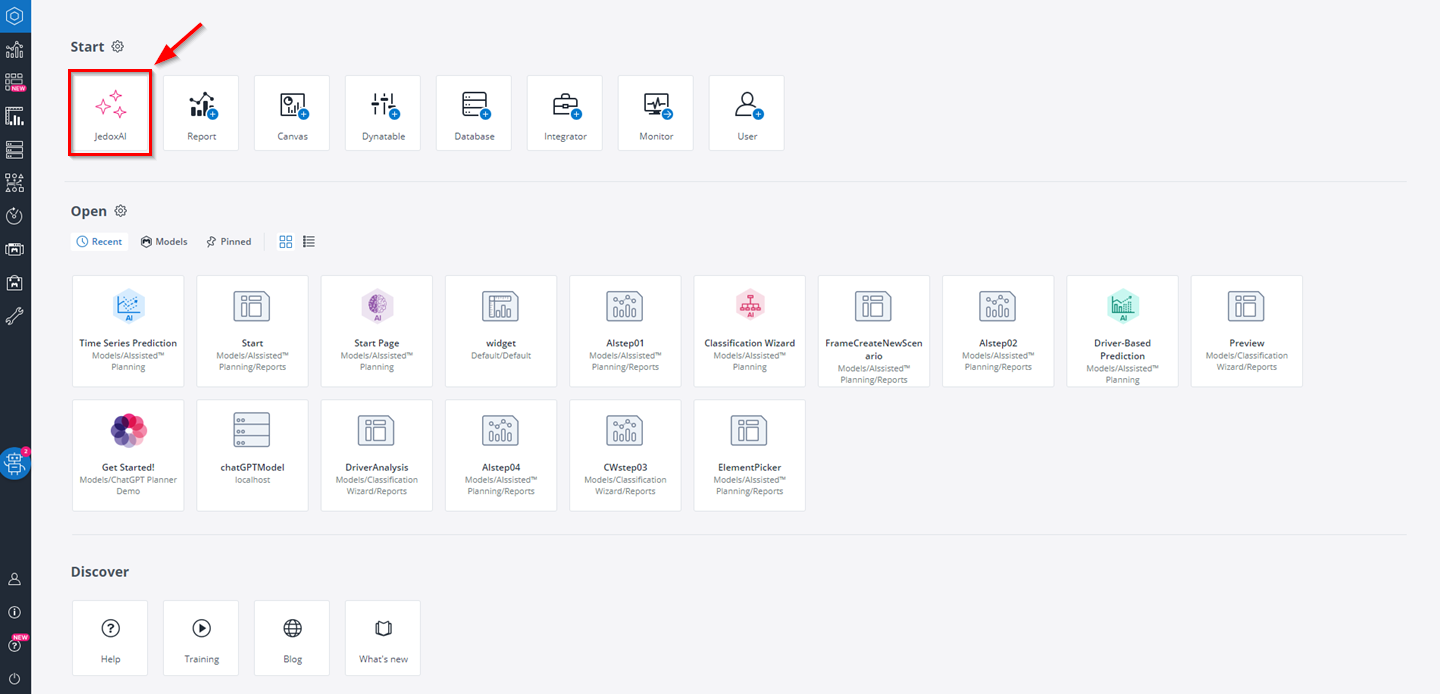
Note that the availability of the icon is controlled under Administration > Settings > Start page shortcuts and may require activation. -
Select from the drop-down menus the database and cube you wish to work with.
-
Ask a question. Type directly in the search bar and click the arrow button. Alternatively, to support building your request, consult the Cube Overview dialogue displayed directly below the search bar and click on the desired elements to autocomplete the query. This dialogue shows all dimensions and elements from the selected cube.
Getting started with the query results
After you run a query, a Dynatable is generated and displayed on the main panel. You can expand rows and columns according to your need, as well as change the selected dimension elements to get new insights; for this, use the drop-down menus above the Dynatable.
JedoxAI is then shifted to the side panel for further consultation and requests. The side panel shows the data source, i.e. the database and cube your data is coming from, and the search history of the current session, with each submitted request and respective result.
At the end of the search history there is always a small feedback section, where you can point out if the results were satisfactory or not. This is an essential aspect of JedoxAI's learning process, as you can read here.
If you close JedoxAI, it stays available for you on the top right corner of the screen through the Chat button.
Using JedoxAI for Canvas
After saving your Dynatable on JedoxAI and having it available for producing reports, it is also possible to add it to Canvas.
For this, go to the Designer, create a new Canvas, and open it. Click on Add Component, select the icon for Dynatable and drag it to the Canvas. From the list that appears, select the Dynatable you created with JedoxAI. Check if it's all accordingly to your wishes and click Apply.
The video bellow illustrates how to add JedoxAI's Dynatables to Canvas:
Notes
- The JedoxAI model is actively evolving.
- It improves continuously through user interaction and feedback.
- Its development is ongoing, some users may occasionally experience inaccurate responses in its current capabilities.
- User input directly contributes to the model’s learning process and refinement.
- Our goal is to deliver an enhanced JedoxAI with more natural conversations and higher response accuracy.
- We are regularly improving JedoxAI's precision and relevance.
See JedoxAI FAQ for more details.
Updated July 21, 2025