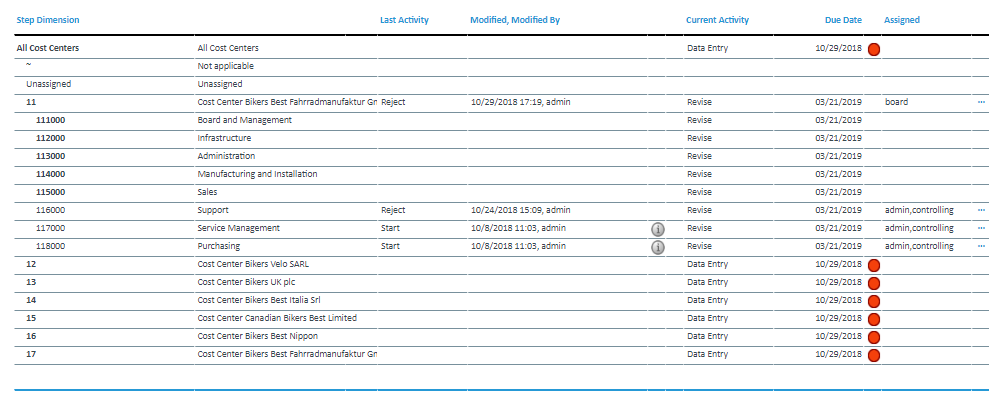Return to Model Overview
The workflow implementation for this model helps users to collect planning data. The workflow restricts the write access to reports in a timely manner. Users can only enter and modify planning data within workflow activities. Outside of these activities, the modification is inhibited. This enables a workflow administrator to gain control of modifications and ensures data integrity.
This report is intended for the process owner of the workflow. The purpose of the Workflow Administration report is to set up, administrate, and monitor the workflow process.
The following forms are part of the Workflow Administration report:
Follow the steps below to set up a new workflow task:
- Create a new element in
_WF Task Dimension(via Modeler). - Select a dimension as your Step Dimension from the cube which should be controlled and create new Workflow Cubes (
_WF Status (Name of Step Dimension)andTask _WF Assignments (Name of Step Dimension)). - Edit due dates.
- Assign workflow steps to user groups (Workflow Assignments).
- Start your process (Workflow Administration).
Report Heading
The screenshot below points out the heading area of the Workflow Administration report. The logo can be changed in Administration; see Configuring Design Elements for more on report design.

Workflow Status Control Panel
The state of the data collection process can be controlled from this menu.
The available options and visualizations are described below:
| Field | Description | Implementation |
| Task (Combobox) | Select the workflow task (e.g. the Cost Center Mid-Term Planning report for 2019) to set up a plan for. This is related to the reports where users will enter planning data (e.g. Cost Center Mid-Term Planning report). | Selection of elements which start with the prefix of a Model name (e.g. Cost Center) of dimension _WF Task , additional elements can be added to the dimension to represent other workflow tasks. To ensure that it is working with planning reports define the element name as described in the _WF Task Dimension article. |
| ... | Opens the Workflow Task form to define step dimension and workflow type for the workflow task, create workflow cubes and edit due dates and assignments | Opens the //Models/<Model Name>/Reports/Detail/<Model Name> Workflow Task.wss report. |
| Reset (button) | Stops workflow process that is underway and clears the status and the history. | Deletes all state and history information from the _WF Status (Name of Step Dimension) cube. The properties of the workflow task stored in the _WF Task Definition cube and the assignments stored in the _WF Task Assignments (Name of Step Dimension) cube will stay intact. The operation is encapsulated by the workflow_reset_task() function in the workflow.php library. |
| Start (button) | Starts a workflow process from the beginning or starts a paused or stopped workflow process again. | Sets the State and other measures in the _WF Status (Name of Step Dimension) cube. The operation is encapsulated by the workflow_start_task() function in the workflow.php library. |
| Pause (button) | Pauses a running workflow task. The paused workflow process activates cell protection in the planning reports. A paused workflow process can be started again with the Start button. | Sets the State and other measures in the _WF Status (Name of Step Dimension) cube. The operation is encapsulated by the workflow_suspend_task() function in the workflow.php library. |
| Stop (button) | Stops a running or paused workflow task. A stopped workflow task can be started again with the Start button. A stopped workflow process removes any workflow-related cell protection and blocks the progress of the workflow. Cell functions will work as stated within the cell locking section of the planning report articles e.g. in the Cost Center Mid-Term Planning report. | Sets the State and other measures in the _WF Status (Name of Step Dimension) cube. The operation is encapsulated by the workflow_disable_task() function in the workflow.php library. |
| Workflow Status Summary (diagram) | See the status of the workflow process for various activities (e.g. Data Entry, Review, and Revise). | Shows the share of activities on the root step of the workflow step dimension. The shares are read from the he Active Rate measure for all user activities and the Finished Rate measure for the final system activity in the _WF Status (Name of Step Dimension) cube. These are taken from the the ~ (Not applicable) element in the Event dimension. The root step of the workflow step dimension is encapsulated by the workflow_root_step() function in the workflow.php library. |
Workflow Step Table
The columns displayed in the report are shown below:
Below are descriptions of the columns in the Workflow Step table.
| Column | Description | Implementation |
| Step Dimension | Displays the elements of the workflow step dimension | Elements of the step dimension |
| Step Dimension Name | Displays the name of the workflow Step Dimension element | Name attribute of the step dimension |
| Last Activity | Displays the name of the last workflow activity | Reads the Activity measure in the _WF Status (Name of Step Dimension) cube. This is taken from the most recent element for this workflow step in the Event dimension on the ~ (Not applicable) element of the _WF Activity dimension.The access to this measure is encapsulated by the workflow_history() function in the workflow.php library. |
| Modify, Modified By | Shows the date, time, and user of the last modification of the workflow step | Reads the Modified (Date) and Modified By measures in the _WF Status (Name of Step Dimension) cube. These are taken from the most recent element for this workflow step in the Event dimension on the ~ (Not applicable) element of the _WF Activity dimension.The access to these measures is encapsulated by the workflow_history() function in the workflow.php library. |
| Information symbol | The symbol is shown only, when a comment has been entered for the last activity. This comment is shown as a tooltip when hovering the mouse cursor over the information symbol. | Reads the Comment measure in the _WF Status (Name of Step Dimension) cube. This is taken from the most recent element for this workflow step in the Event dimension on the ~ (Not applicable) element of the _WF Activity dimension.The access to this measure is encapsulated by the workflow_history() function in the workflow.php library. |
| Current Activity | Displays Name attribute of the element in the workflow step dimension | Identifies the element of the _WF Activity dimension that has the value 1 on the State (Consolidated) measure in the _WF Status (Name of Step Dimension) cube. This is taken from the the ~ (Not applicable) element in the Event dimension.The access is encapsulated by the workflow_get_current_activity() function in the workflow.php library. |
| Due Date | Displays the Due Date of the workflow activity | Due Date measure of the _WF Task Definition cube |
| Traffic Light | Shows a red traffic light when the due date of the current activity for that workflow step is overdue. | Shows a red traffic light when the day specified in the Due Date measure of the _WF Task Definition cube has completely elapsed. |
| Assigned | Displays the group(s) to which the workflow step has been assigned to | Identifies the elements of the #_GROUP_ dimension that have the value 1 on the Assigned measure in the _WF Task Assignments (Name of Step Dimension) cube.The access to this measure is encapsulated by the workflow_activity_assignements() function in the workflow.php library. |
| ... | Opens the Workflow Detail form | Opens //Models/<Model Name>/Reports/Detail/<Model Name> Detail.wss |
Updated August 13, 2025