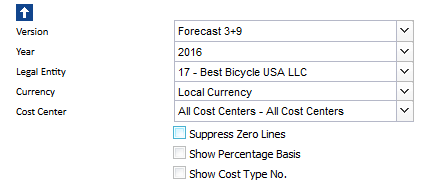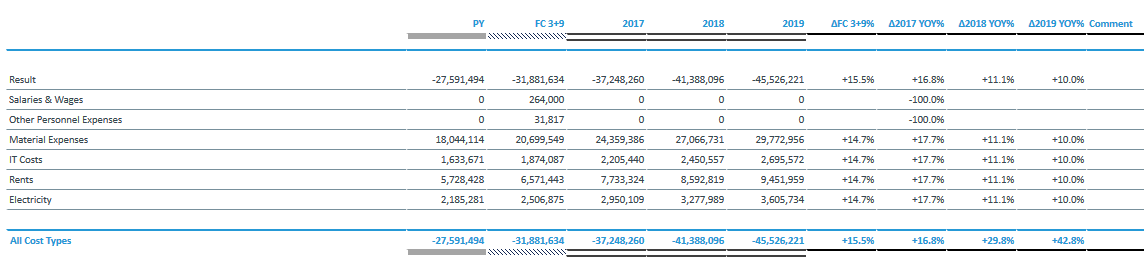Return to Cost Center Model Overview
This report shows financial amounts that are stored in the Cost Center cube. It focuses on planning figures for several years (mid-term planning) and can perform the following planning functions:
- Copy the most recent planning version
- Increase or decrease figures by self-selected percentage values
- Delete existing values on line
Amounts can be shown in local currency or converted into one of the target currencies. The user can also enter comments.
Report Heading
The screenshot below shows the heading area of the Cost Center Mid-Term Planning report.The report heading updates dynamically as various reporting options are selected. The logo can be changed in Administration; see Configuring Design Elements for more on report design.
The heading area of the report displays the following fields:
| Field | Description | Implementation |
|
Title |
Name of the report |
Name of the report in Report Designer |
|
Subtitle |
Current PoV selection |
Localized subtitle will update as PoV selections are made |
|
Arrow |
Show/hide PoV widget |
Click on the arrow to display or hide point-of-view selections |
Point of View (PoV) Options
The content of the report can be customized using the PoV options, which can be viewed by clicking the blue arrow at the top of the report. 
The available options are described below:
|
PoV Option |
Description |
Implementation |
|
Version (Combobox) |
Select one forecast for comparison. |
|
|
Year (Combobox) |
Select a reporting period. |
Elements matching the pattern |
|
Legal Entity (Combobox) |
Select one single legal entity or any consolidated element. |
|
|
Currency (Combobox) |
Select local currency or one of the target currencies. The selection of local currency is only available for base elements or consolidated elements of the |
Elements of
|
|
Cost Center (Combobox) |
Select one single cost center or any consolidated element. |
|
|
Suppress Zero Lines (checkbox) |
Hide accounts not having any value in the current selection. |
Data filter factors the following elements:
|
|
Show Percentage Basis (checkbox) |
Show input area for percentage value to increase or decrease planning data. | Input field will be locked or unlocked depending on checkbox selection. |
|
Show Cost Type No. (checkbox) |
Display the account number along with the account name in the row label column. | Switch between Name or ID_Name attribute of Cost Type dimension |
Report Columns and Rows
The columns and rows displayed in the report depend on the selections made in the PoV area. The screenshot below shows a report displaying Forecast 3+9, with the option "Suppress Zero Lines" selected.
Below are descriptions of the columns and rows in the Cost Center Mid-Term Planning Report.
|
Field |
Description |
Implementation |
|
Row label |
Account shown as localized name |
|
|
Area visualization of version |
Fill and border style for version |
|
|
PY |
Previous year value |
|
|
FC x+y |
Forecast x+y value, the most recent forecast |
Element of the |
|
Input of cell percentage value |
Manual input for percentage value |
Input field for self-selected percentage value (planning helper functions). This field is only visible if "Show Percentage Basis" is selected in PoV area. |
|
yyyy |
Manual input including planning helper functions |
Data validation with planning helper functions:
|
|
ΔFC x+y% |
Percentage change of Forecast x+y to Previous Year |
(FC x+y – Previous Year) / Previous Year |
|
Δyyyy YOY% |
Percentage change |
(Mid-Term Planning yyyy+1 – FC x+y) / FC x+y |
|
Δyyyy YOY% |
Percentage change |
(Mid-Term Planning yyyy+2 – Mid-Term Planning yyyy+1) / Mid-Term Planning yyyy+1 |
|
Δyyyy YOY% |
Percentage change |
(Mid-Term Planning yyyy+3 – Mid-Term Planning yyyy+2) / Mid-Term Planning yyyy+2 |
|
Comment |
Entry of comment |
|
Cell Locking
For all planning reports, data entry is only possible when a single legal entity and a single cost center are selected. Cell locking prevents the entry of data in fields that draw on multiple sources.
In the Cost Center Model, data entry is generally possible when no other Jedox Models are installed. However, if other Jedox models (such as Human Resources) are installed, then cell locking logic will be activated, as the data fields are linked across the models.
Every account in the Cost Type dimension contains both the PCalculation attribute, which defines the rule that is implemented on the element, and PCalculationDependencies attribute, which defines the source cube of the transferred data. When information is deposited in these attributes, cell locking is activated in the planning reports and data cannot be entered.
For example, in the first screenshot below, element 311070 – Salaries & Wages contains information for PCalculation and PCalculationDependencies. Thus, the planning report will NOT allow values to be written to the database.
In the Cost Center Mid-Term Planning report, it is possible to input data in years that are indicated with a horizontal striped pattern:  The area where data entry is possible is indicated by a gray box
The area where data entry is possible is indicated by a gray box  as shown in the screenshot below:
as shown in the screenshot below:
Updated October 14, 2025