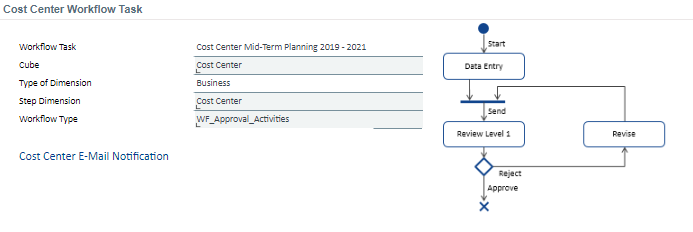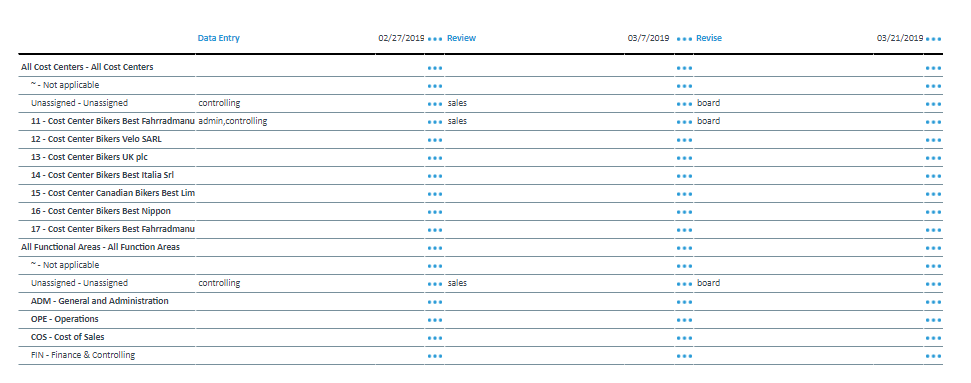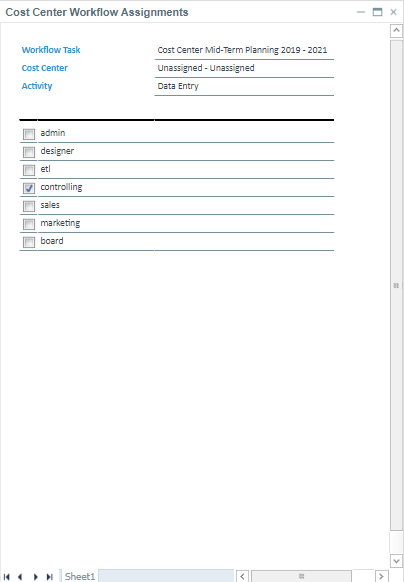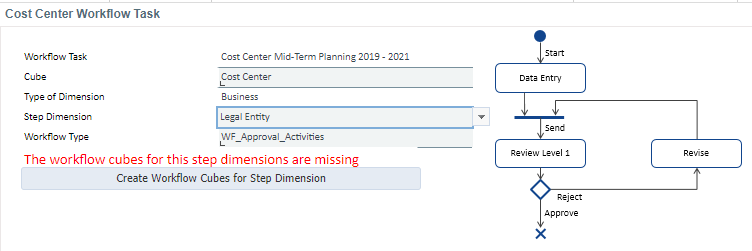Workflow Task
Return to Workflow Administration
Workflow Task Form
This form allows users to adjust workflow tasks, determine user groups, and set the due dates for workflow activities. The setting of the Workflow Task is the same as for the Combobox in the Workflow Administration Report workflow status control panel.
The image below shows the workflow task form and flow diagram (which changes based on selected workflow type).
The input fields and options for the workflow task form and diagram are explained below:
| Field | Description | Implementation |
| Workflow Task | Displays the name of the workflow task | Element of the _WF Task dimension |
| Cube | Select the cube that will connect to the workflow task. | A data validation offering elements of the #_CUBE_ dimension having the value Fact in the Type attribut |
| Type of Dimension | Displays the type of the step dimension | Type attribute of #_#_DIMENSION_ dimension |
| Step Dimension | Select the step dimension connected to the workflow task. | The data validation offers all dimensions of the selected cube |
| Workflow Type |
Select the type of workflow that will be executed. Several workflow types are available: Approval workflow, Two Level Approval Workflow, Three Level Approval Workflow, and Feedback Workflow. |
The data validation offers root elements of the _WF Task dimension |
| Create Workflow Cubes for Step Dimension (button) | Appears when a previously unused step dimension is selected. See the Create Workflow Cubes for Step Dimension Section for further details. | |
| Workflow Task Summary (diagram) | Displays the Unified Modeling Language (UML) diagram of the workflow task. | There are several diagrams possible depending on which workflow type is selected. The images are stored as Workflow Type.<Workflow Type>.png in the //Models/<Model Name>/Files/Images/ folder. |
The columns displayed in the assignments table are shown below:
Below are descriptions of the columns in the Workflow Task form:
| Column | Description | Implementation |
| ... (in Header) | Edit the due date for the user activities of the workflow task | Due date measure of the _WF Task Definition cube for the workflow task. |
| Step Dimension | Displays the elements of the workflow step dimension. | ID_Name attribute for all elements of selected step dimension |
| Activity | Displays the user activities of the workflow type. | Name attribute of the _WF Activity dimension. |
| Assignment | Displays the group(s) to which the workflow step has been assigned to | Shows the Assigned measure in the _WF Task Assignments (Name of Step Dimension) cube. The access to this measure is encapsulated by the workflow_activity_assignements() function in the workflow.php library. |
| ... (within Table) | Opens the Workflow Assignments form. | Opens <Model Name>/Reports/Detail/<Model Name>Workflow Assignments.wss |
Workflow Assignments Form
This form allows process owners to assign workflow steps to user groups.
The fields and options are explained below:
| Field | Description | Implementation |
| Workflow Task | Displays the name of the workflow task | Element of _WF Task dimension |
| Name of step dimension | Displays the selected element of the step dimension | ID_Name attribute of the step dimension. |
| Activity | Displays user activity (e.g. Data Entry, Review or Revise) within the workflow step. | Name attribute of the _WF Activity dimension |
| User Group | Shows the user groups that are allowed to perform the workflow step |
Create Workflow Cubes for Step Dimension
The image below shows the workflow task menu and flow diagram when the cubes for the Step Dimension must be created by selecting the Create Workflow Cubes for Step Dimension button.
Preview Changes (opens in a new window)
It appears when a previously unused step dimension is selected. It creates new _WF Status () and _WF Task Assignment () cubes for the previously unused step dimension.
For example, when Legal Entity is selected as the workflow step dimension, two cubes will be created: the _WF Status (Legal Entity) and the _WF Task Assignment (Legal Entity) cube.
The image below shows the new cubes that were created when the Create Workflow Cubes for Step Dimension button was selected.
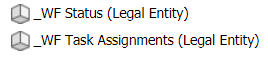
Notes:
- The Cost Center model will only support the step dimension
Cost Centerin reports Budget, Forecast, and Mid-Term Planning. - The Sales model will only support the step dimensions
CustomerandArticlein reports Sales Mid-Term Planning, Sales Gross Earnings, Sales Gross Revenue, Sales Commission and Sales Costs and Contributions Margin. When changing the workflow step dimension fromCustomertoArticlethe Sales planning reports work as long as the assignedArticleelement is selected in the POC section. If an element above or below the assigned workflow step is selected, the reports will be protected (will not allow entering values). - The Human Resources model will only support the step dimension
Cost Centerin reports Headcount, Wages and Salaries, Non-Wage Labour Costs, and Mid-Term Planning. - When dimensions not listed above are defined as step dimension the model reports will not function properly.
- The aggregation weight in the workflow step dimension must be 1. Parts of the workflow will not work with other weights (such as 0 or -1).