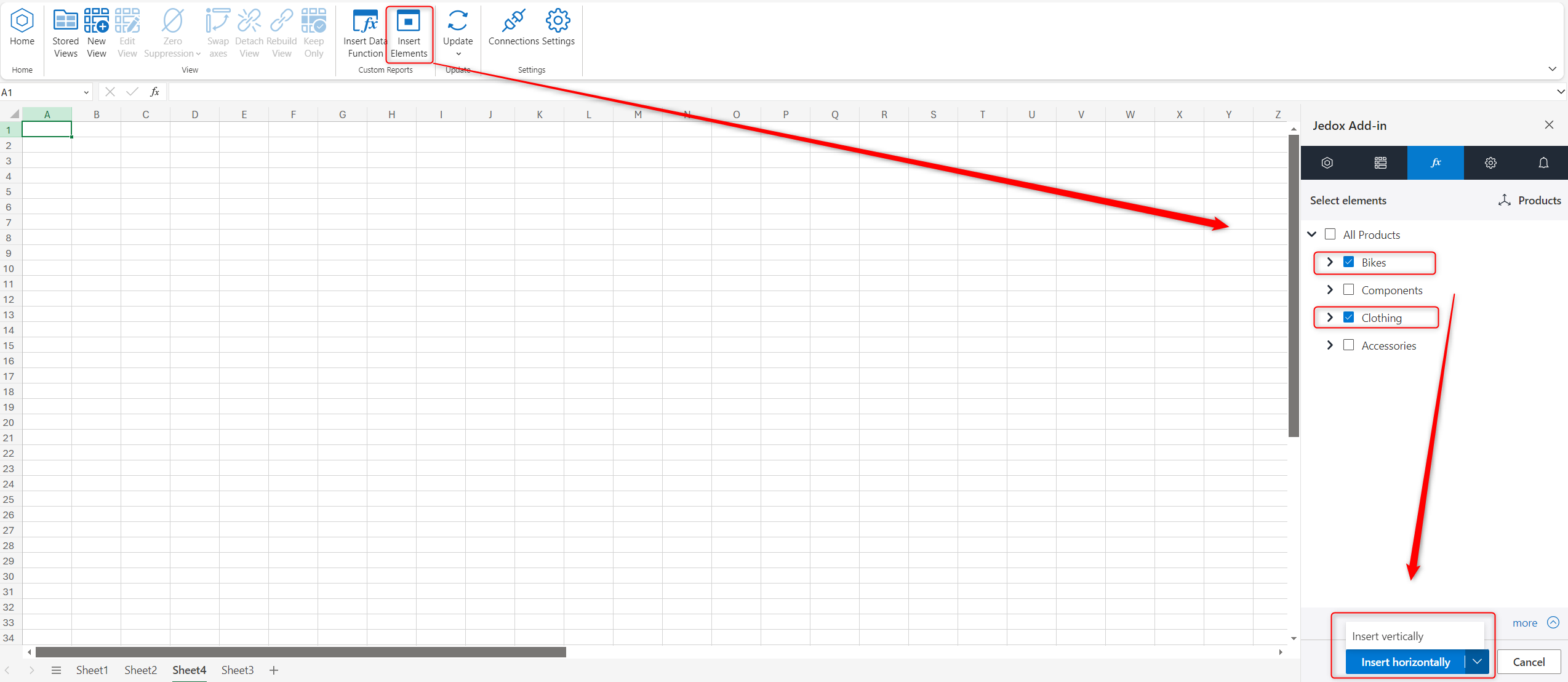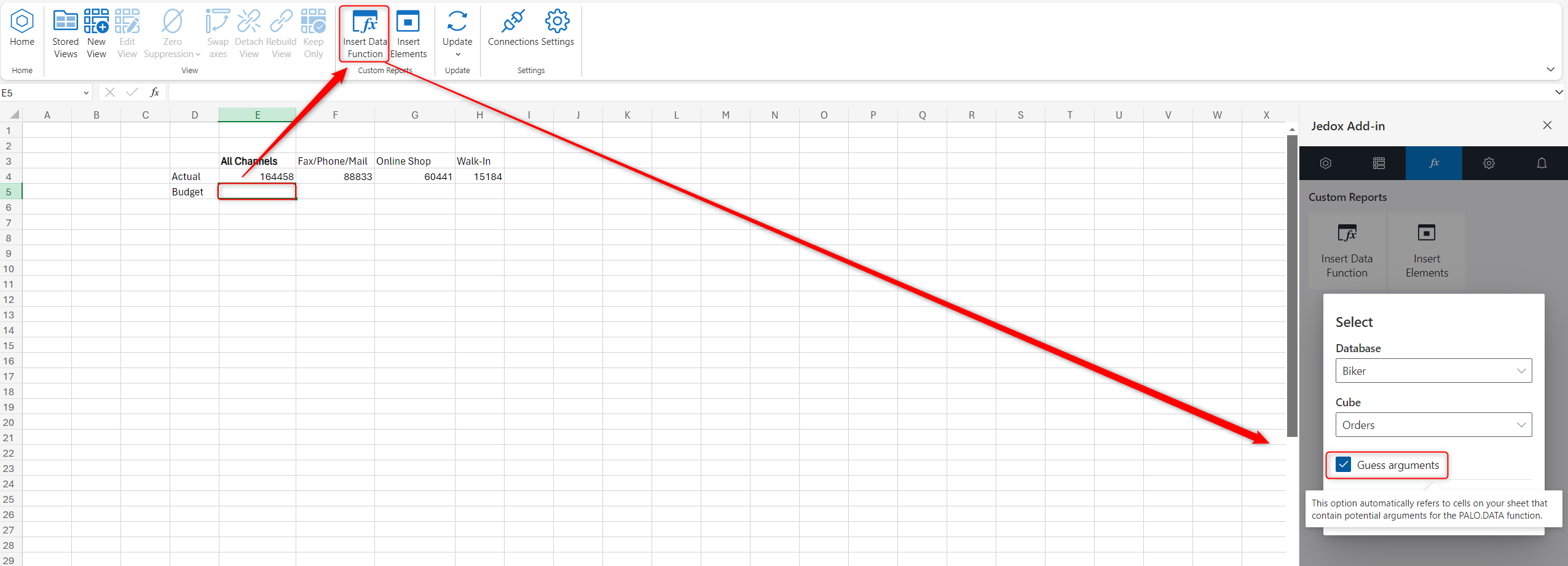From the Custom Reports section, you can create custom reports by integrating real-time data values from Jedox's In-Memory DB directly into Excel 365.
Insert element
The Insert Element button allows you to insert one element with its name or, if available, its alias.
Clicking on the element will open the task pane where you can edit and update the selection.
Data function
After you have inserted related elements, you can use the Data Function button to display their value from the database cube into a spreadsheet cell, or to write the value of a spreadsheet cell back into the database cube.
You can also access attribute cubes by activating the option in the settings.
This feature utilizes the PALO.DATAC, PALO.DATAV, PALO.SETDATA, and PALO.SETDATAIF functions.
Guess arguments
The "Guess arguments" functionality automatically refers to cells on your sheet that contain potential arguments for the PALO.DATAC function. Double-click the cell with the value to display the referenced arguments.
This function can only search above and to the left of the position where the PALO function was inserted.
When you insert multiple cells at once, the search range will be dynamically adjusted to the position of each individual PALO formula cell.
In addition, the calculations of the PALO functions have been adapted to Excel's calculation options (automatic, partial, manual) to improve writeback performance.
Drillthrough
To access additional relevant information that is not initially presented in your custom report or View, select an aggregated cell and click Drillthrough. The detailed base-level information behind the aggregated data will be loaded into a new sheet labeled Drillthrough.
You can only utilize the Drillthrough functionality within Jedox Views and custom reports using PALO functions.
Did you know...
- You can insert more than one element of the same dimension at once. See Jedox Dynamic Array in Add-in for Excel 365.
- You can also create Jedox Views which ca be saved as type Word or PowerPoint and accessed, displayed, and updated in the Add-in for PowerPoint & Word 365.
- Learn more about the Add-in's Features
Related videos
- Access to attribute cubes
- Exploring the "Insert Function" feature
- Excel calculation options for improving data entry
Note that these videos were recorded with earlier versions, but their functionality has remained the same.
Updated December 24, 2025