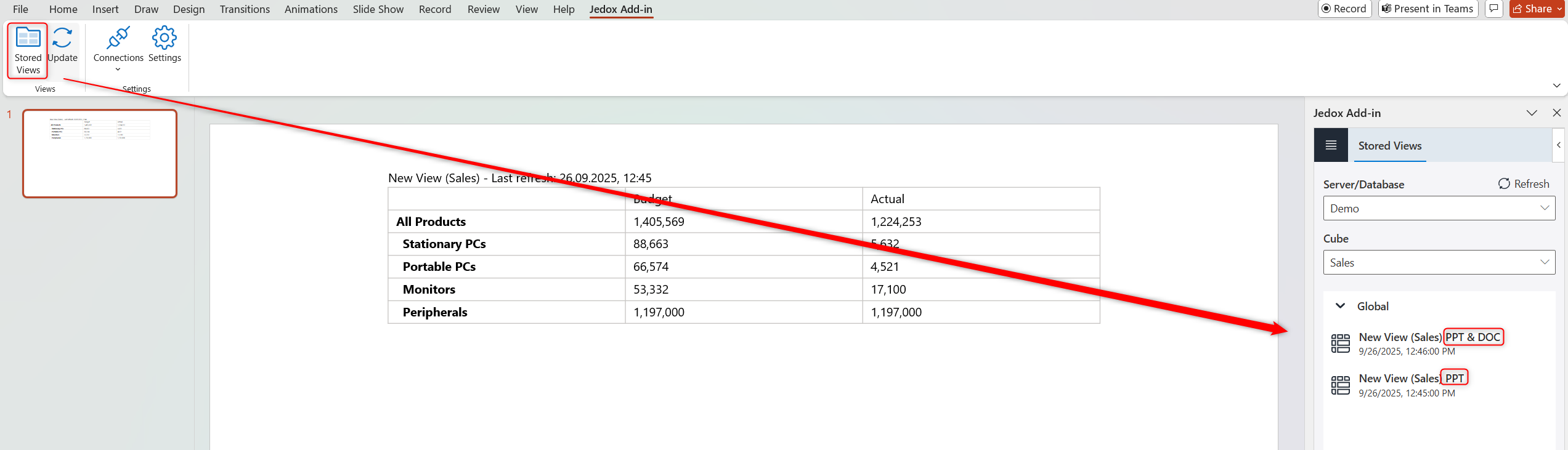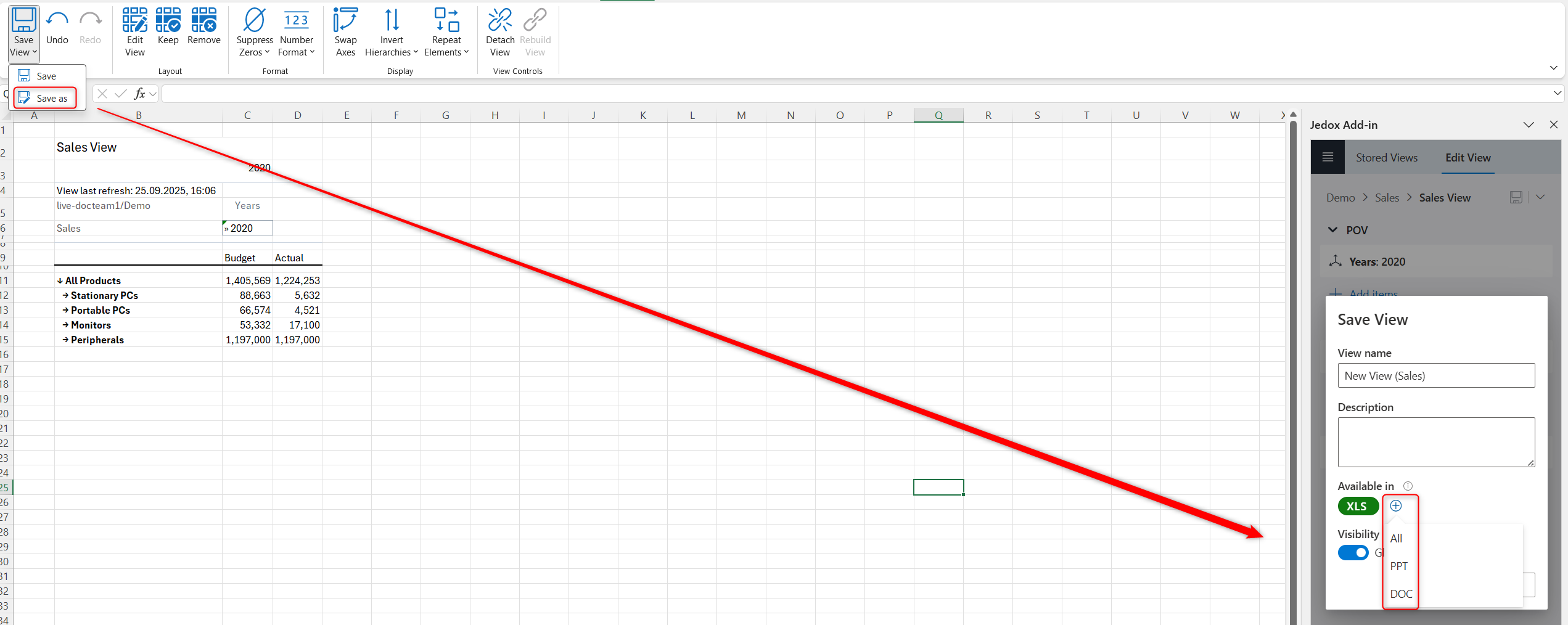With the Jedox Add-in for PowerPoint & Word 365, you can access, display, and update Jedox Views in tabular form directly in Microsoft PowerPoint or Word. It uses the same language that is set for the Add-in in Excel 365.
Installation
The Add-in requires either a demo or a subscription for Microsoft 365. It is supported for the desktop app on the latest Windows 11 and macOS versions, and on the web in the supported browsers Microsoft Edge and Chrome. Note that your browser configuration must allow pop-up windows for Microsoft applications so that the login dialog can be displayed successfully.
Once you have valid access to a Jedox Cloud and Microsoft 365, there are three ways to obtain it, similar to the Add-in for Excel 365:
- From the Microsoft AppSource.
- Via the Get Add-ins option, located within the Insert tab in Word.
- Via Centralized Deployment, if access to the store has been disabled by your organization.
Note that users must have the appropriate permissions to use the Jedox GmbH app, otherwise the error message "Need admin approval" may occur. Administrators can find the option to grant admin consent for the Jedox Add-in for Word 365 under Enterprise applications > Security > Consent and permissions > User consent settings. We recommend to grant tenant-wide admin consent to Jedox GmbH. For more information on configuring the individual user consent settings, see Configure how end-users consent to applications.
After successfully installing it, the "Jedox Add-in" tab will be displayed within the Word / PowerPoint ribbon.
Getting started
Navigate to Connections > Connect to open the login dialog. To add, edit, or delete a connection, navigate to the Connection Manager, same as with the Add-in for Excel 365.
Inserting a stored View in PowerPoint / Word
Once connected to your cloud instance, you can insert an existing View from the Stored Views option.
Note that the Views must have been previously saved as type PowerPoint (PPT) or Word (DOC) from the Add-in for Excel 365, in order for them to be accordingly available.
If a stored View has a number format defined in the Modeler, it will be applied upon insertion. Editing the format must be carried out in Jedox Web. You can also enable or disable it directly in Excel and ensure the consistency wherever they are used.
Considering the tabular display options in Microsoft PowerPoint and Word, we recommend creating Views with fewer rows and, in some cases, columns to avoid distortion.
If you click the Update button, you can immediately apply any saved modifications of the View that were carried out in Excel or Jedox Web.
Note that changing the structure of the View in Excel will reset the PowerPoint formatting, while the formatting in Word will remain unchanged.
Updated October 14, 2025