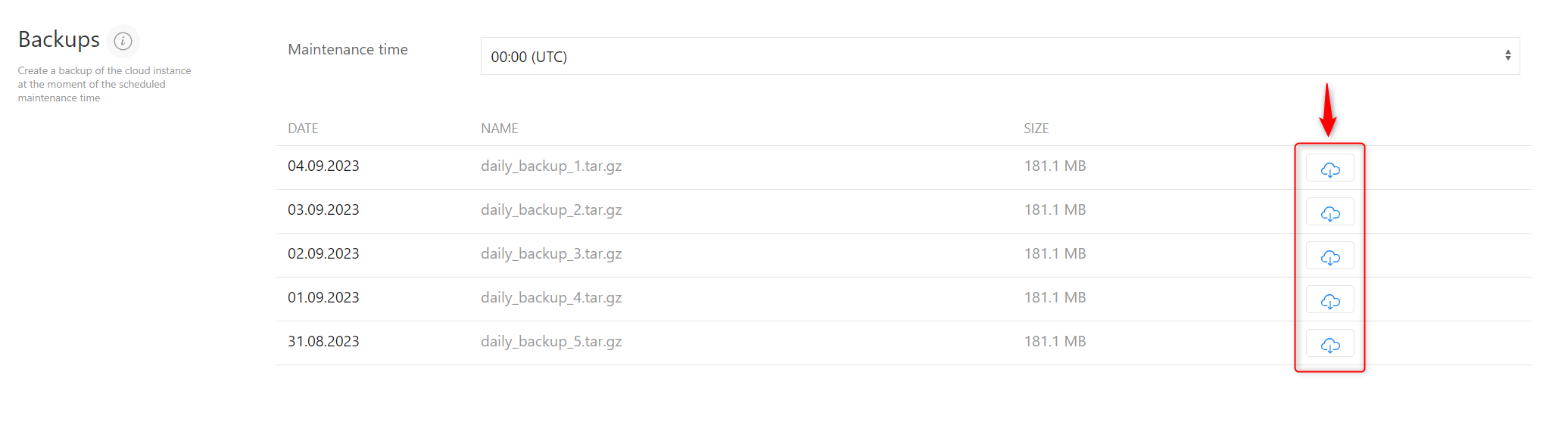Maintenance
Daily maintenance of your Jedox environment is performed at a time specified by you during onboarding.
You can change the time of your maintenance window on the Cloud Console, under the Backups section.
During the maintenance window:
- The system is updated with the latest infrastructure configuration
- Platform patches are applied based on an assessment by the Jedox engineering team
- Snapshots of the data are taken
When a new Jedox release is available, our engineers will contact you to schedule a time to update the software to the latest version.
During the maintenance window, all services are shut down, including Integrator tasks.
Impact and notifications
Routine maintenance typically has limited or no negative impact on the availability and functionality of the services. If any disruptions are anticipated, Jedox will take reasonable efforts to provide at least seven days' advance notice. See the Jedox Cloud Events article for more information.
Jedox may perform emergency unscheduled maintenance at any time. If such emergency maintenance is expected to negatively affect the services, Jedox will take reasonable efforts to provide advance notice.
Maintenance notifications are relayed via the Cloud Console, Jedox Customer Portal, and the Jedox Status page.
Snapshots
By default, storing data in the long-term storage is not done by Jedox. Each Jedox instances includes per default up to 512GB of secure, short-term snapshot storage space.
Once a day, during the maintenance window specified by you, a snapshot of the data is saved automatically. Snapshots include databases, reports, SVS scripts, ETL data, widgets, etc. Provided there is enough space, the snapshots of the last 5 days are kept. With premium backup, you can have the last 30 days of snapshots at the extent of 3TB of data.
We encourage customers to download snapshots frequently and store them in their own long-term storage solutions to ensure data availability and security.
You can manually download these backups in the Cloud Console by clicking on the download buttons  under the Backups section:
under the Backups section:
Another option is resorting to a SFTP connection to access and download the backups.
Snapshots can be restored either by the Support engineers or manually via SFTP.
To restore them manually:
- Stop all services from the Cloud Console
- Upload the folders to the corresponding directories in the file structure visible in the SFTP client
Note that the System Database (data/Data/System) cannot be restored manually. If required, contact Jedox Support.
Updated November 17, 2025