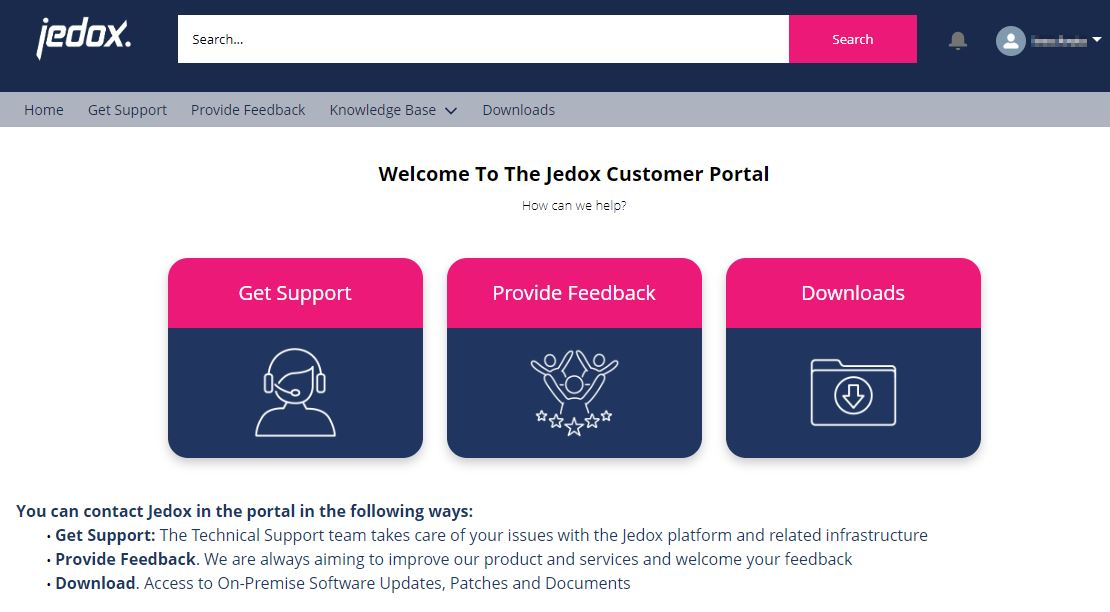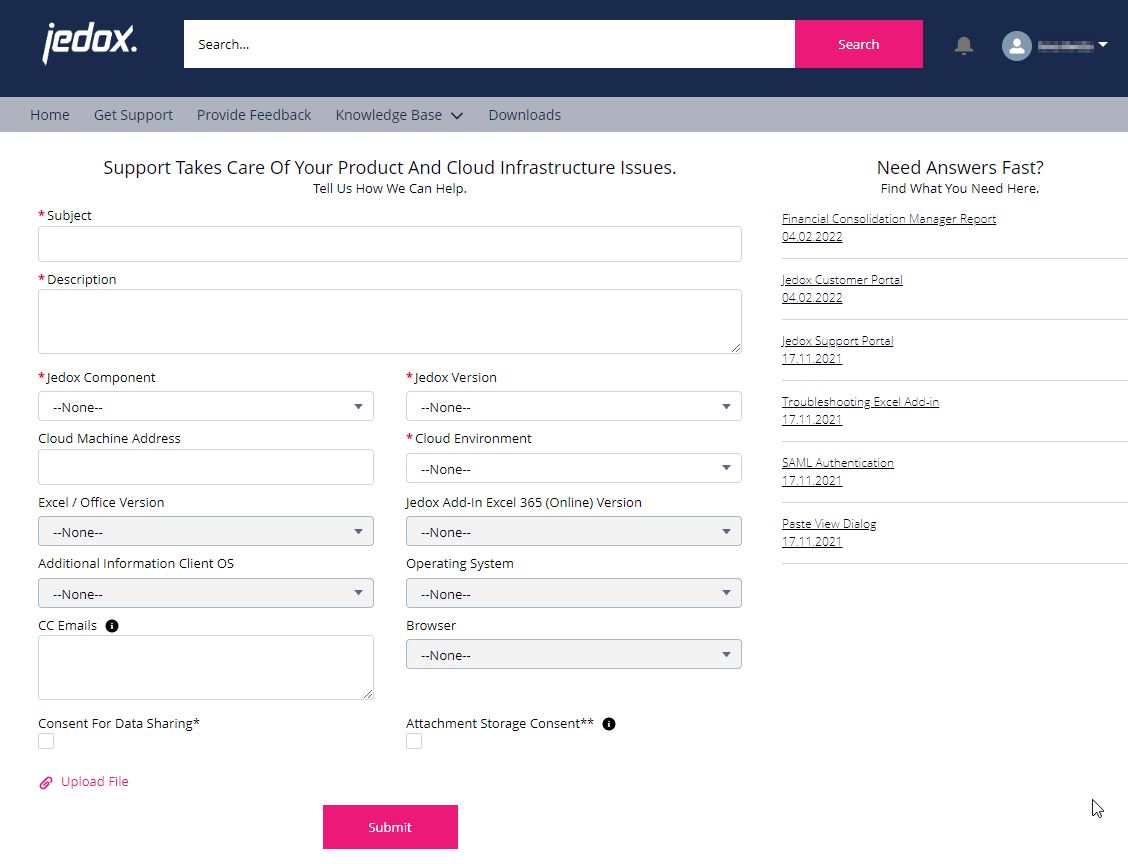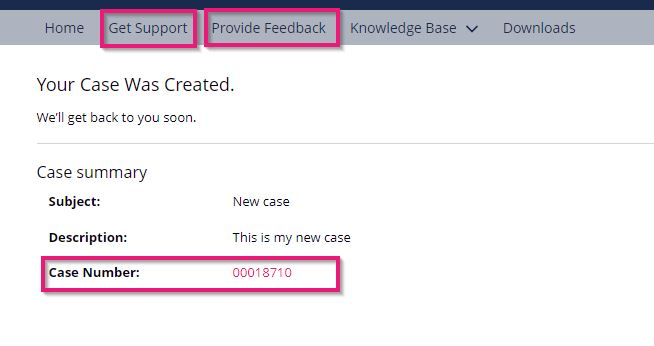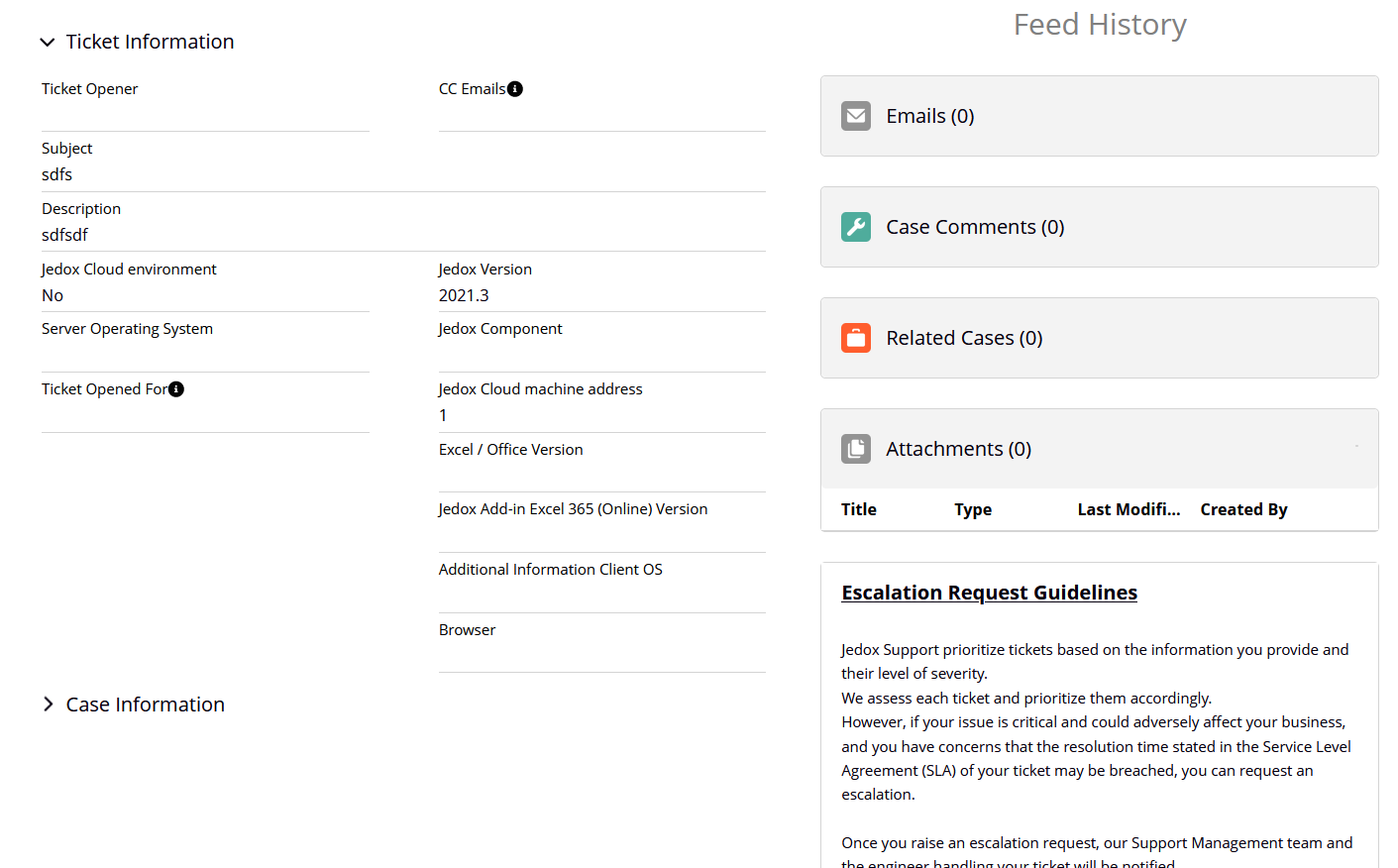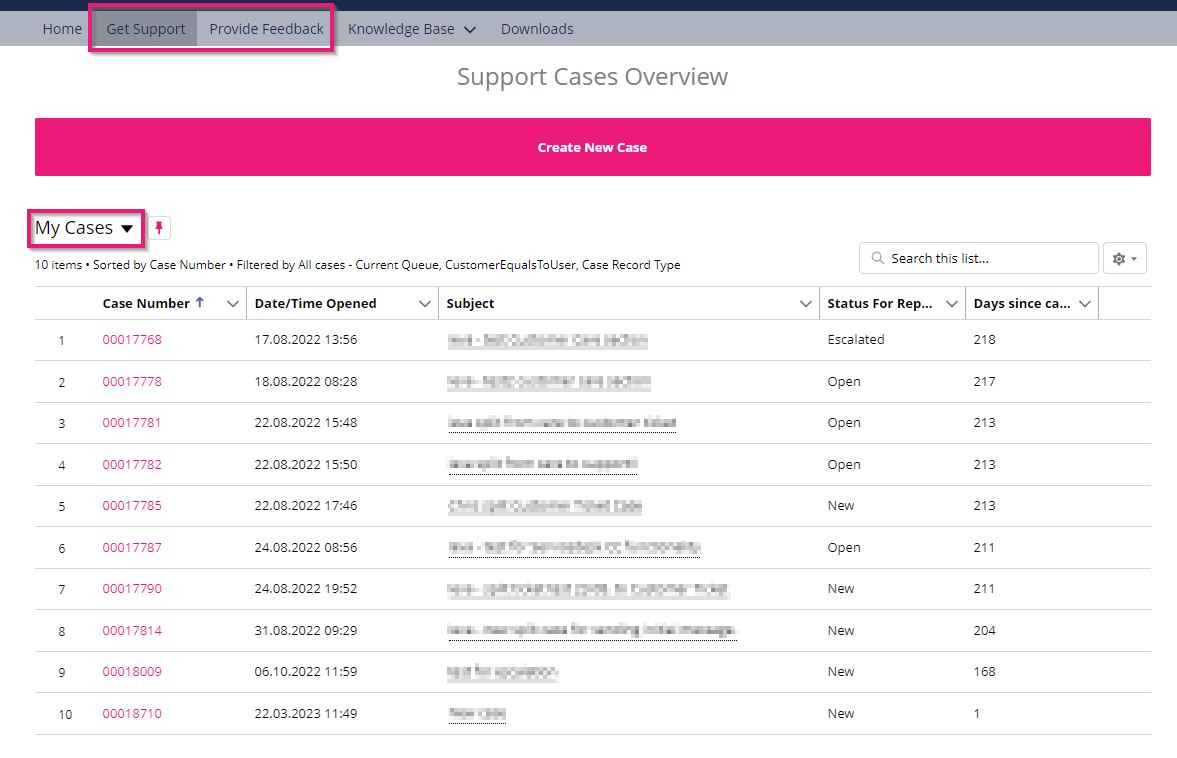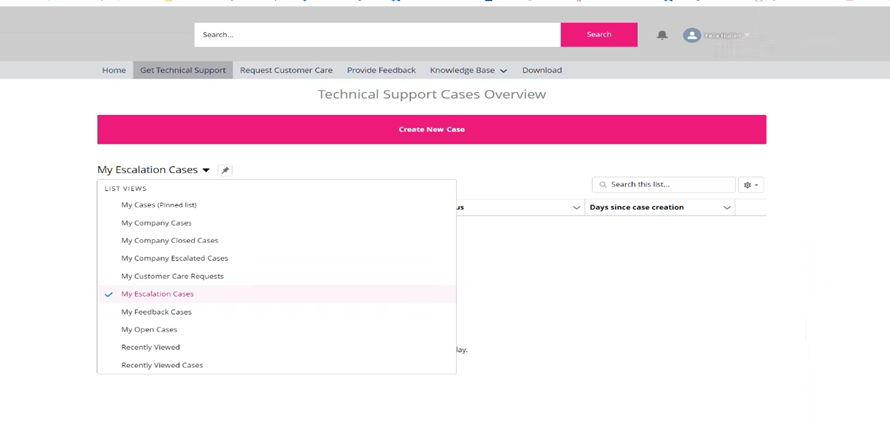If you are a Jedox customer or partner but do not have a user account yet, please send an e-mail to support.login@jedox.com.
In this article:
Creating a new Case
For all issues or bugs, please navigate to the Get Support tab. In the Provide Feedback section, you can share your compliments, complaints, and ideas for improvement.
Within each of the tabs, you can find the button to create a Case. You will be prompted to fill out a form like the one below. Fields marked with an asterisk are required.
Describe your issue or question as comprehensively as possible. You can also attach files, e.g. screenshots, log files, or reports via the Upload File button in the lower left corner.
In the Need Answers fast? section, you will see a list of suggested Knowledge Base articles based on the subject or description you used to fill out the form.
Click the Submit button to submit your request.
Viewing your Case in the Portal
To view the newly created Case, click on the case number link in the Case summary window or go to the respective Case tab and open it from the Case list.
Tracking your Case
Click on a Case on your list in the My Cases section to see all the previous actions regarding the Case or to contact the Support Team about the Case. Options are listed below:
-
Sending new e-mails regarding the Case
-
Creating an escalation request
-
Viewing all incoming / outgoing e-mails
Communication about your Case
After successfully submitting the Case, you will receive an automated e-mail with the assigned Jedox Case number. All communication will be through the e-mail address associated with your account.
To reply to an e-mail received in your mail client, you can either reply directly or click the link Reply in Jedox Service Customer Portal.
Overview of your Cases
The Cases menu offers an overview of your company's Cases. You can search and sort cases and check details such as the status or age of the Case.
Note that the only display setting of the Customer Portal that can be customized is the column width of your Case list.
Downloading software and patches
The Download menu contains Jedox software and patches. You can also find helpful links for further information to help you get the most out of your Jedox software and to optimize your support experience.
Ideas Portal
Got an idea for improving Jedox software? Please share it with us through the Ideas Portal, accessible by the link in the Downloads section. You can also comment and vote on ideas shared by other Jedox users. These ideas are taken into consideration by the Jedox Product Management team and help us understand how to make Jedox even better.
Note on data protection
For support purposes, personal data should not be submitted unless absolutely necessary. Wherever possible, provide test data similar to production data and / or a test environment. Jedox will never use any personal data provided unless we have consent. Please view our Trust page on how we treat and protect personal data.
Updated August 13, 2025