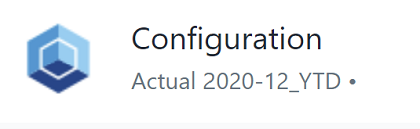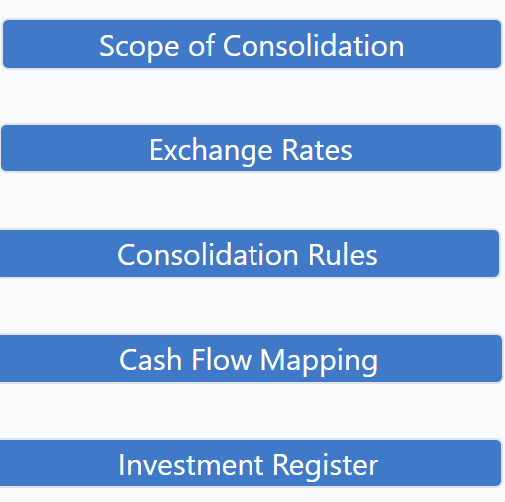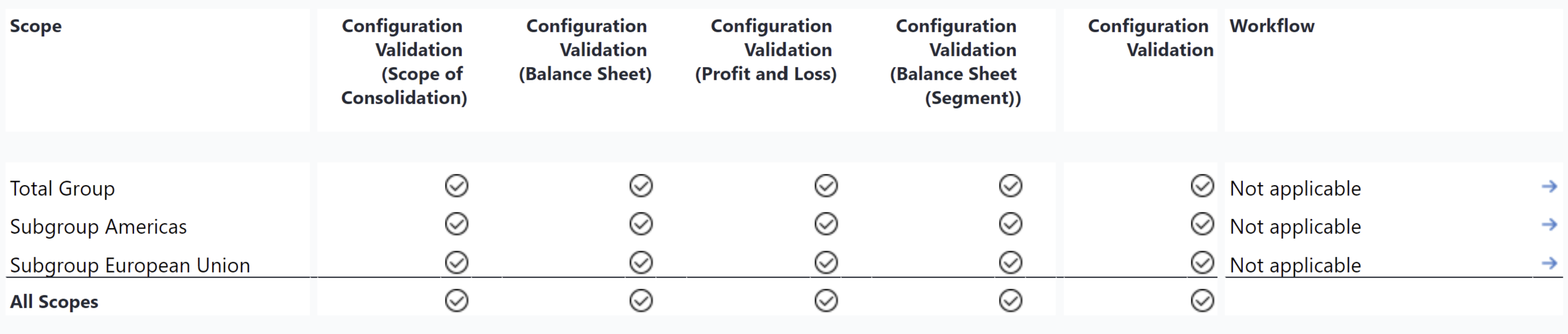Configuration Report is an administrative report. From this report, you can create and update your system configuration and see the results of the configuration validation. From the configuration report, you can access the following reports:
-
Scope of Consolidation Report
-
Exchange Rates Report
-
Consolidation Rules Report
-
Cash Flow Mapping Report
-
Investment Register Report
Report Heading
The report heading is dynamically updated as various reporting options are selected. Below it shows the scope for Actual, 2020-12_YTD.
The logo can be changed in Administration; see Configuring Design Elements for more on report design. You can select your base elements in the Comboboxes below the report heading:
The Version dimension separates actual figures from planning figures, see full article. The Month_YTD dimension accumulates float values from the beginning of the calendar year to the current date, while respectively holding the final figure for stock values. The Scope dimension contains all target elements for financial consolidation in a flat list.
Configuration Screens
The Configuration Screens part of the report links to the following configuration reports:
-
The Scope of Consolidation Report where you set the ownership rates, profit margins, tax rates and consolidation method per scope;
-
The Exchange Rates Report where you can see and import exchange rates;
-
The Consolidation Rules Report where you can see, define and adjust consolidation rules;
-
The Cash Flow Mapping Report where you can update the BS and PnL Account Dimensions and the Cash Flow Calculation;
-
The Investment Register Report to handle your investments.
Configuration Validation
The Configuration Validation overview shows the results of configuration validation per Scope and Cube. In case any configuration validation has failed, the user can access the Data Validation Results Report and the Data Validation Details Report with an explanation which and why validation has failed by clicking on the blue arrow in the according cell.
The last column shows active workflows per scope and offers the possibility to see the Workflow Details by clicking on the blue arrow accordingly.
Updated August 13, 2025