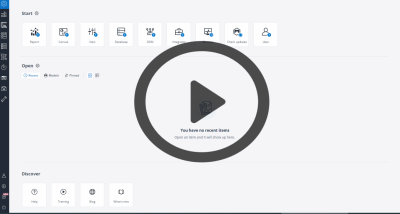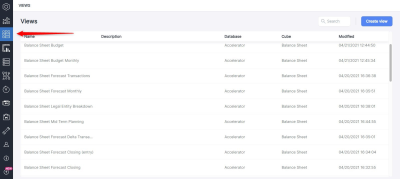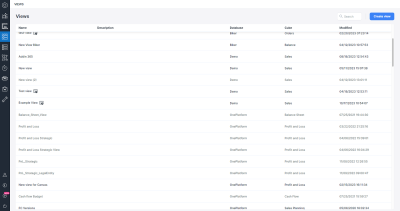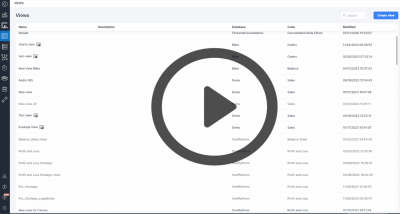Jedox Views enable you to access In-Memory DB Views directly within Jedox Web (independently of Jedox Web Spreadsheets). Featuring an intuitive user interface (UI), Jedox Views ensures that users across various roles can harness the full potential of Jedox's analytical capabilities. Whether you're a novice user exploring data or an experienced analyst crafting sophisticated reports, the ability to create and manipulate Views empowers you to derive meaningful insights tailored to your specific needs.
The Views UI is integrated into the top-level navigation of Jedox Web, alongside sections like Reports, Designer, and Modeler.
Opening existing Views
When you click on the Views in the navigation bar, you can see a comprehensive list of all the stored Views. You can open the View you wish to explore by clicking on it.
Note that currently, Views containing Lists, Subsets, or Virtual Dimensions may experience issues or disruptions. When hovering your mouse over these views, you'll encounter a message preventing you from opening them. Accessing these Views will be made available in future releases.
Modifying and saving Jedox Views
To alter the presentation of your report, you can use "Pivot". You can drag and drop dimensions into your Views sections or interchange the dimensions displayed in the Point of View (POV), Rows, and Columns.
You can expand or collapse the inner elements within any dimension in Rows and Columns or perform Cross Drill Down on them. ˂˃˄˅
Once you've customized a View to your liking, you can save it for later use. Moreover, when you require similar Views with slight variations, you can utilize the "Save as" function to duplicate and save your View under a distinct name or ID.
Note that Views can be saved according to the user's Role Rights, which are categorized as follows: D (Full Rights), granting the ability to create both Global and Private Views; W (Write), enabling the saving of Private Views; R (Read), allowing users to only view Views; and N (None), providing no access to the Views.
Creating new Views
If you have the minimum access rights of "W" for the sub-set view, you can see a "Create View" button in the new Views section. By clicking this button, you'll be able to select a database and cube, and see the dimensions that are part of the selected cube inside the View. You can then customize your View and save it.
Note that Lists and Virtual Dimensions are currently not displayed in the Source or POV section while creating a View.
Updated September 25, 2024