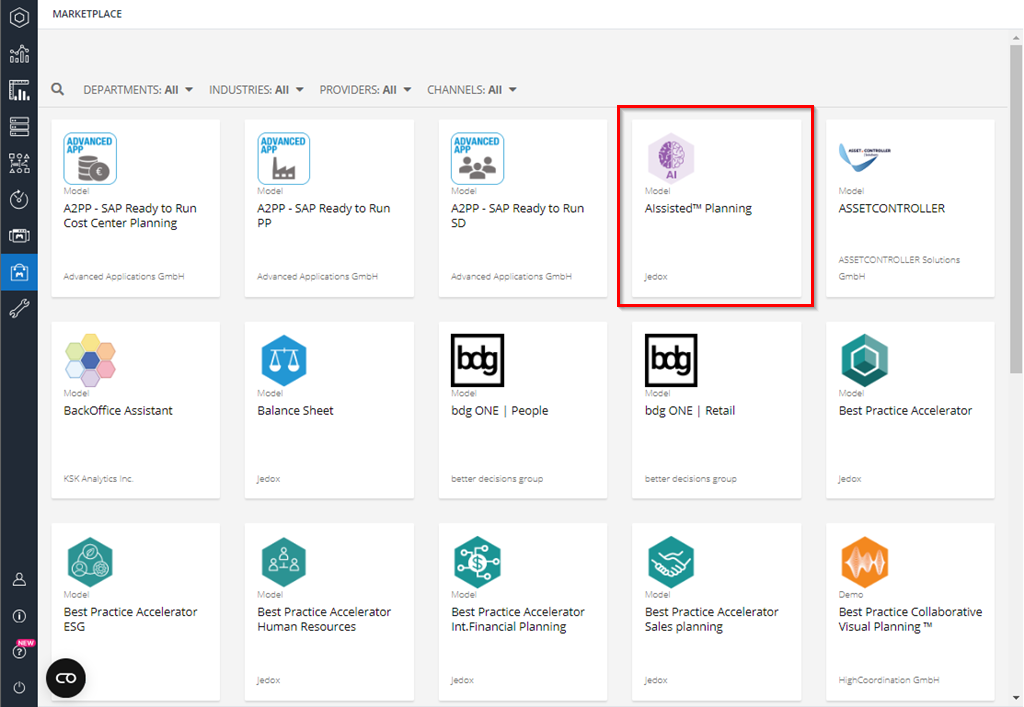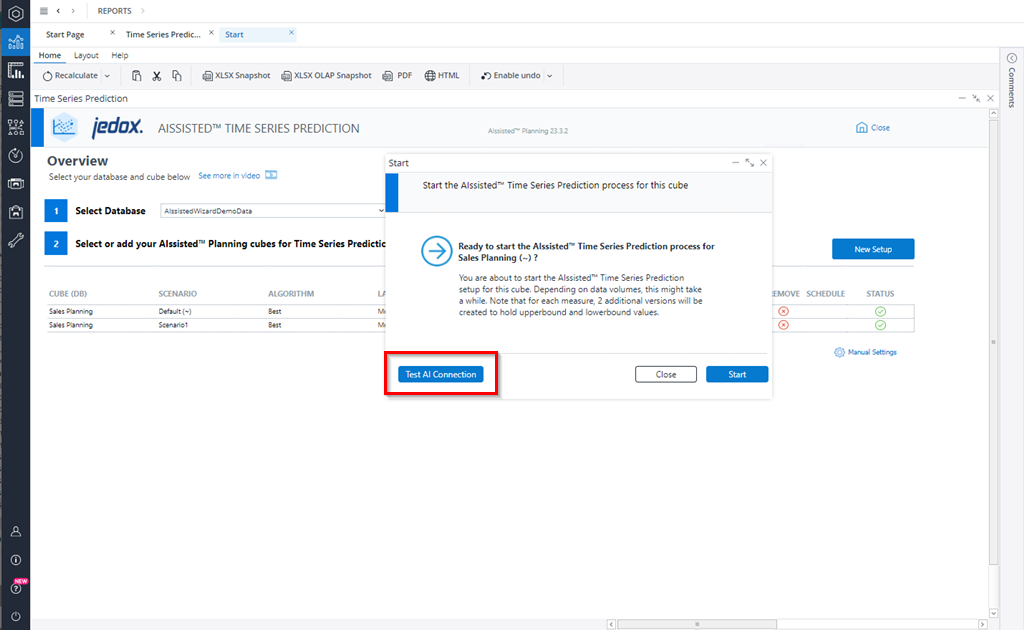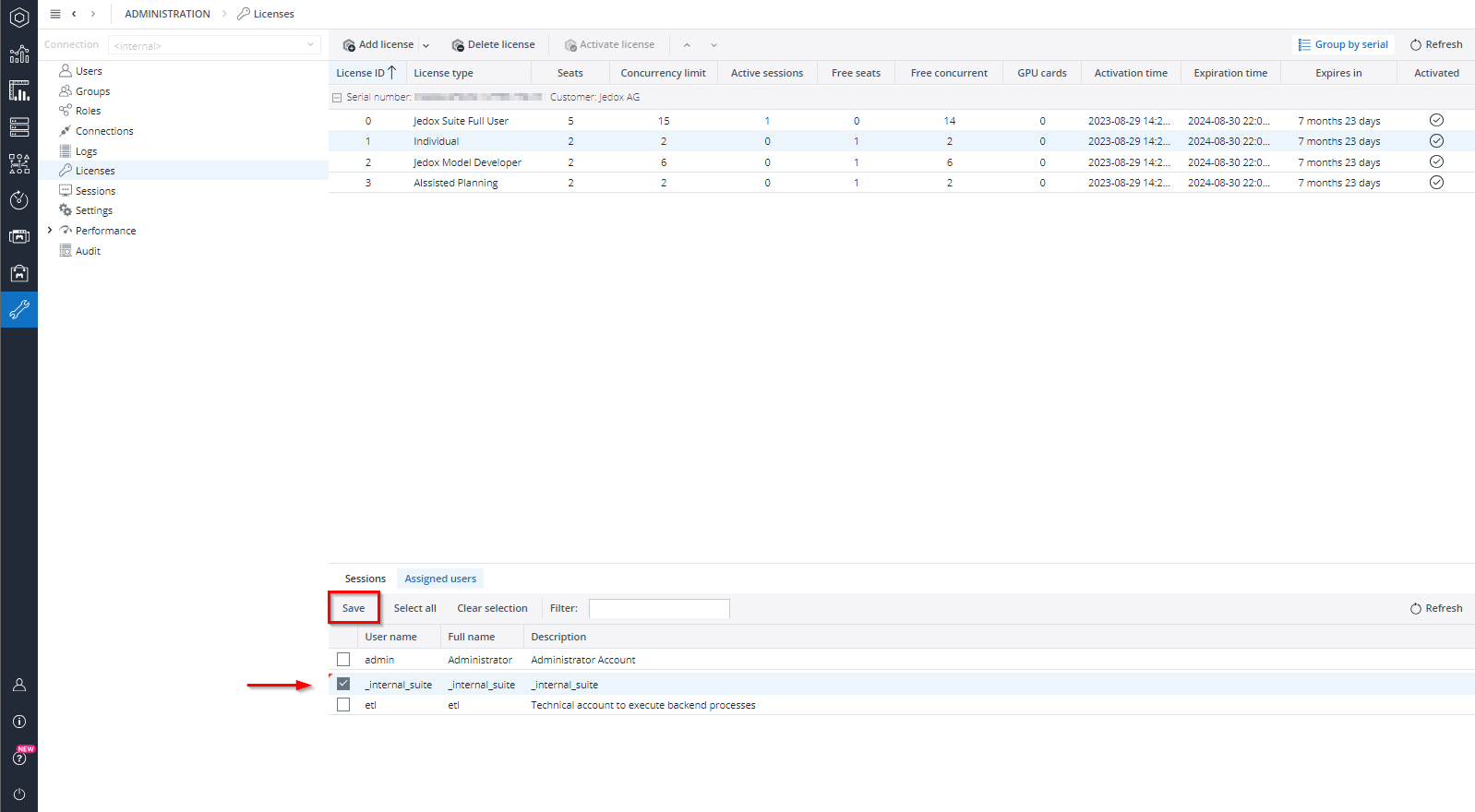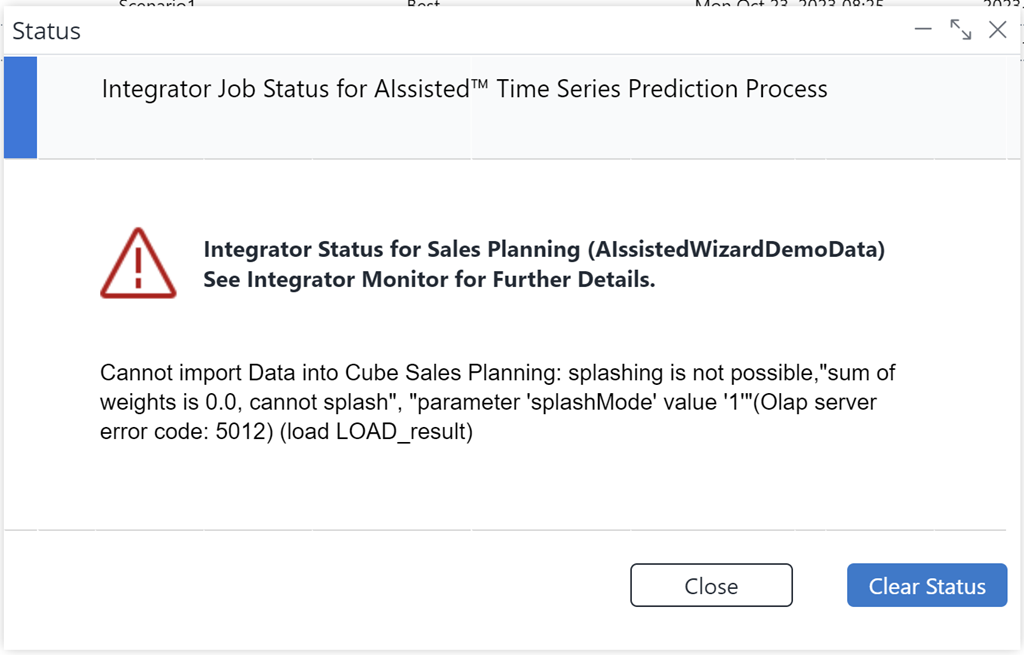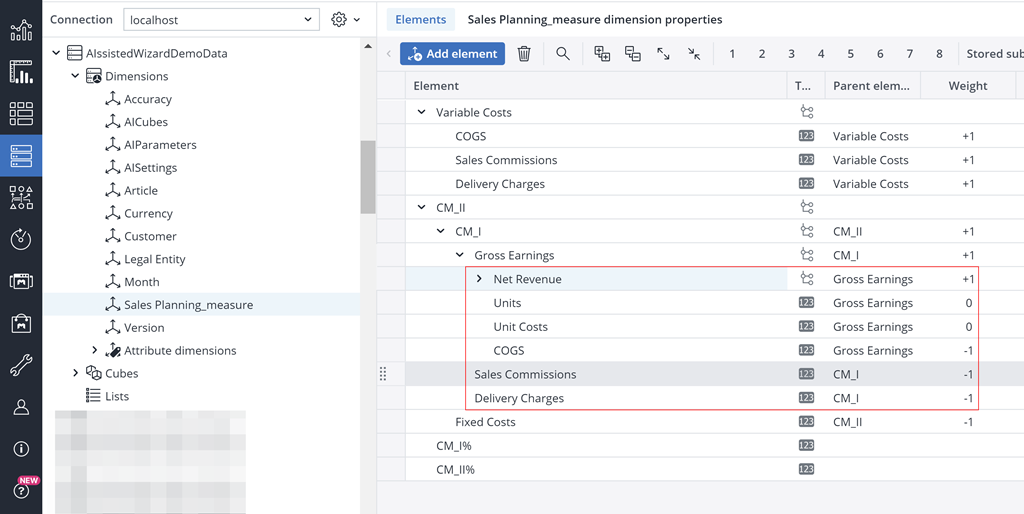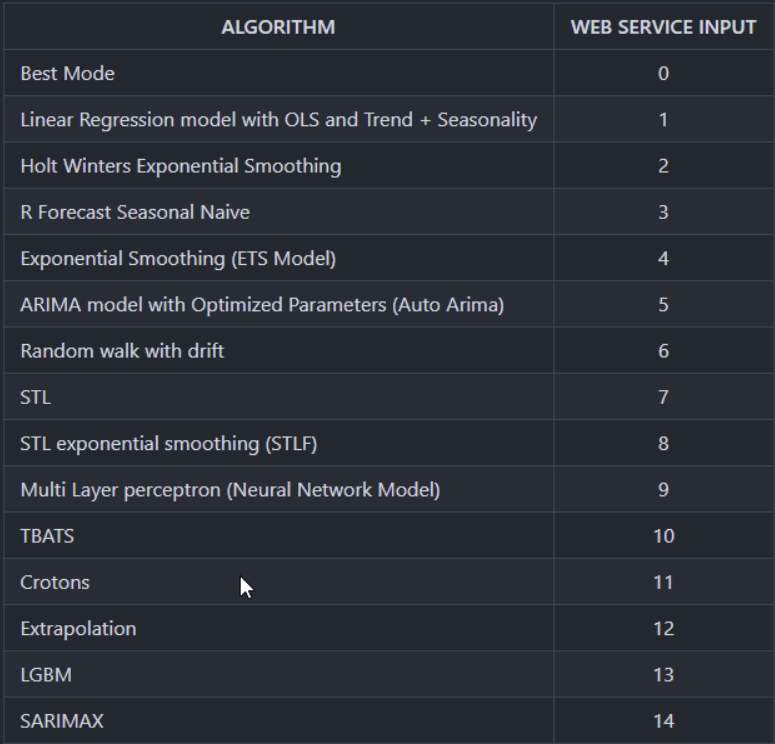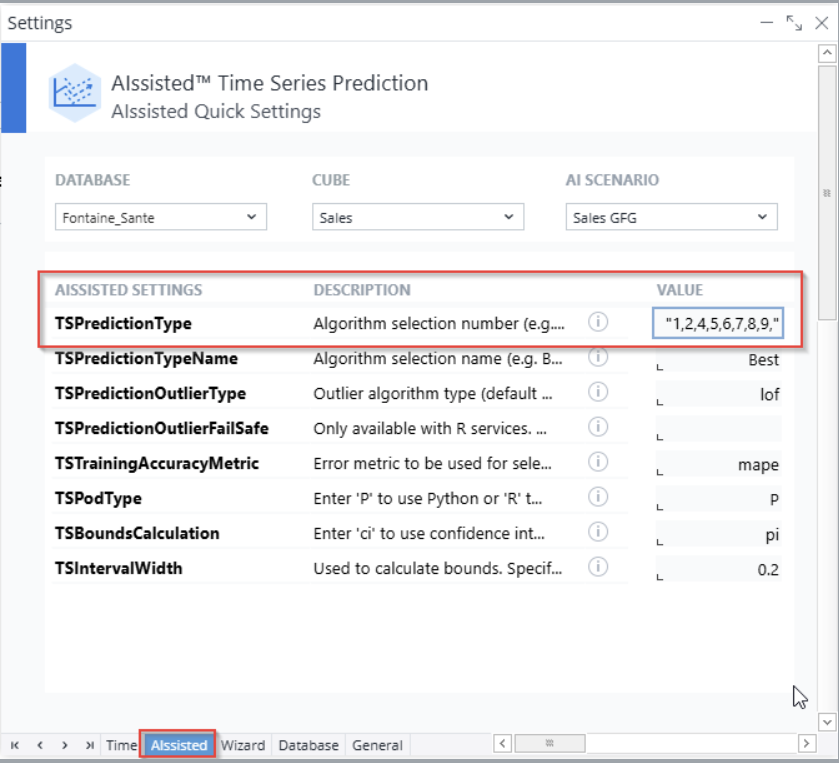How to get the AIssisted™ Planning model
How to get the AIssisted™ Planning model
You can find and install our AIssisted™ Planning solution from the Jedox Marketplace (Install Trial).
You don't need credentials anymore. They have been phased out and replaced by the AI License. Check your Administration > License area. There should be an entry called either "Individual" or "AIssisted Planning", with one seat. If you do not have the license, please contact your partner manager / sales manager. Be sure this is assigned ONLY to the user "_internal_suite" in the license's assigned users.
 How to tell if the services are working
How to tell if the services are working
Make sure you have an AI license (called "Individual" or "AIssisted Planning", with one seat). This should be assigned ONLY to the user "_internal_suite" in the license's assigned users. In addition, double-check if your settings look like shown in the Credentials in AIssisted™ Planning article.
After this is done, simply select the AIssisted™ Planning under My Models and open any of the wizards, e.g. Time Series Prediction.
Change the database to a demo database, e.g. AIssistedWizardDemoData, and click on the Start button of one of the predefined setups. You then have the option to test the AI connection, like shown here:
If the result is successful, your services are working. If not, try once more (sometimes the pod needs to be "woken up").
You can also just click Start on the pop-up - if the job completes successfully, the Wizard is working. Try it twice in a row in case the pod needs to wake up.
If you still run into problems, create a support ticket in the Jedox Customer Portal.
 "Authentication failed" warning
"Authentication failed" warning
If you get an "Authentication failed" warning, first ascertain that you have an AI license (called "Individual" or "AIssisted Planning", with one seat). Please be sure this is assigned ONLY to the user "_internal_suite" in the license's assigned users. Also double-check if your settings look like shown in the Credentials in AIssisted™ Planning article.
For legacy (VM) setups, WHICH ARE BEING PHASED OUT, ensure that the user has the correct credentials inserted. If still getting errors, contact the Jedox Customer Portal.
 Services not working / authentication warning although AI license exists
Services not working / authentication warning although AI license exists
Sometimes an AI license is not assigned correctly. Please check your Administration > License area. There should be an entry called either "Individual" or "AIssisted Planning", with one seat. That is the AI license. If you do not have the license, contact your partner manager / sales manager.
Also double-check that the license assignment is correct. The license should be assigned ONLY to the user "_internal_suite". If it's not already assigned, check the box and then hit Save:
If the services are still not working, create a support ticket in the Jedox Customer Portal.
 Splashing error
Splashing error
A splashing error will occur when a user selects a parent element that has different weights in the underlying elements:
An example of this can be seen in the AIssistedWizardDemoData Net Revenue measures, like the screenshot below shows. This is not a Wizard issue, and can only be solved by choosing an element that does not have this weight issue.
 502 Bad Gateway error
502 Bad Gateway error
An error with code 502 and Bad Gateway message (image below) simply means that the AI pod has not yet scaled up and needs to be "woken up" first before it can return a value. Just start the AIssisted Planning job again, and the issue should be resolved.
If you are using an algorithm group (e.g. Best, Classic, etc.) and after a few tries the error does not resolve itself, change to one algorithm instead and check whether this resolves the error. If an algorithm in a group fails, the error 502 will be displayed instead of an algorithm error.
Once you find the error-prone algorithm(s), you can still take advantage of the algorithm group behavior (where the AI chooses the best performing algorithm) by doing the following:
- Refer to the documentation in Designer > Models > AIssisted Planning > Files to obtain the corresponding number for the algorithms you would like to run. You can then add the numbers (separated by commas and enclosed in quotation marks) in the Manual Settings report, sheet "AIssisted", under the corresponding PredictionType.
Below is an example with the numbers for the corresponding algorithms in the Time Series Prediction Wizard:
If you cannot resolve the issue, create a support ticket in the Jedox Customer Portal.
 Wizard job displays a warning
and a subsequent license error
Wizard job displays a warning
and a subsequent license error
If your wizard job throws a warning that the column(s) must be unique and then fails with a “license error”, this is due to a limitation when using databases that contain dimensions with the names Value or #Value. To solve the issue, ensure that the dimension(s) you are using with the wizards do not include these names.
Updated August 13, 2025