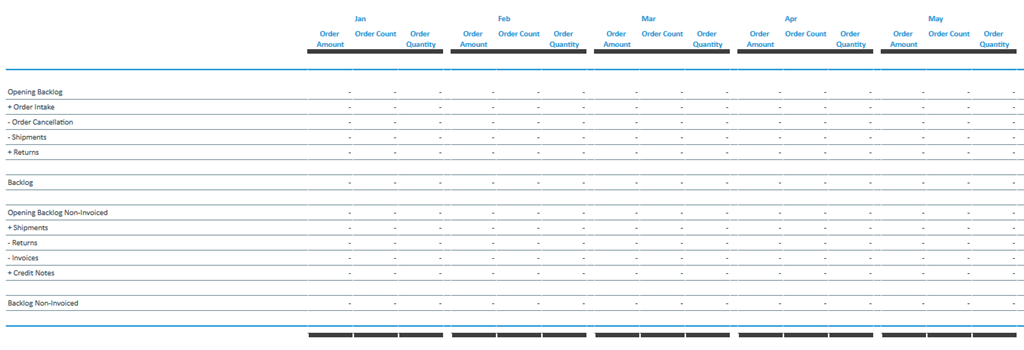Return to Sales Model Overview.
This report shows amounts, counts and quantities for sales orders that are stored in the Sales Order Backlog cube.
Amounts can be shown in local currency or converted into one of the target currencies.
Report Heading
The screenshot below shows the heading area of the Sales Order Backlog report.The report heading updates dynamically as various reporting options are selected. The logo can be changed in Administration; see Configuring Design Elements for more on report design.
The heading area of the report displays the following fields:
|
Field |
Description |
Implementation |
|
Title |
Name of the report |
Name of the report in Report Designer |
|
Subtitle |
Current PoV selection |
Localized subtitle will update as PoV selections are made |
|
Arrow |
Toggle PoV widget |
Click on the arrow to display or hide point-of-view selections |
Point of View (PoV) Options
The content of the report can be customized using the PoV options, which can be viewed by clicking the blue arrow at the top of the report. 
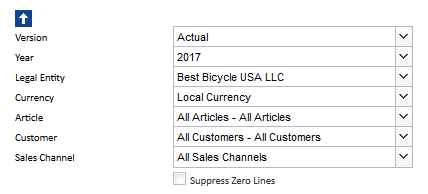
The available options are described below:
|
PoV Option |
Description |
Implementation |
|
Version (Combobox) |
Select a planning version. |
Elements of the |
|
Year (Combobox) |
Select a reporting period. |
Elements matching the pattern |
|
Legal Entity (Combobox) |
Select one single legal entity or any consolidated element. |
Elements of the |
|
Currency (Combobox) |
Select local currency or one of the target currencies. The selection of local currency is only available for base elements or consolidated elements of the |
Elements of the
|
|
Article (Combobox) |
Select one single article or any consolidated element. |
|
|
Customer (Combobox) |
Select one single customer or any consolidated element. |
|
|
Sales Channel (Combobox) |
Select one single sales channel or any consolidated element. |
|
|
Suppress Zero Lines (checkbox) |
Hides accounts with no data in the current selection |
Data filter factors the following elements:
|
Report Columns
The columns displayed in the report depend on the selections made in the PoV area. The screenshot below shows a report with Actual version selected.
Below are descriptions of the columns in the Sales Order Backlog Report.
| Column | Description | Implementation |
|
Row label |
Shows the transition from the opening backlog to the current backlosg and further to the non-invoiced backlog. |
Elements of the |
|
Area visualization of version |
Fill and border style for version |
|
Month in the MMM format |
Month of the selected year | Element under the Year value on the month level of the Month dimension. Matches either the yyyy-MM or the FYyyyy-MM pattern. |
| Order Amount | Total amount of all sales orders | Order Amount measure in the Sales Order Backlog cube |
| Order Count | Number of sales orders | Order Count measure in the Sales Order Backlog cube |
| Order Quantity | Total quantity of all articles of all sales orders | Order Quantity measure in the Sales Order Backlog cube |
Updated August 13, 2025