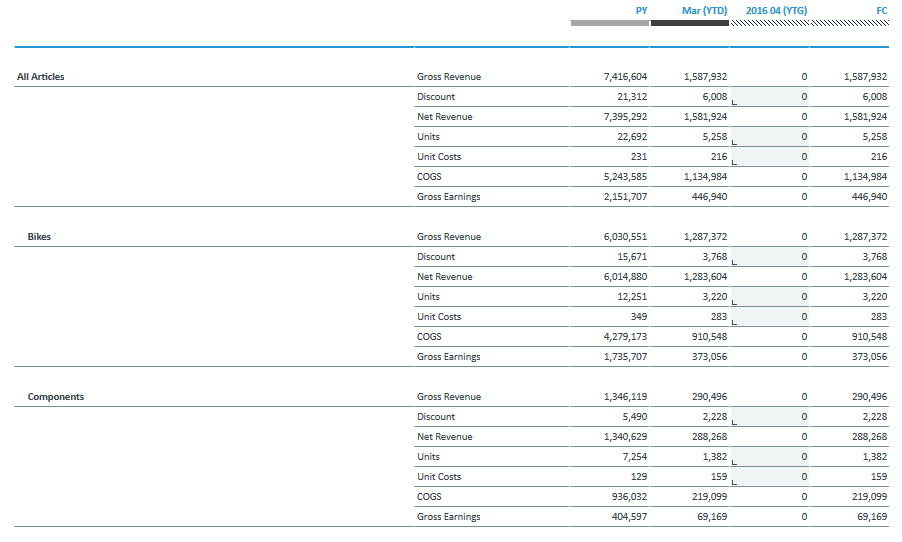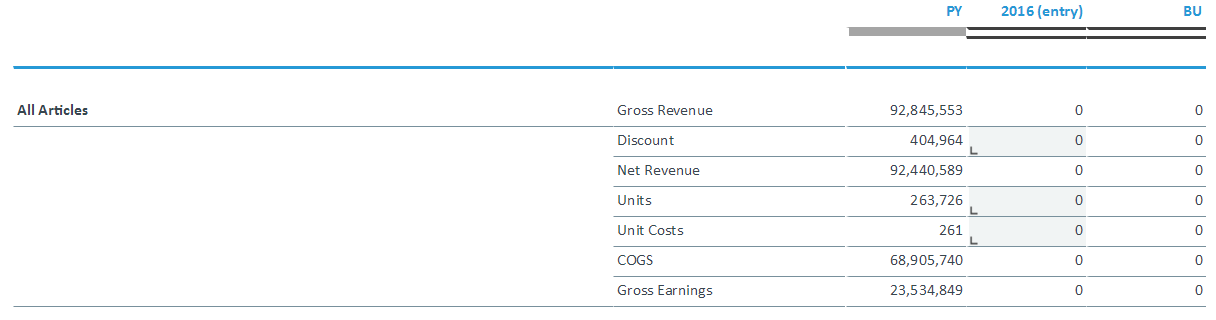Return to Sales Model Overview.
This report shows financial data and amounts for sales processes that are stored in the Sales Planning cube. It focuses on planning for Budget and Forecast versions using data figures from Discounts, Units, and Unit Costs elements.
Amounts can be shown in local currency or converted into one of the target currencies.
Report Heading
The screenshot below shows the heading area of the Sales Gross Earnings report.The report heading updates dynamically as various reporting options are selected. The logo can be changed in Administration; see Configuring Design Elements for more on report design.
The heading area of the report displays the following fields:
|
Field |
Description |
Implementation |
|
Title |
Name of the report |
Name of the report in Report Designer |
|
Subtitle |
Current PoV selection |
Localized subtitle will update as PoV selections are made |
|
Arrow |
Toggle PoV widget |
Click on the arrow to display or hide point-of-view selections |
Point of View (PoV) Options
The content of the report can be customized using the PoV options, which can be viewed by clicking the blue arrow at the top of the report. 
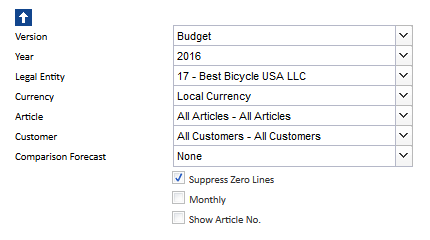
The available options are described below:
|
PoV Option |
Description |
Implementation |
|
Version (Combobox) |
Select a planning version. |
|
|
Year (Combobox) |
Select a reporting period. |
Elements matching the pattern yyyy, FYyyyy, FYyyyy-MM or yyyy-MM of |
|
Legal Entity (Combobox) |
Select one single legal entity or any consolidated element. |
|
|
Currency (Combobox) |
Select local currency or one of the target currencies. The selection of local currency is only available for base elements or consolidated elements of the |
Elements of
|
|
Article (Combobox) |
Select one single article or any consolidated element. |
|
|
Customer (Combobox) |
Select one single customer or any consolidated element. |
|
|
Comparison Forecast (Combobox) |
Select one forecast for comparison (or no forecast). |
|
|
Suppress Zero Lines (checkbox) |
Hide accounts with no data in the current selection |
Data filter factors the following elements:
|
|
Monthly (checkbox) |
Plan data for a single month or period of time. |
Elements of |
|
Show Article No. (checkbox) |
Display the article number along with the article name in the row column label. |
Switches between Name or ID_Name attribute of Article dimension. |
Report Columns
The columns displayed in the report depend on the selections made in the PoV area. The screenshot below shows a report with version Forecast 3+9 and the option to Suppress Zero Lines.
Below are descriptions of the columns in the Sales Gross Earnings Report. Note: the month columns are only visible if the “Monthly” option in the PoV area is checked.
| Column | Description | Implementation |
|
Row label |
Articles shown as localized name Sales Figures as localized name |
Preselected global Subset |
|
Area visualization of version |
Fill and border style for version |
|
|
PY |
Previous year value |
|
|
FC x+y |
Forecast x+y value, the most recent forecast |
Elements matching the pattern FC in |
|
ΔFC x+y% |
Percentage change of |
(Forecast x+y – Version (Combobox)) / Version (Combobox) |
|
Value |
Financial amount of |
Cell Locking
Cell locking prevents the entry of data in fields that draw on multiple sources. For all planning reports, data entry is only possible when a single legal entity and the local currency are selected.
Every account in the Sales Planning_measure dimension contains the PCalculation attribute, which defines the rule that is implemented on the element. When information is deposited in these attributes in the form of a B Rule, or the selected element is a C Element, cell locking is activated in the planning reports and data cannot be entered.
In the Sales Gross Earnings report, it is possible to input data in years. Columns where data can be input are indicated with horizontal stripes:  The area where data entry is possible is indicated by a gray box
The area where data entry is possible is indicated by a gray box  as indicated in the screenshot below:
as indicated in the screenshot below:
Updated July 3, 2025