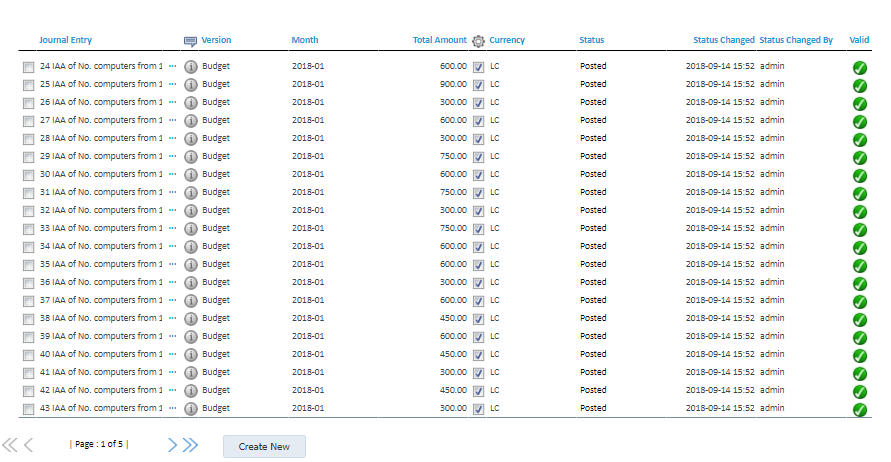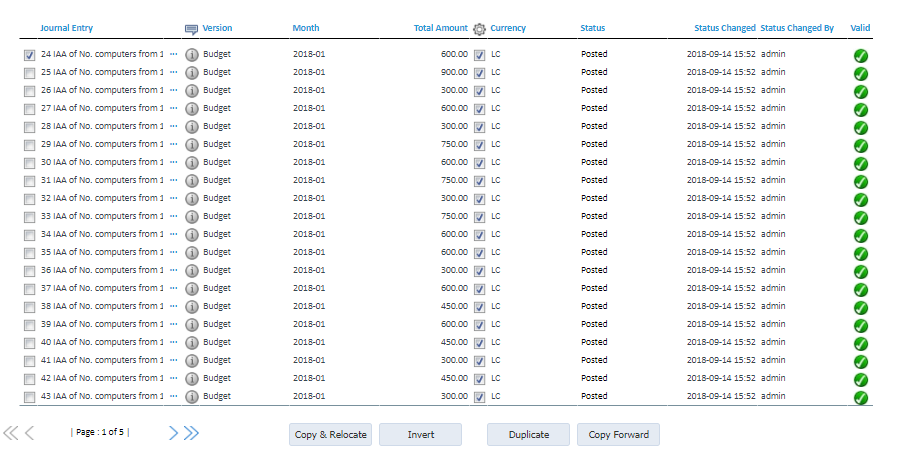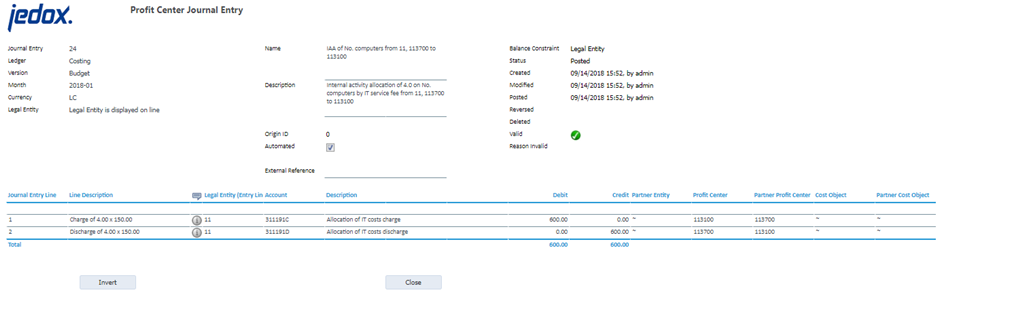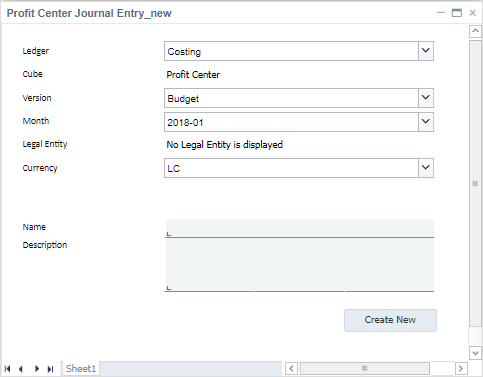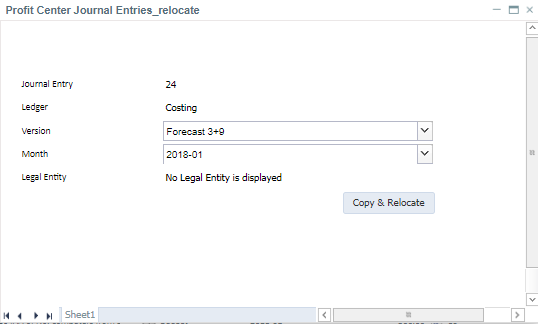Return to Profit Center Model Overview.
This report shows as well as allows you to create and edit journal entries that are stored in the posting journal. Journal entries are organized in ledgers which define which part of a particular cube is affected by posted journal entries. Journal entries can either be created manually or automated (i.e. as a result of a batch procedure).
Report Heading
The screenshot below points out the heading area of the Profit Center Posting Journal. The logo can be changed in Administration; see Configuring Design Elements for more on report design.
Point of View (PoV) Options
The list of journal entries shown on this report can be restricted using the PoV options.
The available options are described below:
| Column | Description |
| Journal Entry (text fields) | Restricts the range of journal entries to be displayed. Enter 1 - 999999 for unrestricted results. |
| Ledger (Combobox) | Restricts the ledger of journal entries. Select All Ledgers to show journal entries for any ledger. |
| Version (Combobox) | Restrict the Version of journal entries. |
| Month (Combobox) | Restrict the reporting period of journal entries (can be a year, or a month in a given year). |
| Legal Entity (Combobox) | Legal Entity is not displayed. |
| Journal Entry Status (Combobox) | Select the status of the journal entries you would like to review with one of the following valid values: Undefined, Saved, Posted, Reversed, Deleted. |
| Name (text field) | Search for a phrase contained in the short text that identifies the journal entry. Leave the field empty for unrestricted results. |
| Description (text field) | Search for a phrase contained in the long text that describes the purpose of the journal entry. Leave the field empty for unrestricted results. |
| Status Changed (two date pickers) | Select the date range to query for the most recent status change of the journal entry. |
| Status Changed By (text field) | Search for a user that did the latest change on the journal entry. Leave the field empty for unrestricted results. |
| Automated (checkbox) | Check to show journal entries that were created with an automated batch procedure. Leave it unchecked for manual journal entries. Toggle to both  for unrestricted results. for unrestricted results. |
| Posting Journal Details (link to report) | Link to the Posting Journal Details report to inspect and export the raw data of the journal entries. |
Report Columns
The columns displayed in the report depend on the selections made in the PoV area.
Below are descriptions of the columns in the Profit Center Posting Journal Report.
| Column | Description |
| Journal Entry | Displays the journal entry number and name. |
| ... | Opens the Profit Center Posting Journal Entry input screen |
| Information icon | Shows an information icon if the journal entry has a description. Hover over this icon to show the description as a tooltip. |
|
Version |
Displays the Version of the journal entry. |
| Month |
Displays the reporting period of the journal entry. |
| Total Amount | Total of all amounts of all journal entry lines for this journal entry. |
| Automated Symbol (Checkbox) | Displays whether journal entries were created with an automated process or manually. |
| Currency | Displays the currency type of the journal entry. |
| Status | Displays the status of the journal entries you would like to review with one of the following valid values: Undefined, Saved, Posted, Reversed, Deleted. |
| Status Changed | Displays the date of the most recent status change of the journal entry. |
| Status Changed By | Displays the name of the last user that changed the journal entry. |
| Valid | Displays the result of the last validation. |
| Create New (button) | Opens up the Profit Center Journal Entry_new form to manually create a new entry with Journal Entry Status as saved. |
Below are descriptions of the buttons that are displayed when one or more journal entries are selected.
| Button | Description |
| Post (button) | Post saved journal entry. |
| Copy and Relocate (button) | Opens up the Profit Center Journal Entries_relocate form to create new journal entries as copies of existing ones in a new location with Journal Entry Status as saved and as manual entries. Only visible if one or more journal entries are selected. |
| Invert (button) | Creates inverse entries for the selected journal entries with Journal Entry Status as saved and as manual entries. Only visible if one or more automated and posted journal entries are selected. |
| Duplicate (button) | Creates duplicate entries for the selected journal entries with Journal Entry Status as saved and as manual entries. Only visible if one or more journal entries are selected. |
| Copy Forward (button) | Creates duplicate entries on the next reporting period for the selected journal entries with Journal Entry Status as saved and as manual entries. Only visible if one or more journal entries are selected. |
| Repost (button) | Posts selected reversed journal entries again. Only visible if one or more reversed journal entries are selected. |
| Reverse (button) | Reverse the posted journal entry. Only visible if one or more manual and posted journal entries are selected. |
| Delete (button) | Deletes selected saved journal entries. Only visible if one or more manual and saved journal entries are selected. |
Note: buttons are not displayed when All Ledgers is selected in the ledger Combobox.
Profit Center Journal Entry
This form allows users to manually create or modify journal entry lines in the Profit Center cube.
Below are descriptions of the buttons for the Journal Entry.
| Button | Description |
| Post (button) | Post saved journal entry. |
| Repost (button) | Posts selected reversed journal entries again. |
| Save (button) | Save the changes to the journal entry. |
| Invert (button) | Creates an inverse entry for the current journal entry with Journal Entry Status as saved and as manual entry. Only visible on an automated journal entry. |
| Reverse (button) | Reverse the posted journal entry. Only visible for manual journal entries. |
| Delete (button) | Deletes selected saved journal entries. |
The static fields, input fields, and options are described in Posting Journal.
Profit Center Journal Entry_new
This form allows users to define the header fields and manually create a new journal entry in the posting journal.
The input fields and options are explained below:
| Field | Description |
| Ledger (Combobox) | Ledger of the new journal entry. The ledger defines which of the subsequent fields are valid. |
| Cube | Displays the cube on which all journal entry lines apply. Only shown for ledgers using the same cube for all journal entry lines. |
| Version (Combobox) | Select the version. |
| Month (Combobox) | Select a reporting period. Must be a specific month in a year. |
| Legal Entity (Combobox) | Legal Entity is not displayed. |
| Currency (Combobox) | The currency of the journal entry. |
| Name (text field) | Enter a short text that identifies the journal entry. |
| Description (text field) | Enter a long text that describes the purpose of the journal entry. |
| Create New (button) | Creates the new journal entry. |
Profit Center Journal Entry_relocate
This form allows users to create new journal entries as copies of existing ones in a new location.
The input options are explained below:
| Field | Description |
| Journal Entry | Displays the number of the journal entry to be relocated. |
| Ledger (Combobox) | Ledger of the new journal entry. The ledger defines which of the subsequent fields are valid. |
| Version (Combobox) | Select the version. |
| Month (Combobox) | Select a reporting period. Must be a specific month in a year. |
| Legal Entity (Combobox) | Legal Entity is not displayed. |
Updated August 13, 2025