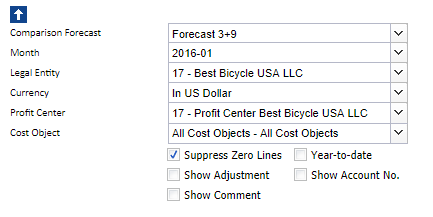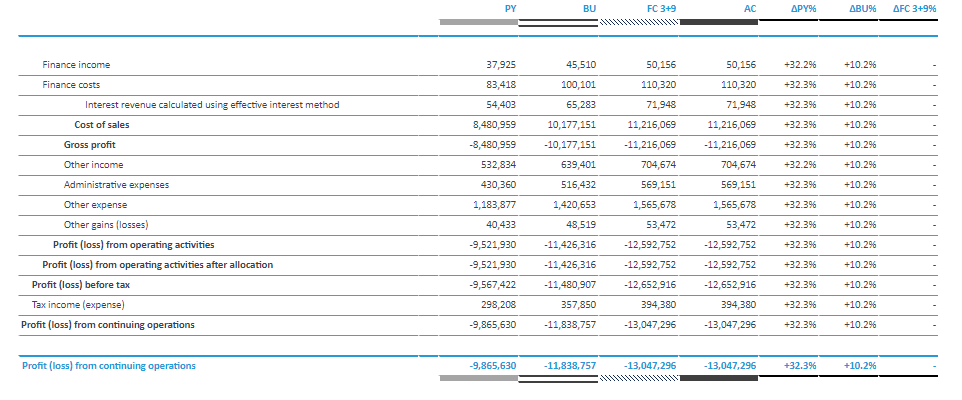Return to Profit Center Model Overview.
This report shows financial amounts that are stored in the Profit Center cube. It focuses on the actual figures and compares these with other versions. Amounts can be shown in local currency or converted into one of the target currencies.
Report Heading
The screenshot below points out the heading area of the Profit Center Actual report. The report heading updates dynamically as various reporting options are selected. The logo can be changed in Administration; see Configuring Design Elements for more on report design.
The heading area of the report displays the following fields:
| Field | Description | Implementation |
|
Title |
Name of the report |
Name of the report in Report Designer |
|
Subtitle |
Current PoV selection |
Localized subtitle will update as PoV selections are made |
|
Arrow |
Show/hide PoV widget |
Click on the arrow to display or hide point-of-view selections |
Point of View (PoV) Options
The content of the report can be customized using the PoV options, which can be viewed by clicking the blue arrow at the top of the report.

The available options are described below:
|
PoV Option |
Description |
Implementation |
|
Comparison Forecast (Combobox) |
Select one forecast for comparison. |
|
|
Month (Combobox) |
Select a reporting period (can be a year, or a month in a given year). |
Elements matching the pattern |
|
Legal Entity (Combobox) |
Select one single legal entity or any consolidated element. |
|
|
Currency (Combobox) |
Select local currency or one of the target currencies. The selection of local currency is only available for base elements or consolidated elements of the |
Elements of
|
|
Profit Center (Combobox) |
Select one profit center or any consolidated element. |
|
|
Cost Object (Combobox) |
Select one cost object or any consolidated element. |
|
|
Suppress Zero Lines (checkbox) |
Hide accounts not having any value in the current selection. |
Data filter factors the following elements:
|
|
Show Adjustment (checkbox) |
Show adjustments for the version |
Enable entry on |
|
Show Comment (checkbox) |
Allows manual input in Comment field |
Displays |
|
Show Account No. (checkbox) |
Display the account number along with the account name in the row label column. | Switch between Name or ID_Name attribute of PnL Account dimension. |
|
Year-to-date (checkbox) |
Display cumulated financial data. |
Shows values for the selected month, otherwise value per |
Report Columns
The columns displayed in the report depend on the selections made in the PoV area. The screenshot below shows a report displaying Forecast 3+9.
Below are descriptions of the columns in the Profit Center Actual Report.
| Column | Description | Implementation |
|
Row label |
Account shown as localized name |
PC Account dimension descendants of a preselected element, implemented with hierarchy filter and data filter. |
|
Area visualization of version |
Fill and border style for version |
Stylesheet attribute of |
|
PY |
Previous year value |
|
|
BU |
Budget value |
|
|
FC x+y |
Forecast x+y value, the most recent forecast |
Displays the element selected in |
|
Input and Posted |
Data as imported from source system and values posted through the posting journal |
|
|
Adjustment |
Manual Input |
|
|
AC |
Actual and posted figures |
|
|
ΔPY% |
Percentage change of |
( |
|
ΔBU% |
Percentage change of |
( |
|
ΔFC x+y% |
Percentage change of |
( |
|
Comment |
Entry of comment |
Only visible if |
Notes:
- The Year-to-date (YTD) columns are only visible if the
Year-to-dateoption in the PoV area is checked. - The Forecast columns (FC x+y and FC x+y%) will not be visible if
no Forecastis selected as Version in the PoV area.
Cell Locking
Cell locking prevents the entry of data in fields that draw on multiple sources. Data entry is only possible when a single legal entity, the local currency, single profit center, and a single cost object are selected.
In the Profit Center Actual report, it is possible to input data in the Adjustment column when the Show Adjustment option has been checked in the PoV area. The area where data entry is possible is indicated by a gray box  (see screenshot below).
(see screenshot below).
Updated August 13, 2025