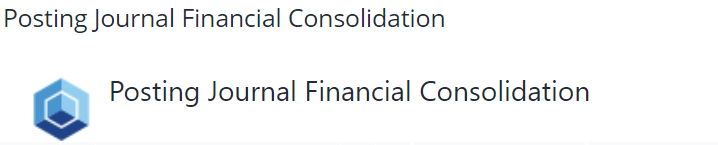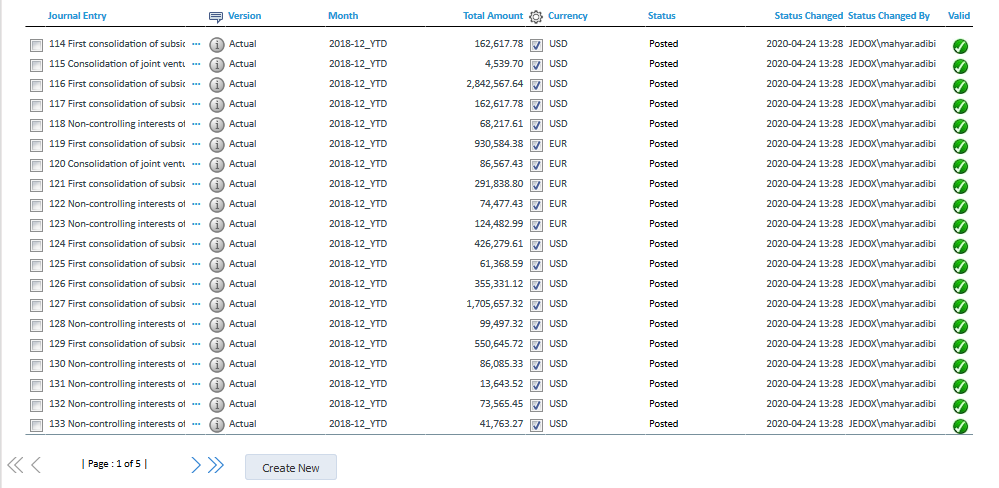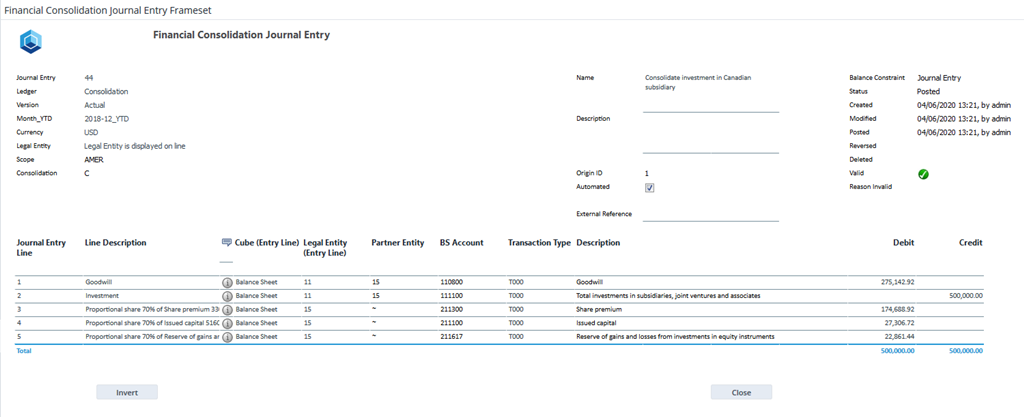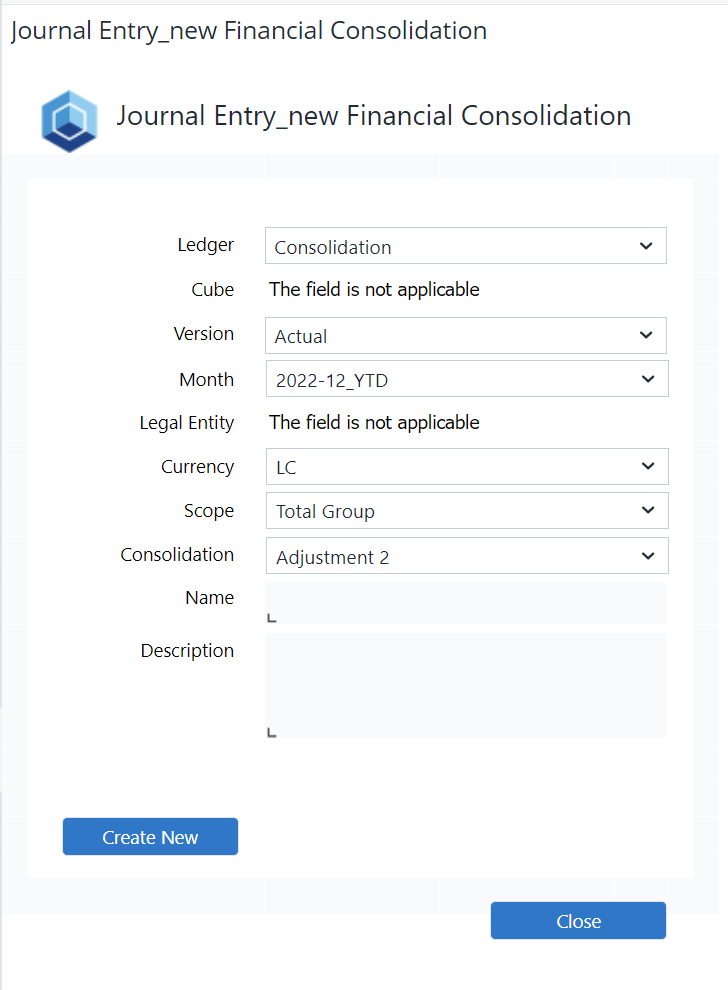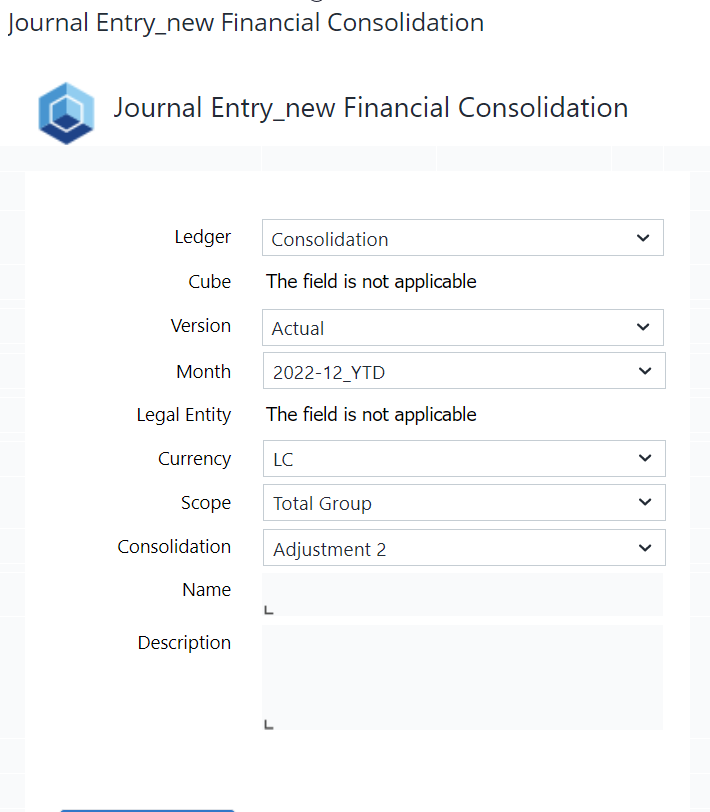Return to Financial Consolidation Model Overview.
The posting journal report offers a centralized place for you to view, edit, and create journal entries. Journal entries are organized in ledgers, which define which part of a particular cube is the journal entries effect once they are posted. Journal entries can be created manually or automated through a batch procedure.
Report Heading
The screenshot below points out the heading area of the Financial Consolidation Posting Journal. The logo can be changed in Administration; see Configuring Design Elements for more on report design.
Point of View (PoV) Options
The list of journal entries shown on this report can be restricted using the PoV options.
The available options are described below:
| Column | Description |
| Journal Entry (text fields) | Restricts the range of journal entries to be displayed. Enter 1 - 999999 for unrestricted results. |
| Ledger (Combobox) | Restricts the ledger of journal entries. Select All Ledgers to show journal entries for any ledger. |
| Version (Combobox) | Restrict the Version of journal entries. |
| Month_YTD (Combobox) | Restrict the reporting period of journal entries (can be a year, or a month year-to-date in the given year). |
| Legal Entity (Combobox) | In the ledgers of the Financial Consolidation model the Legal Entity is not a field in the header but in the entry lines. Therefore journal entries cannot be filtered by the legal entity. |
| Scope (Combobox) | Restricts journal entries by the Scope. Select All Scope to show journal entries for any scope or a base element to filter for one specific scope. Filtering by intermediate levels is not supported. |
| Consolidation | Restricts journal entries by their level in the Consolidation Dimension. Select a base element to filter or the Consolidated Financial Statement Adjusted to see journal entries for any consolidation level. Filtering by intermediate levels is not supported. |
| Journal Entry Status (Combobox) | Select the status of the journal entries you would like to review with one of the following valid values: Undefined, Saved, Posted, Reversed, Deleted. |
| Name (text field) | Search for a phrase contained in the short text that identifies the journal entry. Leave the field empty for unrestricted results. |
| Description (text field) | Search for a phrase contained in the long text that describes the purpose of the journal entry. Leave the field empty for unrestricted results. |
| Status Changed (two date pickers) | Select the date range to query for the most recent status change of the journal entry. |
| Status Changed By (text field) | Search for a user that did the latest change on the journal entry. Leave the field empty for unrestricted results. |
| Automated (checkbox) | Check to show journal entries that were created with an automated batch procedure. Leave it unchecked for manual journal entries. Toggle to both  for unrestricted results. for unrestricted results. |
| Posting Journal Details (link to report) | Link to the Posting Journal Details report to inspect and export the raw data of the journal entries. |
| Import and Validate Manual Journal Entries | Opens pop-up window where you can import and validate manual journal entries (select File Name and worksheet from the Comboboxes, then click the Import button). |
Report Columns
The columns displayed in the report depend on the selections made in the PoV area.
Below are descriptions of the columns in the Financial Consolidation Posting Journal Report.
| Column | Description |
| Journal Entry | Displays the journal entry number and name. |
| ... | Opens the Financial Consolidation Journal Entry input screen |
| Information icon |
Shown if the journal entry has a description. Hover over this icon to show the description as a tooltip. |
| Version | Displays the Version of the journal entry. |
| Month |
Displays the reporting period of the journal entry. |
| Total Amount | Total of all amounts of all journal entry lines for this journal entry. |
| Automated Symbol (Checkbox) | Displays whether journal entries were created with an automated process or manually. |
| Currency | Displays the currency of the journal entry. |
| Status | Displays the status of the journal entries you would like to review with one of the following valid values: Undefined, Saved, Posted, Reversed, Deleted. |
| Status Changed | Displays the date of the most recent status change of the journal entry. |
| Status Changed By | Displays the name of the last user that changed the journal entry. |
| Valid | Displays the result of the last validation. |
| Create New (button) | Opens up the Financial Consolidation Journal Entry_new form to manually create a new entry with Journal Entry Status as saved. |
Below are descriptions of the buttons that are displayed when one or more journal entries are selected.
| Button | Description |
| Post (button) | Post saved journal entry. |
| Copy and Relocate (button) | Opens up the Financial Consolidation Journal Entry_relocate form to create new journal entries as copies of existing ones in a new location with Journal Entry Status as saved and as manual entries. Only visible if one or more journal entries are selected. |
| Invert (button) | Creates inverse entries for the selected journal entries with Journal Entry Status as saved and as manual entries. Only visible if one or more automated journal entries are selected. |
| Duplicate (button) | Creates duplicate entries for the selected journal entries with Journal Entry Status as saved and as manual entries. Only visible if one or more journal entries are selected. |
| Copy Forward (button) | Creates duplicate entries on the next reporting period for the selected journal entries with Journal Entry Status as saved and as manual entries. Only visible if one or more journal entries are selected. |
| Repost (button) | Posts selected reversed journal entries again. Only visible if one or more reversed journal entries are selected. |
| Reverse (button) | Reverse the posted journal entry. Only visible for manual journal entries. |
| Delete (button) | Deletes selected saved journal entries. Only visible if one or more saved journal entries are selected. |
Note: buttons are not displayed when All Ledgers is selected in the ledger Combobox.
Financial Consolidation Journal Entry
This form allows users to manually create or modify journal entry lines in the posting journal.
Below are descriptions of the buttons for the Journal Entry.
| Button | Description |
| Post (button) | Post saved journal entry. |
| Repost (button) | Posts selected reversed journal entries again. |
| Save (button) | Save the changes to the journal entry. |
| Invert (button) | Creates an inverse entry for the current journal entry with Journal Entry Status as saved and as manual entry. Only visible on an automated journal entry. |
| Reverse (button) | Reverse the posted journal entry. Only visible for manual journal entries. |
| Delete (button) | Deletes selected saved journal entries. |
The static fields, input fields, and options are described in Posting Journal.
Deleting journal entry lines
If you want to delete journal entry lines, you must delete them from right to left. This is because the report dynamically hides and shows input columns dependent on the user's cube selection. Therefore, the order of deletion is important.
Note that only correctly deleted journal entry lines will disappear.
Financial Consolidation Journal Entry_new
This form allows users to define the header fields and manually create a new journal entry in the posting journal.
The input fields and options are explained below:
| Field | Description |
| Ledger (Combobox) | Ledger of the new journal entry. The ledger defines which of the subsequent fields are valid. |
| Cube | In the ledgers of the Financial Consolidation model the Cube is not a field in the header but in the entry lines. Therefore the cube cannot be specified when creating a new journal entry. |
| Version (Combobox) | Select the version. |
| Month (Combobox) | Select a reporting period. Must be a specific month year-to-date element. |
| Legal Entity (Combobox) | In the ledgers of the Financial Consolidation model the Legal Entity is not a field in the header but in the entry lines. Therefore the legal entity cannot be specified when creating a new journal entry. |
| Currency (Combobox) | The currency of the journal entry. Select LC or the group currency. |
| Scope (Combobox) | Select the Total Group or one of the subgroups of the Scope Dimension. |
| Consolidation (Combobox) | Select a the level in the Consolidation Dimension for the new journal entry. This must be a base element. |
| Name (text field) | Enter a short text that identifies the journal entry. |
| Description (text field) | Enter a long text that describes the purpose of the journal entry. |
| Create New (button) | Creates the new journal entry. |
Financial Consolidation Journal Entry_relocate
This form allows users to create new journal entries as copies of existing ones in a new location.
The input options are explained below:
| Field | Description |
| Journal Entry | Displays the number of the journal entry to be relocated. |
| Ledger (Combobox) | Ledger of the new journal entry. The ledger defines which of the subsequent fields are valid. |
| Cube | In the ledgers of the Financial Consolidation model the Cube is not a field in the header but in the entry lines. Therefore the cube cannot be specified when creating a new journal entry. |
| Version (Combobox) | Select the version. |
| Month (Combobox) | Select a reporting period. Must be a specific month year-to-date element. |
| Legal Entity (Combobox) | In the ledgers of the Financial Consolidation model the Legal Entity is not a field in the header but in the entry lines. Therefore the legal entity cannot be specified when creating a new journal entry. |
| Currency (Combobox) | Select the currency. |
| Scope (Combobox) | Select the Total Group or one of the subgroups of the Scope Dimension. |
| Consolidation (Combobox) | Select a the level in the Consolidation Dimension for the new journal entry. This must be a base element. |
| Name (input field) | Enter name. |
| Description (input field) | Enter description. |
Updated August 13, 2025