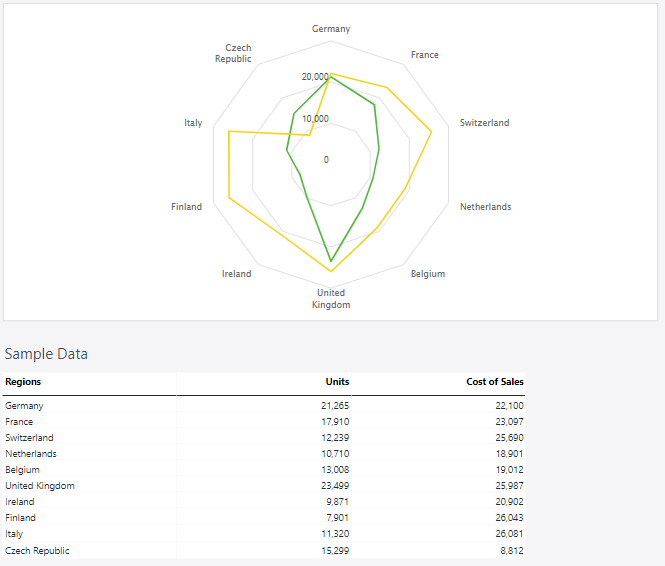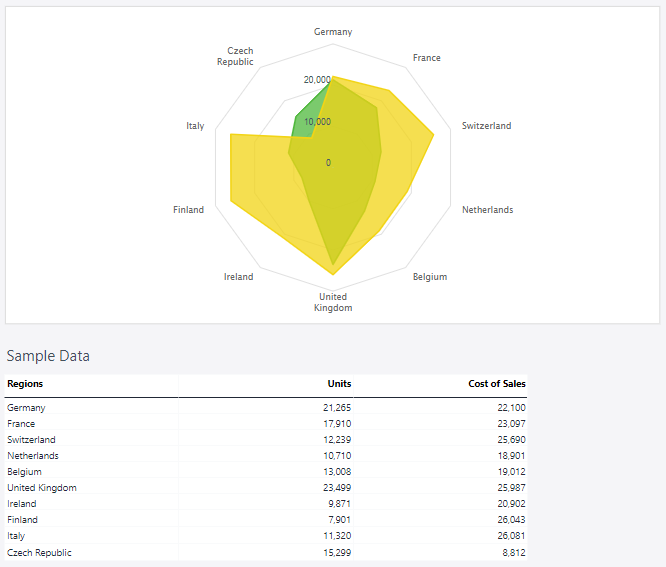A radar chart (also known as a spider chart or web chart) is a data visualization tool that displays multivariate data in a two-dimensional, radial format. Each axis in a radar chart represents a variable, and data points are plotted along each axis. These points are then connected to form a polygon, which makes it easy to compare different variables or datasets.
For Jedox users, line charts can be particularly useful for (but not limited to) performance evaluation, comparing scenarios or variants, skill or capability analysis, balanced scorecards, visualizing multidimensional data, and outlier identification.
Setting up a radar chart
To create a radar chart in the Designer, follow these steps:
-
Build a new Jedox Web Spreadsheet or open an already existing one.
-
From the toolbar at the top of the interface, Click on the Insert option in the toolbar, and from the dropdown menu, select Charts
 . This will display a variety of chart types that are available for selection.
. This will display a variety of chart types that are available for selection.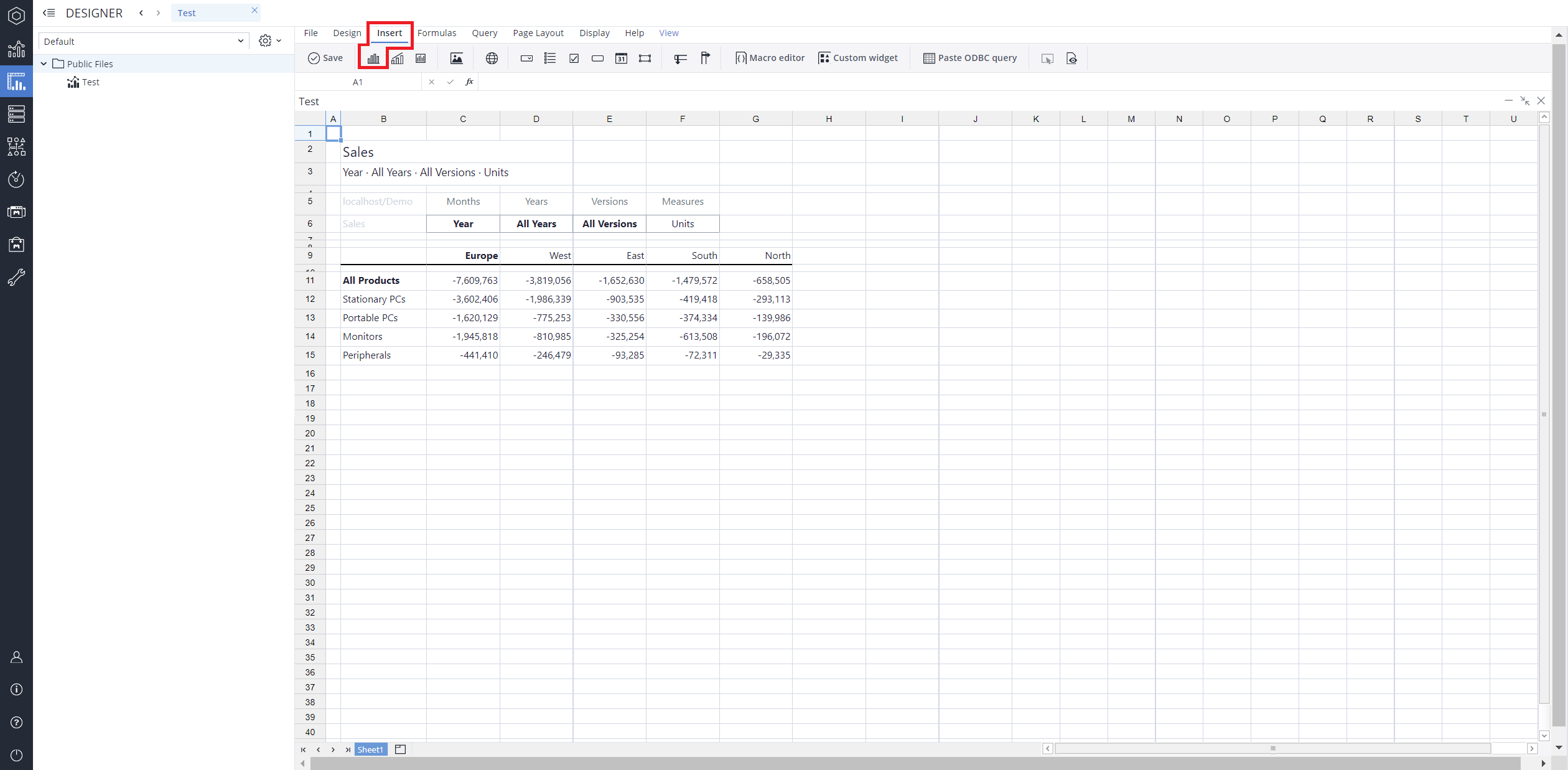
-
From the chart options, find and select the Radar chart type. You can choose between Radar, Radar with markers, or Radar filledchart variations based on your needs.
-
Define the data series and dimensions for the x-axis (e.g., time or categories) and y-axis (e.g., values or metrics). To do this, you can use the Data Source section. In this section, you can select your Source type from Sheet range, Ad hoc View, Stored View, or SQL query.
-
Use the customization options to adjust labels, legends, size and position, and the chart's visibility.
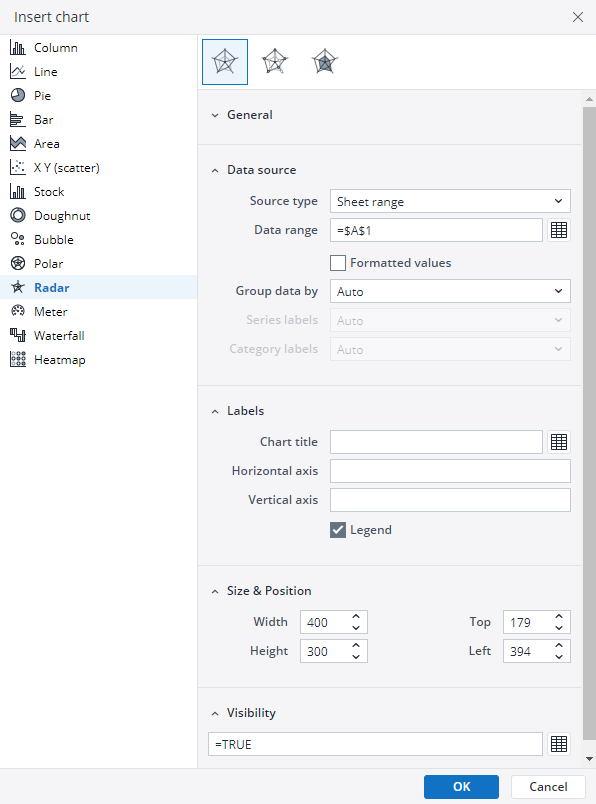
-
Click on OK to incorporate the chart into your report. You can now preview the final output to ensure it meets your requirements.
By following these steps, you can effectively create and customize a radar chart to visualize your data trends and insights. For more information on how to fill the Insert Chart menu, check the Creating a Chart article.
Radar charts types in Jedox
 Radar chart
Radar chart
As mentioned, the standard radar chart plots variables along radiating axes, forming a closed polygon. It’s ideal for comparing categories in performance metrics, skill assessments, and scenario analysis.
Using the Measures and Regions dimensions, the radar chart below shows the number of units and the costs of sales.
 Radar with markers
Radar with markers
This type enhances the standard radar chart by adding markers at data points, improving visibility and precision. It’s useful for highlighting key values in performance tracking and comparative analysis.
Using the Measures and Regions dimensions, the radar with markers chart below shows the number of units and the costs of sales.
 Radar filled
Radar filled
A filled radar chart enhances readability by shading the area within the polygon. This makes differences between datasets more visually distinct, aiding in performance comparisons and trend analysis.
Using the Measures and Regions dimensions, the radar filled chart below shows the number of units and the costs of sales.
Updated August 13, 2025