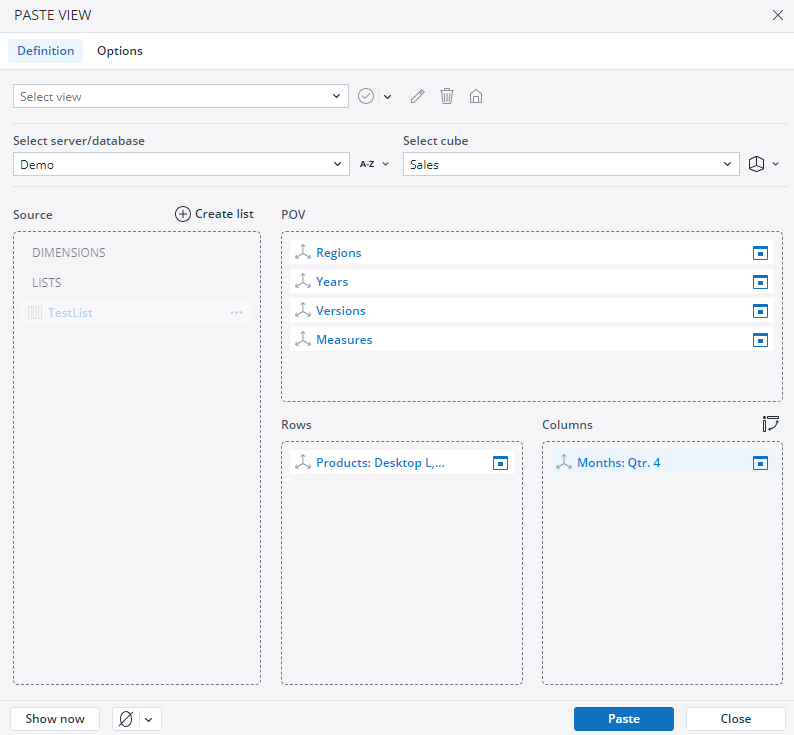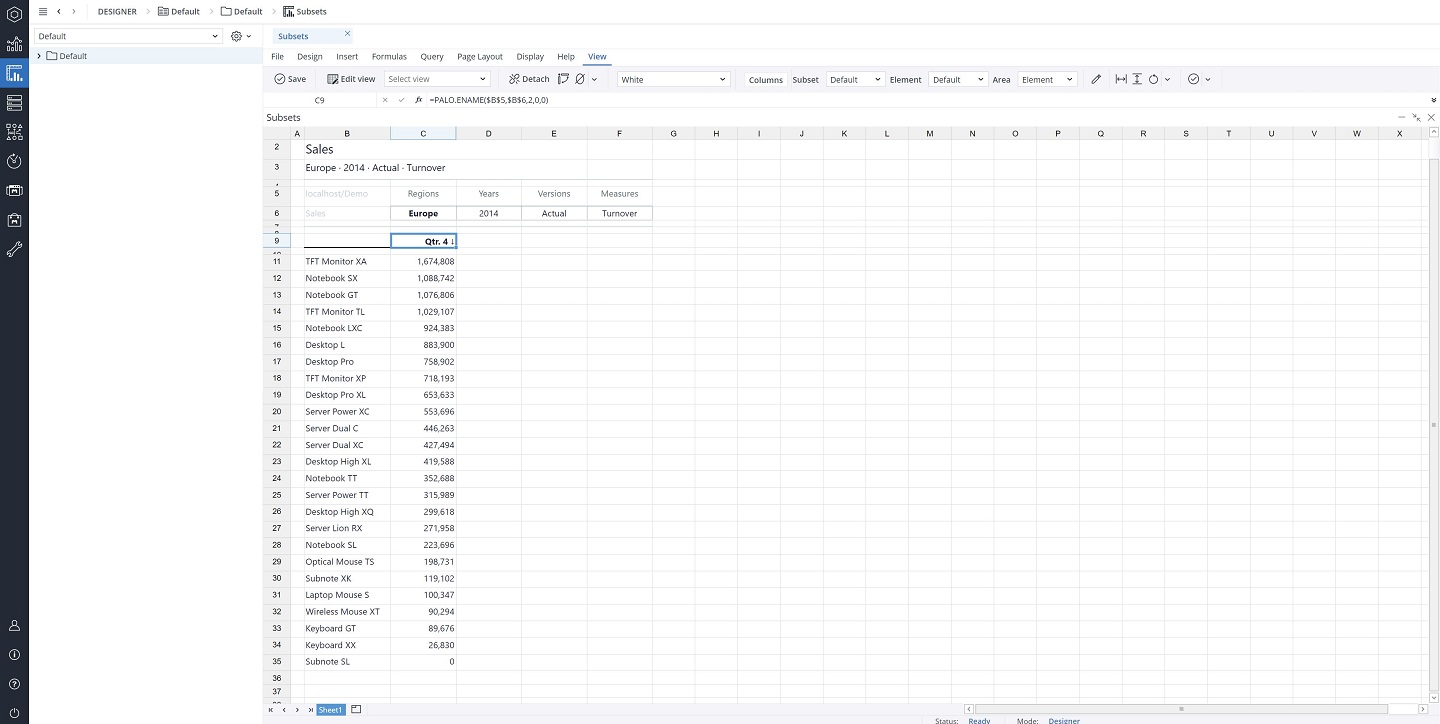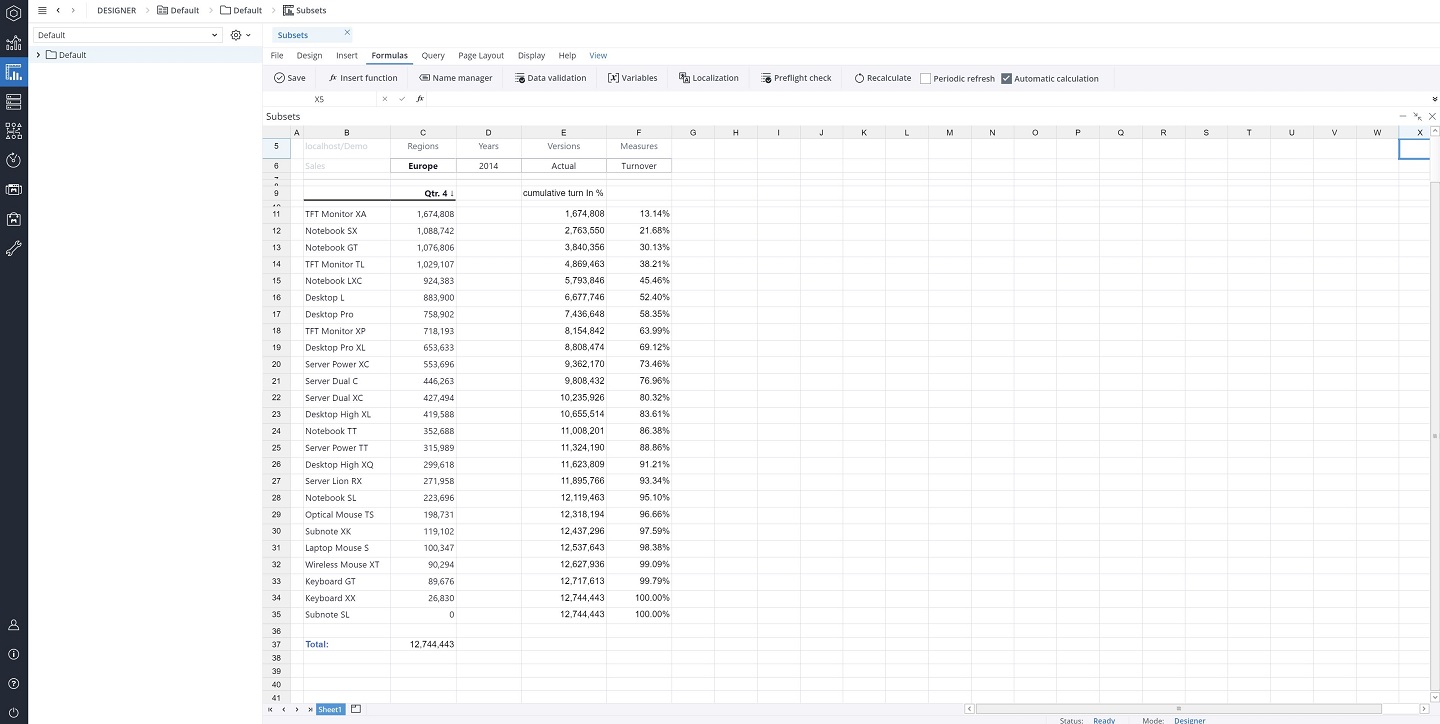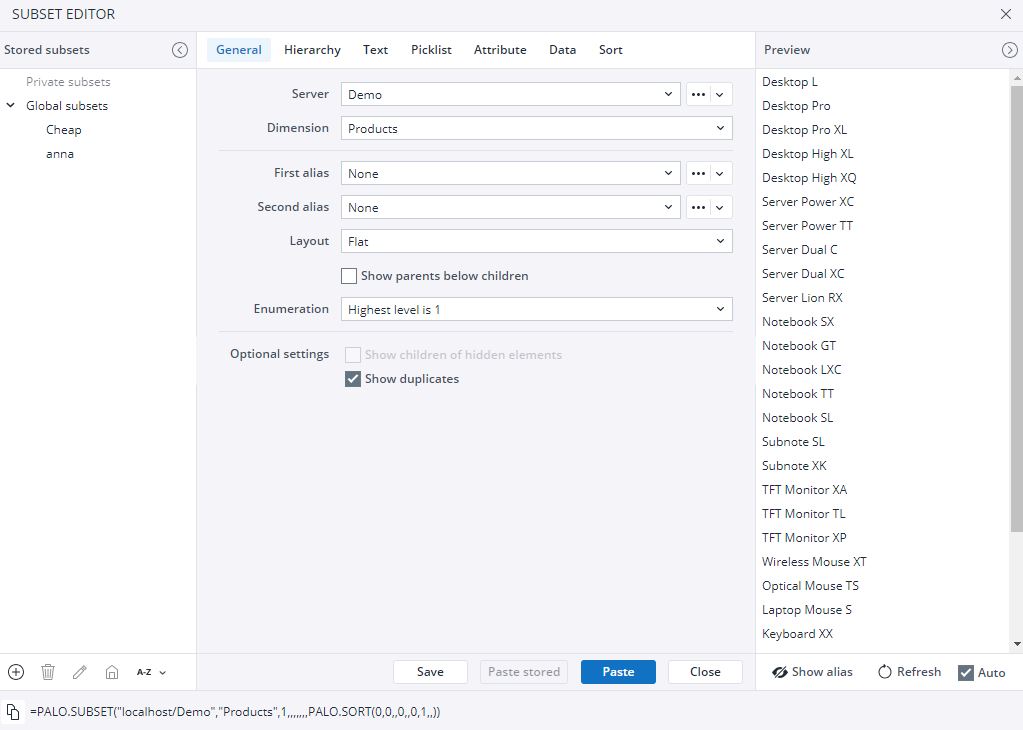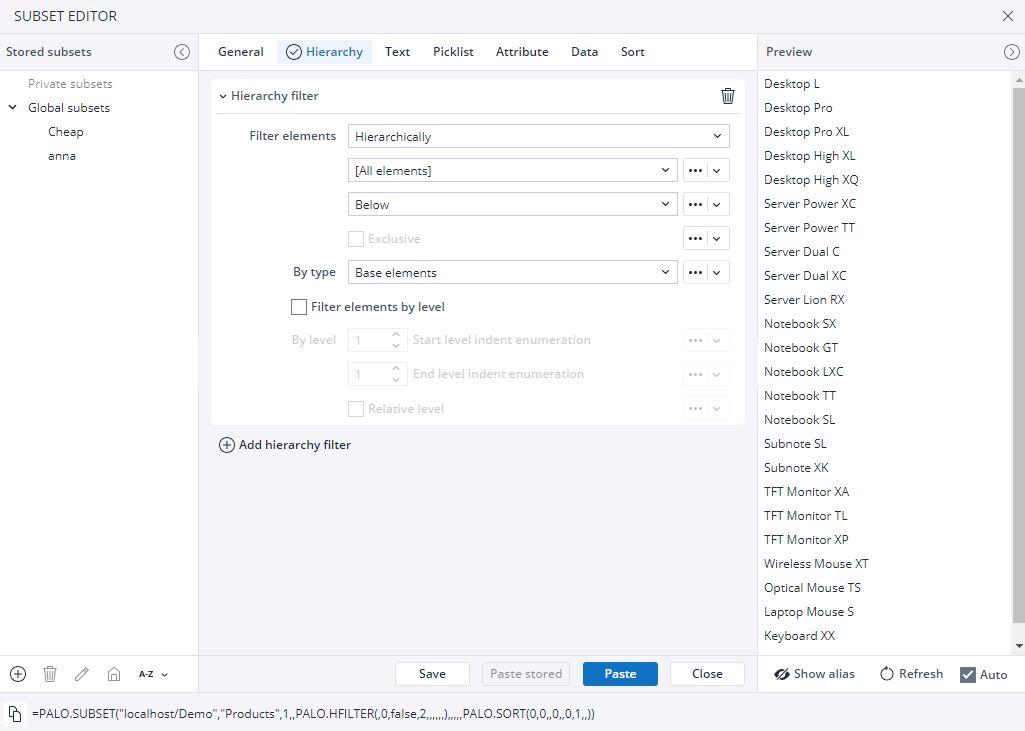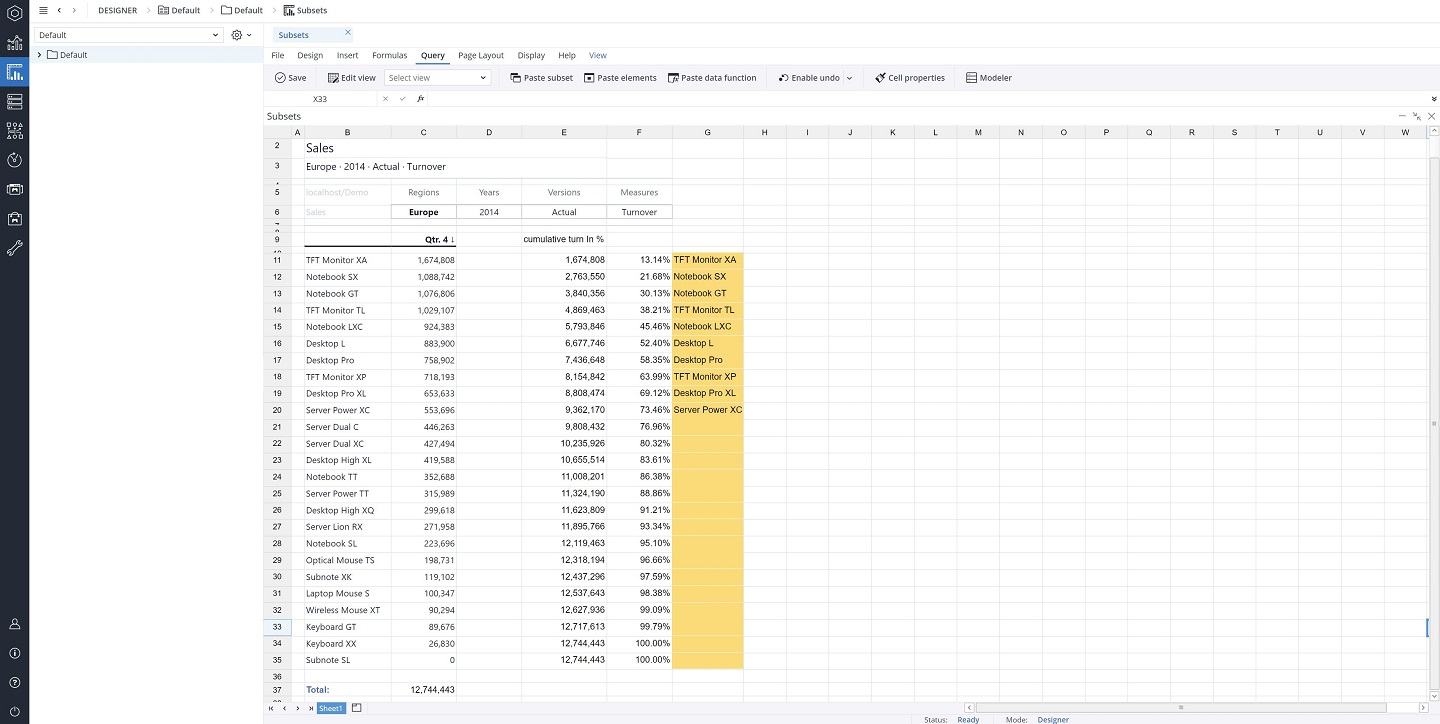In this example, we want to display the top ten products of the 4th quarter of 2014 from the Demo database. First we create a control view with the Paste View command:
Select the basic elements of the Products dimension as row titles and "Qtr. 4" of the Months dimension as column title and then click Paste.
Double-click All Years and set the year 2014, then double-click Versions and set Actual, double-click Measures and set Turnover.
Then right-click on Qtr.4 and choose Full sort (desc) to sort the values in a descending order. You will get the following view:
Next calculate the following cells: the total in C37, the cumulative turnover in column E, and their percentages in column F.
Then mark G11:G35 and open Paste Subset. Set the following options in the General tab:
- Server/Database Selection: Demo
- Dimension: Products
- Layout: Flat
Make the following settings in the Hierarchy tab:
- Add hierarchy filter
- By type: Base elements
Make the following settings in the Data tab:
- Add data filter
- Select Cube : Sales
- Regions: Europe
- Months: Qtr. 4
- Years: 2014
- Version: Actual
- Measures: Turnover
- Criteria: The sum of the elements
- Take topmost elements: 10
In the Sort tab, activate the following points:
- Sort by: Value
- Parents below: Reverse
Click paste. The Subset now shows the top ten elements in the control view (B7:B16).
The next article, Subset Example: ABC Analysis, builds on this example.
Updated July 3, 2025