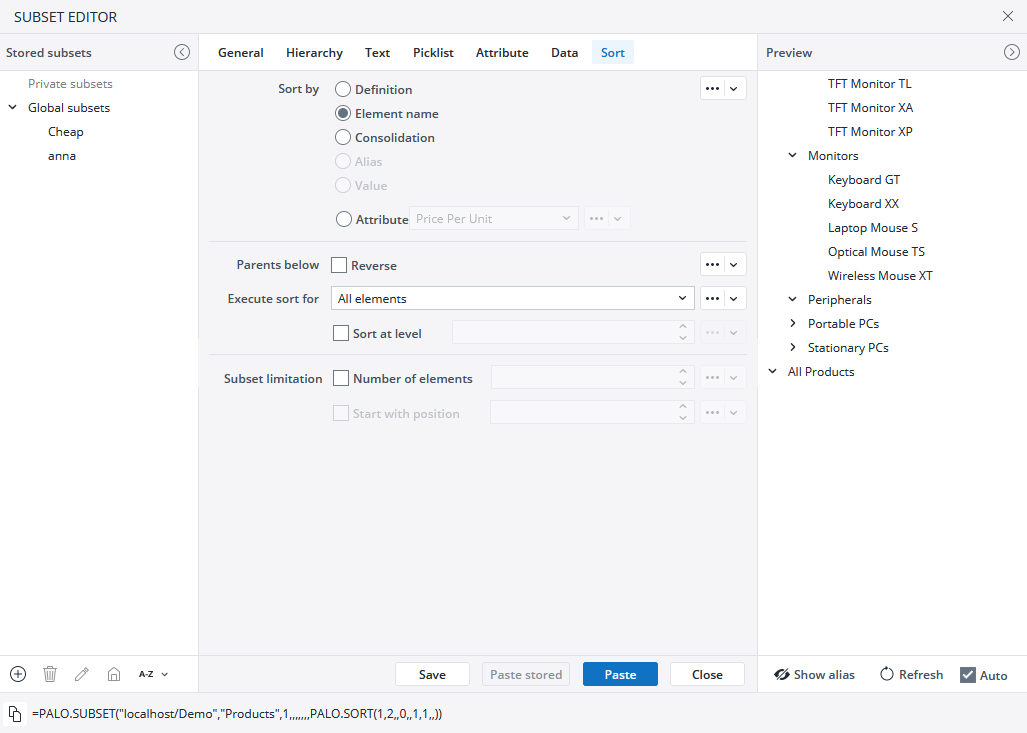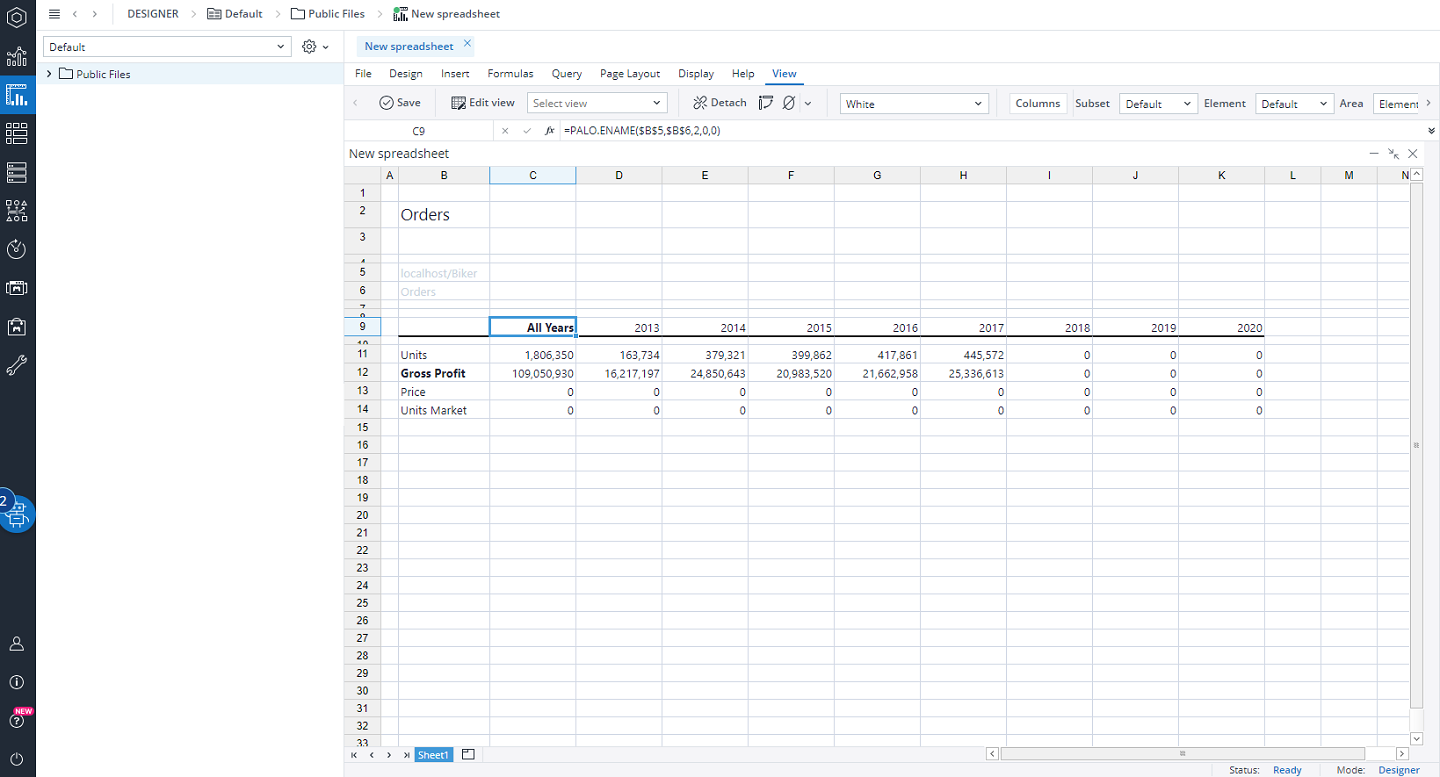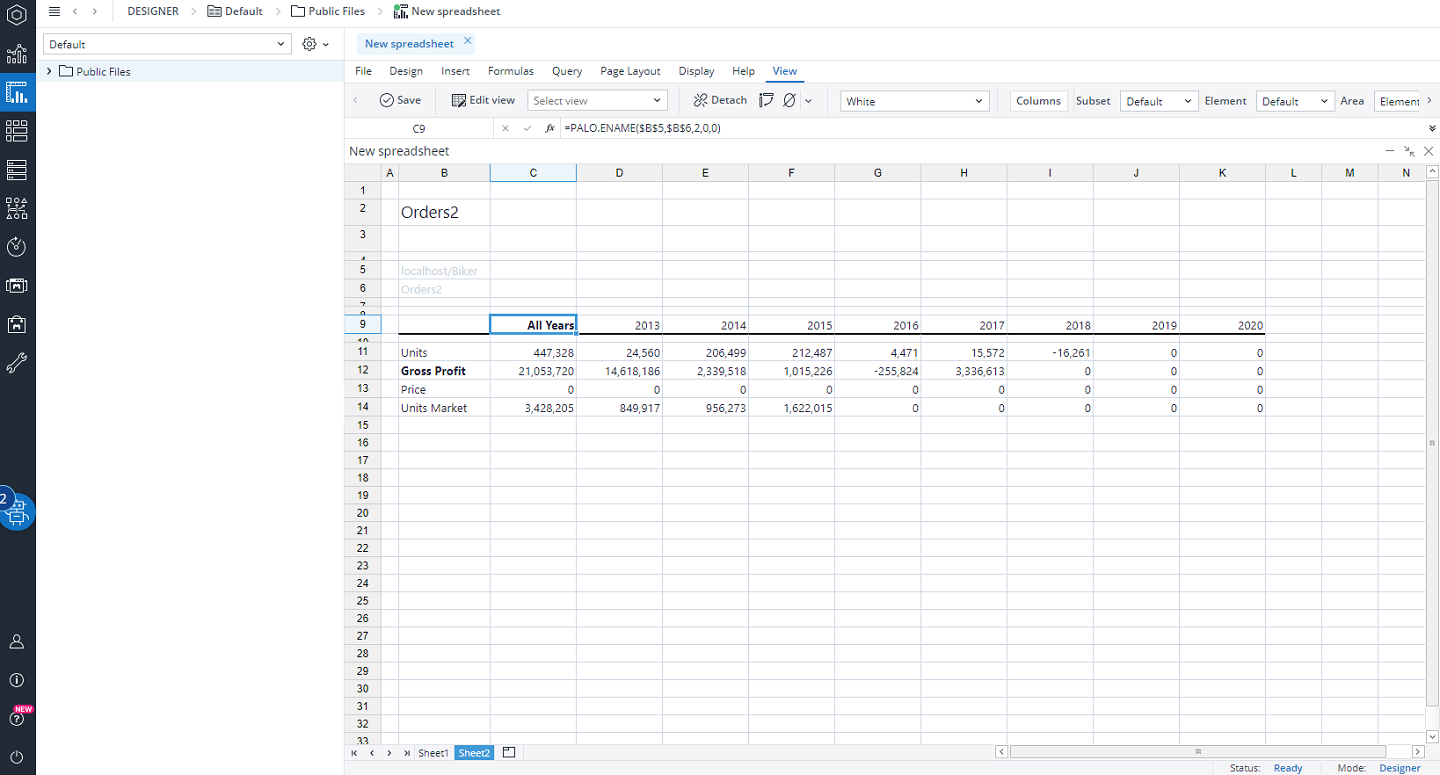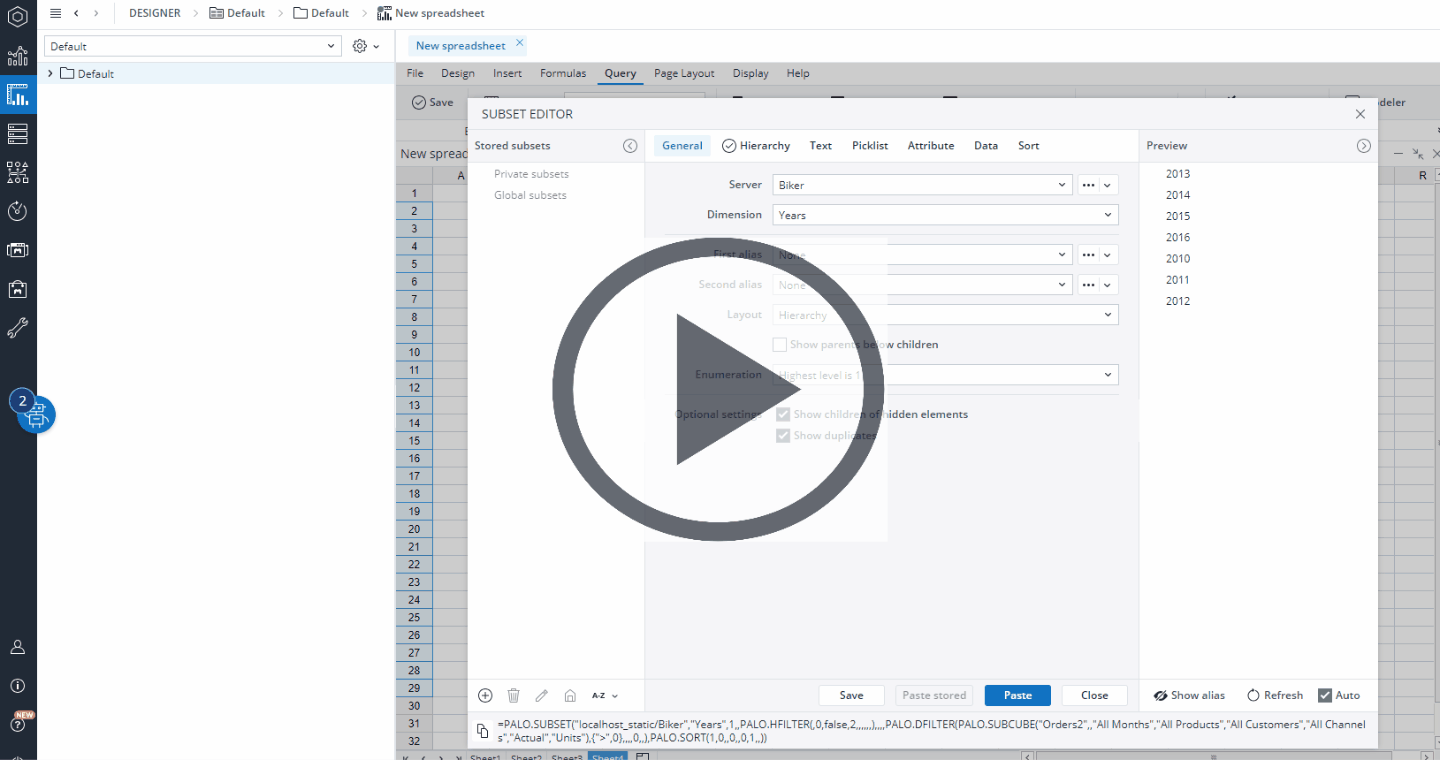Related article: Subsets Overview
Not all arguments of the function PALO.SORT (described in Jedox Data Functions Overview) can be selected in the Sort tab by clicking on them; some, such as Show duplicates can be found in the General tab and some are generated by a combination of settings in General and Sort. The latter is true when displaying all elements with parents below children and sorting the elements in alphabetic order, as in the screenshot below:
Depending on your selection, the elements can be displayed as follows:
| Sort by Definition | All the elements are displayed in their creation order, in flat view or hierarchical order. The latter can be defined in General tab. |
| Sort by Consolidation | All the elements are displayed in tree view, like in the hierarchical view in the Modeler. |
| Sort by Element name | All the elements are displayed in alphabetical order. |
Argument settings of PALO.SORT() with Subset Editor
The PALO.SORT function takes the following form:
PALO.SORT(Whole,Criteria,Attribute,Type_limitation,Level,Reverse,Show_duplicates,Limit_count,Limit_start)
Below are descriptions of the arguments settings for each of the arguments in the function.
Whole
The settings for Whole can be found in the General tab of the Subset Editor under the headings Layout and Optional Settings.
| "Flat" | 0 |
| "Hierarchy" and "Show children of hidden elements" | 1 |
| "Hierarchy" without "Show children of hidden elements" | 2 |
| 0/empty | Order of definition. |
| 1 | Builds a hierarchic order and shows the children of elements that have been removed from the Subset. It is a prerequisite that the children are contained in the Subset. |
| 2 | Will not show the children of elements that have been removed from the Subset, but will cut the view at those particular positions. |
Criteria
The settings for Criteria can be found in the Sort tab under the heading Sort by.
| Definition | 0 |
| Value | 1 |
| Element name | 2 |
| Alias | 3 |
| Consolidation (Order of the elements like in the hierarchical view in the Modeler) | 4 |
Attribute
The settings for Attribute can be found in the Sort tab under the heading Sort by.
| Attribute | Selected text item |
Note that when you sort a Subset by Attribute (in ascending order), the empty attributes will be sorted at the top.
Type_limitation
The settings for Type_Limitation can be found in the Sort tab under the heading Execute sort for.
| All elements | 0 |
| Base elements only | 1 |
| Consolidated elements only | 2 |
Level
The settings for Level can be found in the Sort tab as checkmark Sort at level.
| "Sort at level" is not checked | Empty |
| "Sort at level" is checked | Number "Selected" Enumeration |
Reverse
The settings for Reverse can be found in both the General tab and the Sort tab, as outlined below:
| General tab: "Flat" selected and "Reverse" box not checked Sort tab: "Reverse" box not checked |
0 |
| General tab: "Flat" selected and "Reverse" box checked Sort tab: "Reverse" box checked |
1 (don't work) |
| General tab: "Flat" selected and "Reverse" box not checked Sort tab: "Reverse" box checked |
2 |
| General tab: "Flat" selected and "Reverse" box checked Sort tab: "Reverse" box checked |
3 (don't work) |
|
General tab: "Hierarchy" selected and "Show parents below children" box not checked |
0 |
|
General tab: "Hierarchy" selected and ""Show parents below children" box checked |
1 |
|
General tab: "Hierarchy" selected and ""Show parents below children" box not checked |
2 |
|
General tab: "Hierarchy" selected and "Show parents below children" box checked |
3 |
1 or 3 as an argument only work in conjunction with "Whole <> 0/empty". With 2 as an argument, it is allowed that "Whole = 0/empty"
| 0/empty | Without effect |
| 1 | Hierarchical presentation of parents below the children and on every level sorted using criteria |
| 2 | A complete reversal of the sorting criteria |
| 3 | Hierarchical presentation and reversal of sorting on every level sorted using criteria |
Show duplicates
The settings for Show duplicates can be found in the General tab under the heading Optional Settings.
| "Show duplicates" is not checked | 0 |
| "Show duplicates" is checked | 1 |
Elements in dimension can be added to several parent elements, in so-called parallel hierarchies. By default, Subset includes each occurrence of such elements in the result if they all match the filter criteria. With the option Show duplicates you can control this; when set to false, only a single occurrence of the element is included.
Limit_count, Limit_start
These arguments refer to Number of elements and Start with position, respectively, and can be found in the Sort tab under the heading Subset limitation.
| Number of Elements | Number |
| Start with Position | Number (0 for the first element) |
Sort by Value with multiple DFilters
When multiple DFilters are selected, they collectively operate as a union, combining elements to form a set. You can then sort these elements by Value. The resulting sorted elements create an output array that effectively combines the characteristics of the DFilters.
For example, in the screenshots below, we have two Views built from Orders Cube (which contains the data for the year 2012) and Orders2 Cube (which contains data for the years 2013 to 2016).
We can generate a Subset encompassing all the elements of the above Views and sort it by Value. For this example we select >0 for our Value, and also sort our Subset in Reverse.
The resulting reverse sorted elements create an output array that show 2016, 2015, 2014, 2012, 2013.
Note that the sorting will not work if the Consolidated elements are included in the HFilter.
Updated July 3, 2025