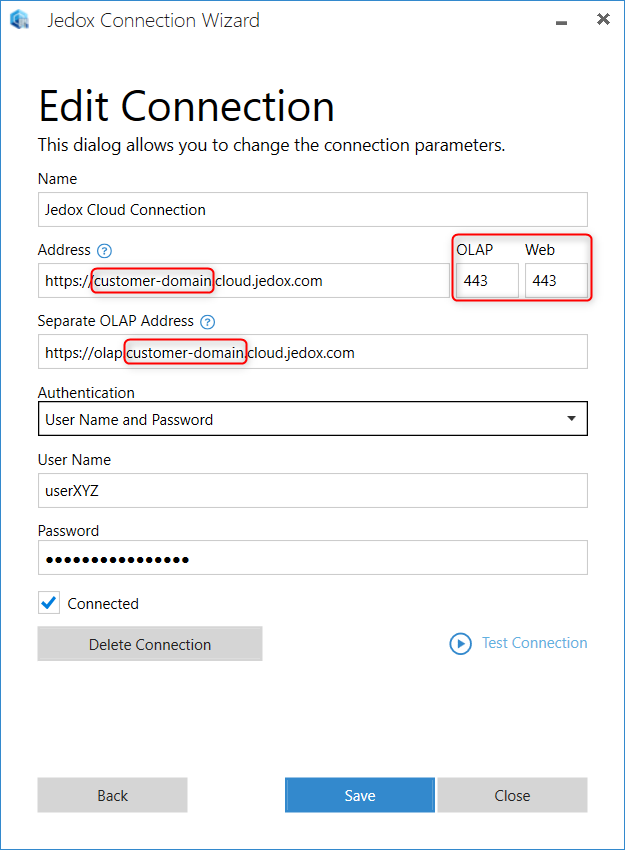Setting up a connection to Jedox in Excel is simple. Follow the steps below.
- Open the Jedox Cloud Console and locate the section for Excel Add-in. If you haven't already installed Jedox Excel Add-in, you can do so by clicking the button Download Excel Add-in. For details on installation, see Excel COM Add-in Setup.

- In the Cloud Console, click the button Copy Excel connection details to clipboard. Alternatively, you can click on Send connection per email to receive the security token at the email address associated with your Jedox account. When you copy the token from the email, it will be automatically detected and pasted into the Excel Connection Wizard (see step 3 below).
- In Excel, open the Connection Wizard and click Add Connection. The connection details copied in the previous step are automatically pasted into the dialog, as shown below. Enter your login credentials, test the connection, and save.
Updated August 13, 2025