You can use the Scheduler to run an Integrator Job at a particular time and frequency.
- Open a Job in Integrator and click the Schedule icon to create a task:
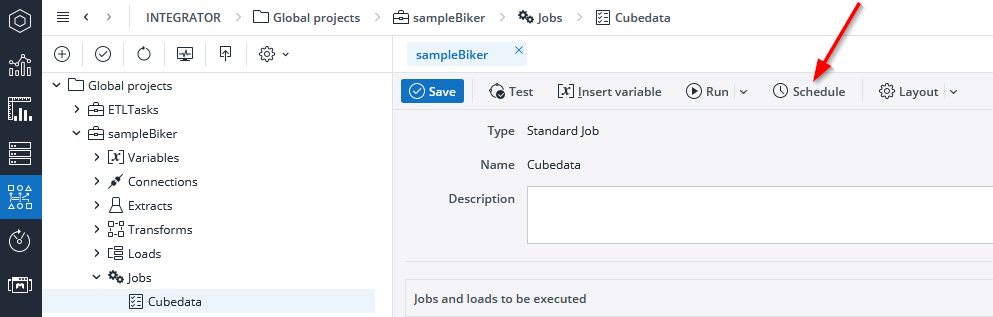
- Give the task a name and a description. Select the start time, job type and repetition frequency.
- Select the users and/or the groups to which the notifications should be sent. You can also add custom e-mail addresses. Click Next.
- Decide which user must run the job.
- Click Finish to create the task in the Scheduler.
For example, say a Jedox server is physically located in Bucharest (UTC+2). It serves a company located in Berlin (UTC+1). If a user in Berlin schedules a task to begin at 18:00, the task will begin at 18:00 in Bucharest (which would be 17:00 in Berlin). For more information, see Time Zones in Jedox.
Notes on Users
The e-mail addresses of the users who should be notified can be registered in the user’s properties form in Jedox Web Administration > Users. Alternatively, it can be set via a spreadsheet View of the cube #_USER_USER_PROPERTIES in the System database.
The mail server used for sending emails is configured in Jedox Web Administration > Settings. For details, see Email Configuration in Jedox Web.
The Scheduler displays the tasks that are not yet finished or the logs of the jobs that are already finished. Depending on your access rights, you can start, stop, edit or delete tasks. You can also change the execution times in the General tab.
Updated August 13, 2025