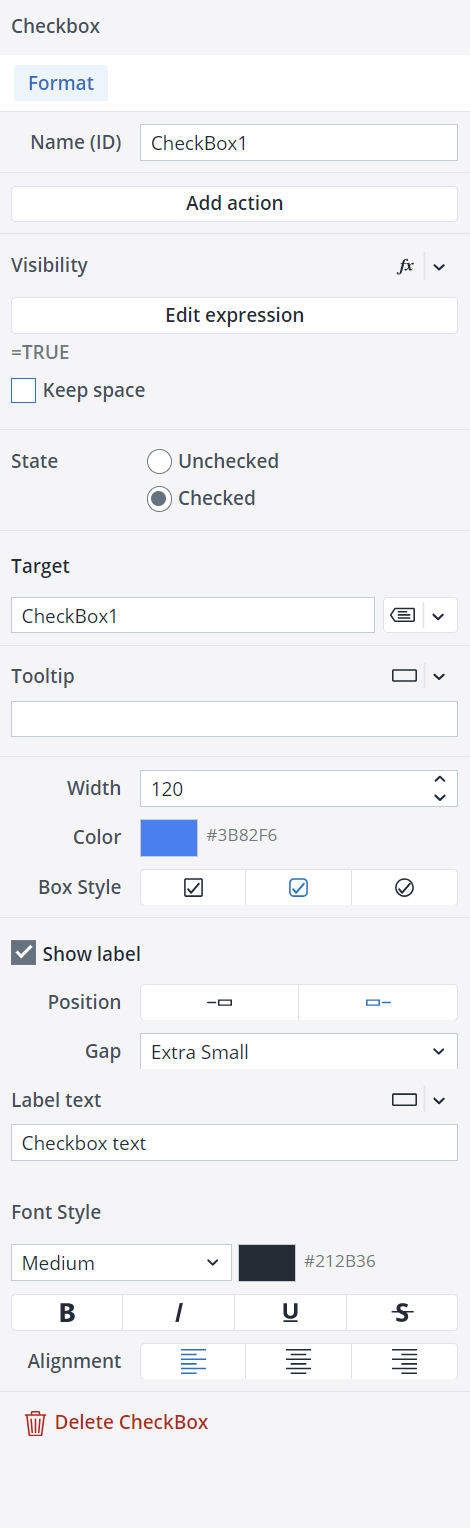This native component enables you to incorporate a Checkbox into your Canvas, providing functionality such as creating lists or toggling various settings on and off.
When you drag and drop a Checkbox onto your Canvas, a Format dialog opens on the right side of the screen. In the Format tab, you can add an Action, a Target (named range or variable), and a Tooltip and a Label that can be static or dynamic (via variable or Expression) to your Checkbox and decide on the State of the Checkbox. You can also configure the properties such as Name (ID), width, color of the Checkbox, Box Style, and visibility. The Visibility feature lets you control whether a Checkbox should be visible to your end user. By default, the visibility of a Checkbox is an Expression with the value "=TRUE", but you can use a variable or another Expression, e.g., FALSE, to change (hide) it. When you hide a Checkbox, the remaining components dynamically adjust to occupy the vacant space. If you wish to maintain the hidden Checkbox’s space and preserve your Canvas layout, you can utilize the Keep space option.
You can disable the Checkbox Label by deselecting the "Show label" option. You can also change the position, gap, and width of the Label text and customize its font style and alignment.
Please be aware that the value displayed in the "Width" field of the Checkbox Format dialog represents the combined width of both the Label and the Checkbox. If you disable the Checkbox label, you will no longer be able to adjust the width, and it will remain fixed at 16, representing the Checkbox size.
To delete your Checkbox, you can either choose the Delete Checkbox option in the Format tab, right-click on your Checkbox and select Delete, or select the Checkbox and press the Delete key on your keyboard.
Editing Checkboxes
Once you have positioned your Checkbox onto your Canvas, you can still edit it in many ways. You can copy/cut and paste your Checkbox onto different frames and stacks, move it around by dragging and dropping it, and undo/redo your formatting and placement of your Checkbox.
Checkbox size limits (Min/Max)
The Checkbox in Canvas have defined minimum and maximum dimensions, and entering values outside these limits will not resize the Checkbox. The table below provides detailed information on these height and width limits.
| Component | Minimum width | Maximum width | Minimum height | Maximum height |
| Checkbox | 8 px | 1600 px | 8 px | 1050 px |
Updated August 13, 2025