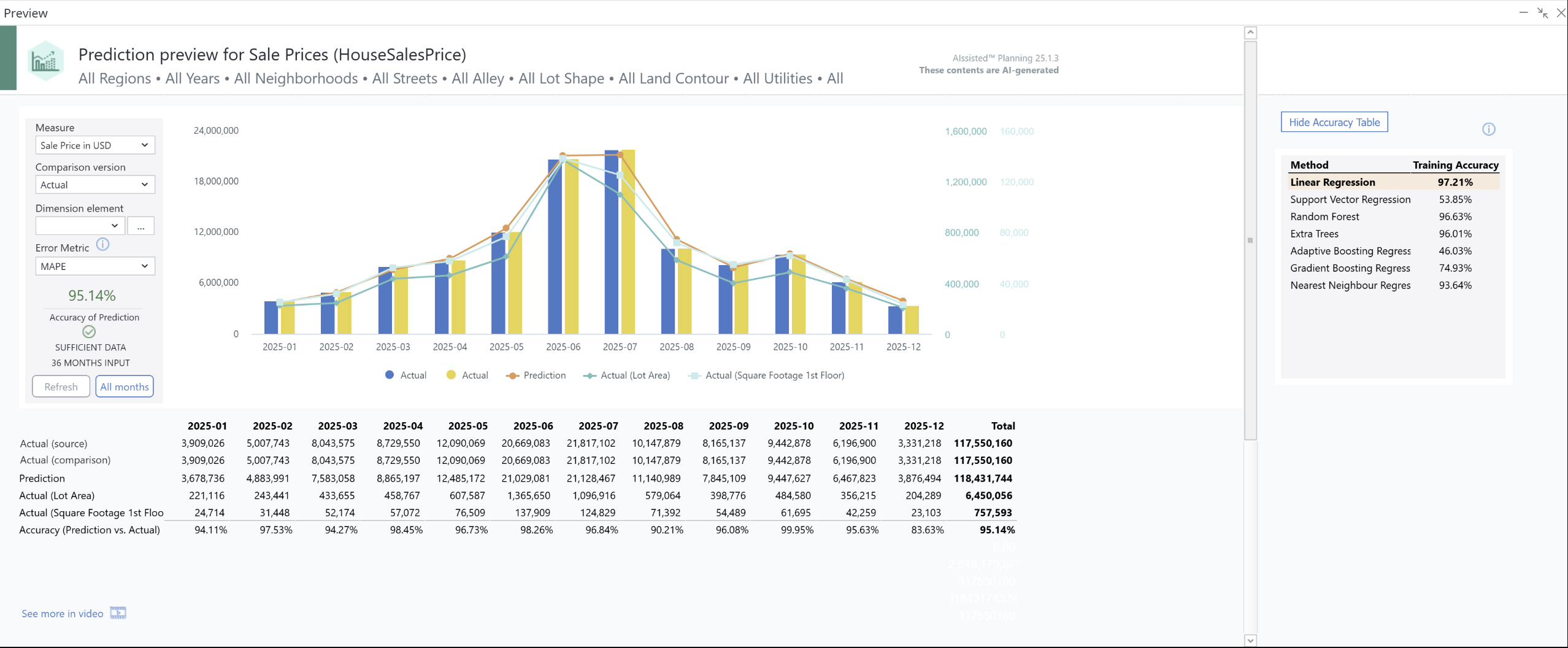When you make a forecast, the AIssisted™ Driver-Based Prediction Wizard takes your source data and calculates prediction data. The AIssisted™ Prediction Preview then shows these two data types for comparison - complete with table, graph, and accuracy percentage.
Once you have defined a particular area of a cube using the wizard, the Prediction Preview shows the figures of the data populating this area. Choose the Measure and Comparison version from the combo boxes to compare them with the prediction data.
The below example shows the predicted forecast Sale Price in USD, with Actual chosen as the comparison dimension:
You see the predicted values as an orange line, the drivers’ values as other lines, and the Actual and Comparison versions shown as bars. You can show different data by choosing a different Measure or Comparison version from the combo boxes. If you select a measure other than Actual, the lighter blue bar will change depicting the Comparison measure. (You can hide a line in the graph by clicking on the corresponding, color-coordinated labels below the graph.)
The fields and functionality of the Prediction Preview are described below:
| Field | Description |
| Measure (combo box) | Choose the Measure element you predicted in your driver-based forecast (e.g. Sale Price in USD). Because you predict only one measure in driver-based prediction, this is the only value populated in the prediction version. |
| Comparison version (combo box) | Choose the Comparison version element you wish to use to compare to your prediction data (e.g. Actual). You can select different Comparison version elements to compare the predicted data to different things (if you would like to compare the accuracy of prediction of a given measure from the Actual to the Budget, for instance). |
| Dimension element (combo box) | If you want to change the view beyond that, use the Dimension element dropdown menu to change the elements in the selected dimension. |
| Error Metric (combo box) | If the Source version element contains additional values, you can choose different metrics to evaluate the accuracy of your predictions. For more information on how these are calculated, see this blog post. |
| Refresh (button) | Refreshes the graph to show any changes made from a previously run prediction setup. |
| All months (button) | Shows the Overall View, with source data as well as predictions. This can be useful to compare predictions to the previous months of actual data. In this view, all values can be seen by clicking on Show source values. To return to the prediction view, simply click on the Results button. |
| Actual (source) | This is the actual figures for the duration of your prediction. It is what your prediction compares itself with to determine its accuracy. The source is always the data you entered from the Version dimension, e.g. Actual, and will always be expressed in the table and graph. |
| Actual (comparison) | This is a dynamic figure that compares to the predicted forecast. Note: If you change the Comparison version element, this change will reflect itself in the table and graph (e.g. if you change the Comparison version from Actual to Budget, the field in the table will become Budget (comparison) and Budget will be shown in the graph. |
| Prediction | The prediction is the forecasted data produced by the AIssisted™ Driver-Based Prediction Wizard. |
| Accuracy | The relative accuracy of your prediction and its Comparison version expressed as a percentage (e.g. the prediction above has an accuracy of 87.46% compared to the Budget data above). |
Note: although you can make a predictive forecast based on fewer than 36 months of data, we strongly suggest 36 months as a minimum for optimal accuracy.
Training Accuracy table
When you click the checkbox to create an accuracy cube, a table will populate on the right side of the graph. Under the "Method" column, all algorithms available will be shown. Under the "Training Accuracy" column, the algorithms’ accuracy for predicting already known values (the test set) in your source data, is shown.
The algorithm with the highest training accuracy is highlighted. This is what the Best option chooses. If an algorithm is not used or does not provide any results, the value will be empty.
Please note: Training Accuracy is different than the Accuracy of Prediction value shown in the graph. The accuracy of the prediction compares the values predicted with the comparison version selected. See the table above.
Adding prediction values to reports
AIssisted™ Driver-Based Prediction values are populated into the same cube you used as your source data, simply in a new version element you stored them in, with Prediction being the default element.
Updated April 14, 2025