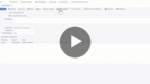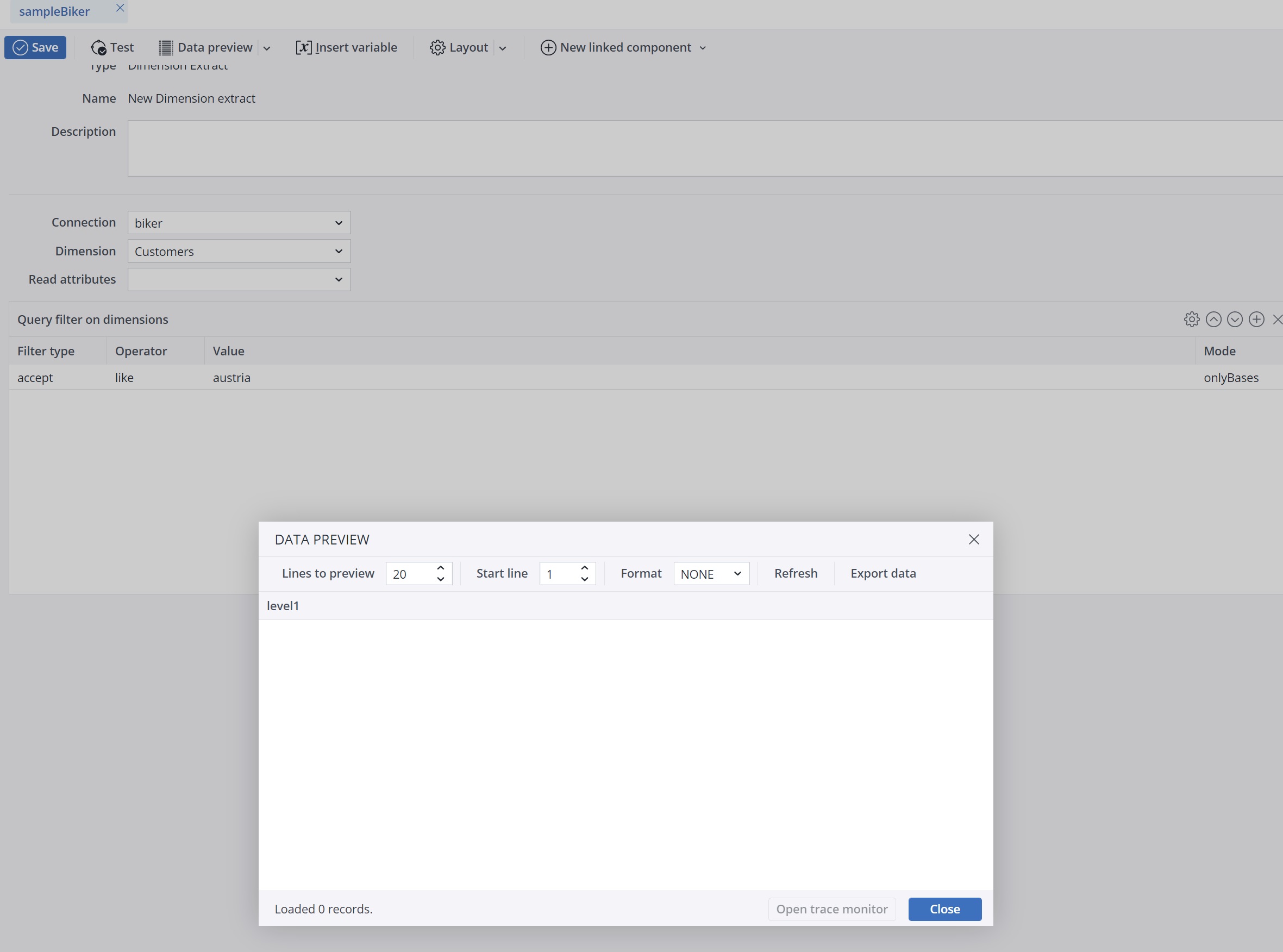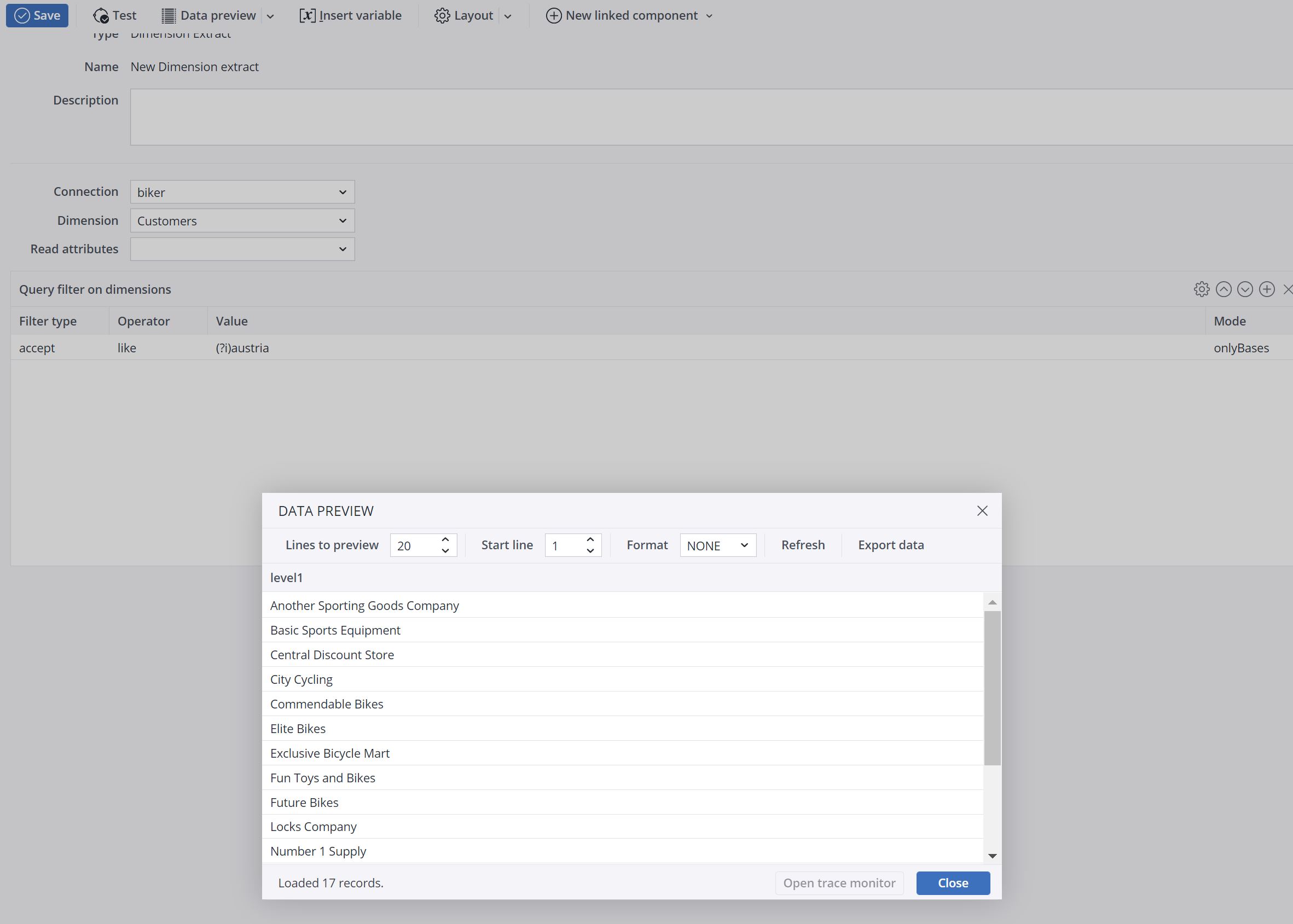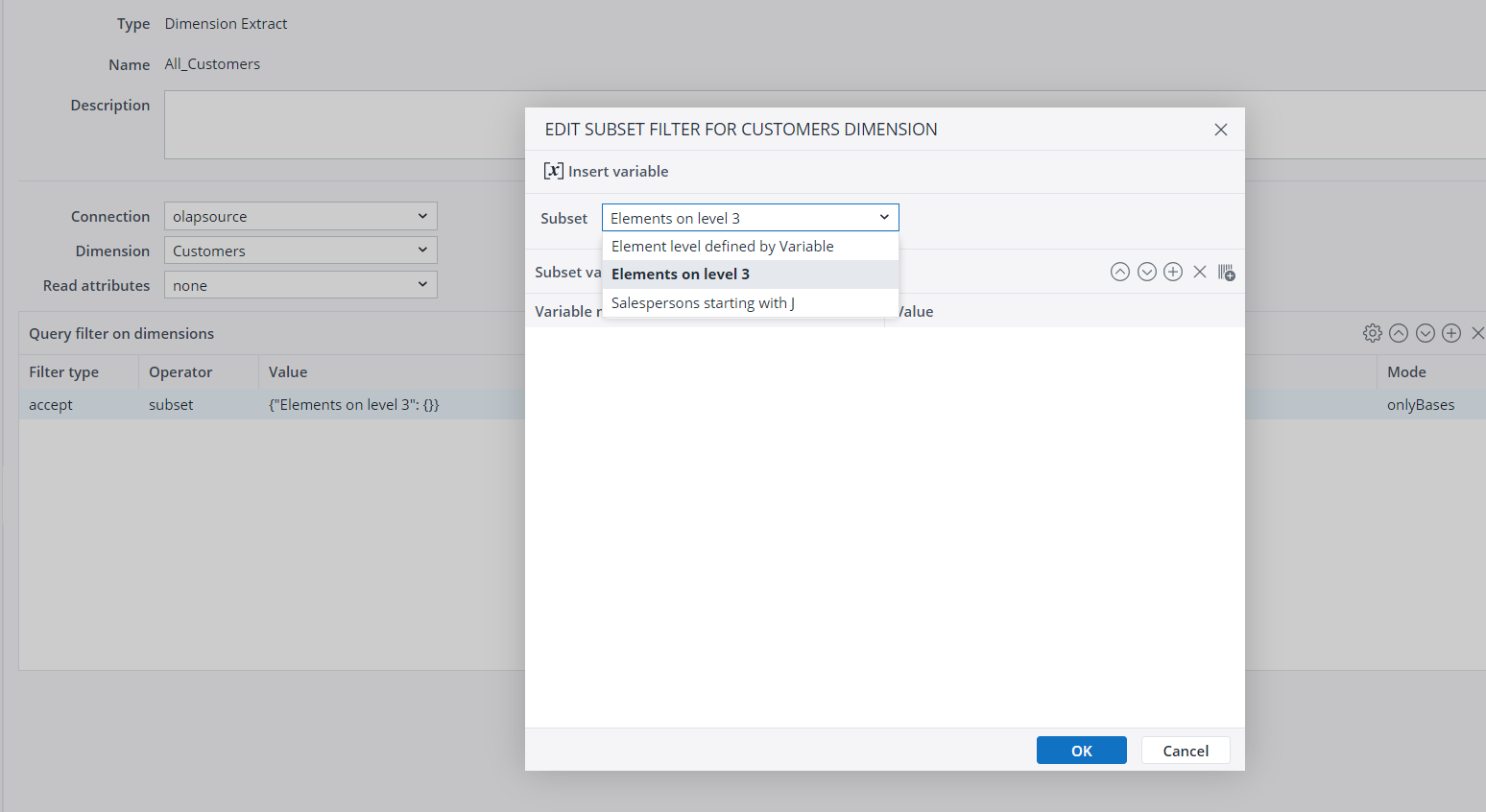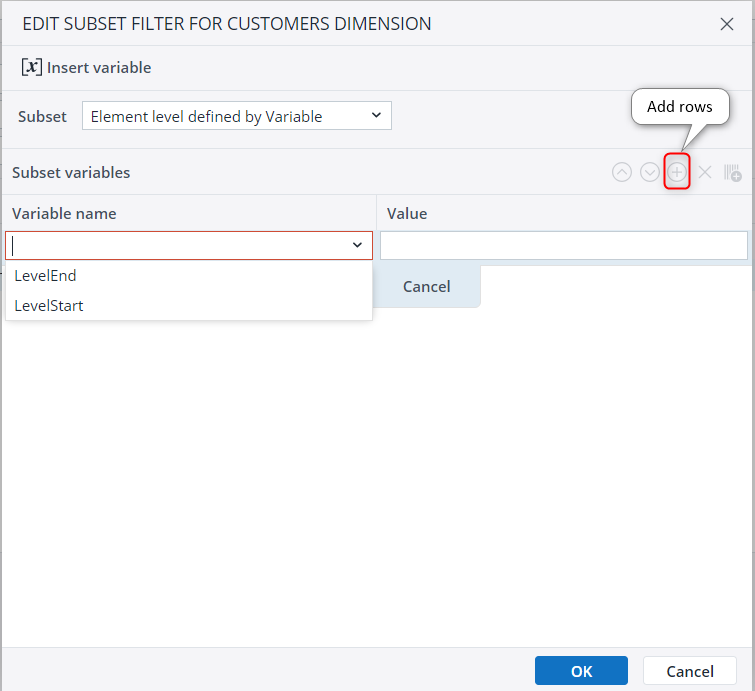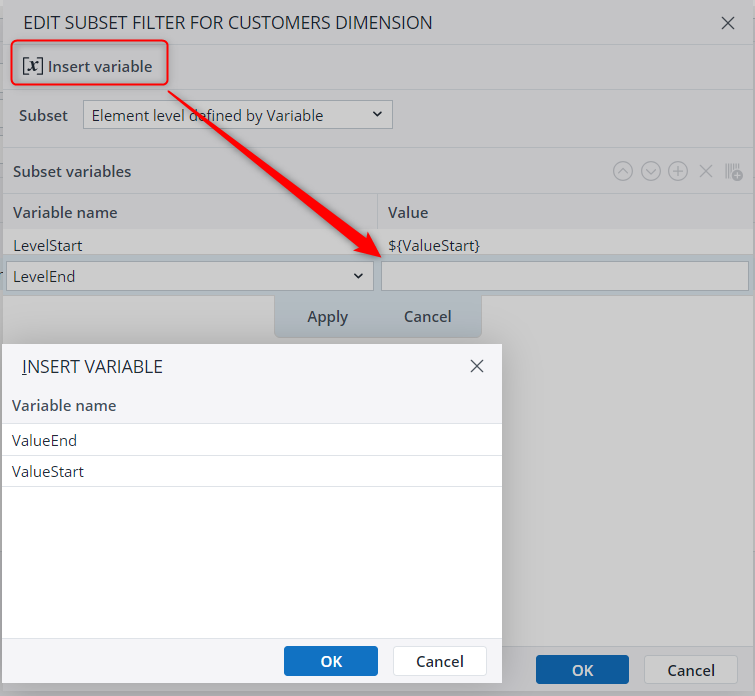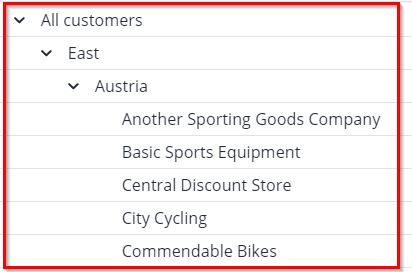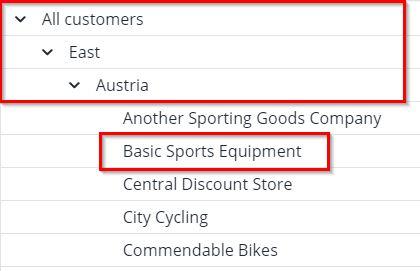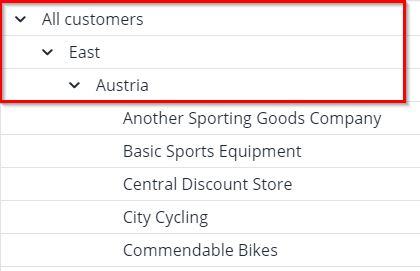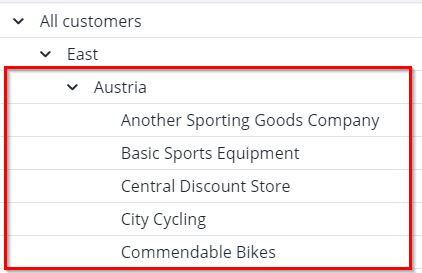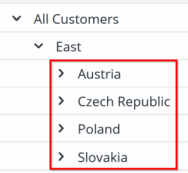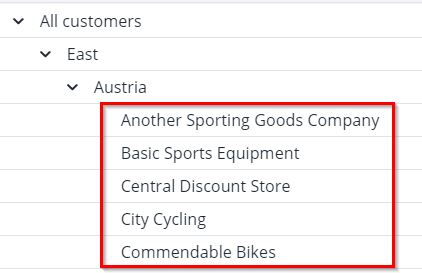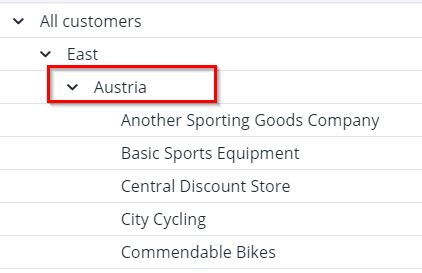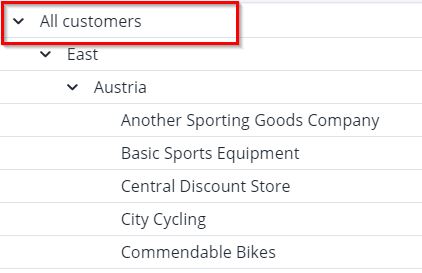Dimension Extract
Dimension Extract
A dimension can be extracted from a Jedox In-Memory DB (OLAP) database using the dimension extract. The extract creates a tree.
Dimensions can be filtered for the following items:
- Elements
- Element types (numeric / string)
- Formats and styles for dimension elements
Settings
| Connection | JedoxOLAP connection to a database in the Jedox In-Memory DB. | ||||||||||
| Dimension | A dimension from the selected connection. | ||||||||||
| Read attributes |
|
Query Filter on Dimensions
A query filter on the dimension allows filtering according to the name of elements and the hierarchy. First the values are filtered, depending on the selected filter type and operator. Then a hierarchical filtering is applied depending on the selected mode.
The values are filled dynamically, depending on the selected filter type, operator, and mode. These filtering options are described below.
Filter type
Various filter lines to the same input column are evaluated like a rule chain with the filter types "accept" and "deny". If only accept-filters are used, this behaves like a logical OR.
Operator
Comparison operators can be used on element names.
equal The element entered here will be filtered. Filter behavior depends on the type of data:
- String: the filter must be exactly equal to the source value.
- Decimal number (floating or double): the filter value must be the most minimal representation of the value. For example, if the source value is 1.0, the filter value must be 1. If the source value is 1.5000, then the filter value must be 1.5.
- Non-decimal number (int or long): the filter value must be exactly the same as the number.
- Boolean (true/false): the filter must be "true" or "false" as appropriate.
inAlpharange Alphanumerical values in a particular range are filtered. Example: [A100,D200]. The short GIF below shows how this functionality works with dates. inRange Numerical values in a particular range are filtered. Example: [1000,2000] Other examples:
- “[100,200]” - inclusive range: 100, 101.....199, 200
- “(100,200)” - exclusive range: 101, 102, ... 198, 199
- “[100,]” - inclusive half-open interval: numbers greater or equal to 100
- “[,100)” - exclusive half-open interval: numbers lower than 100
isEmpty Empty values (blank, space, or multiple space values). For this operator, the Value field should be left blank. like Filters the dimension elements according to regular expressions. This operator is case-sensitive. You can change that by using the (?i) modifier at the start of a regular expression. After using the regular expression, the data preview must look like in the example below:
subset Filters the dimension elements based on any stored global Subsets for the dimension. The extract can filter from Subsets with one or more defined filter criteria or variables: Filtering from a stored Subset
Select the stored Subset from the "Edit Subset" dialog:
If the Subset uses variables, you must select them manually by adding as many rows as there are defined variables within the "Edit Subset" dialog.
Filtering with an Integrator variable
For more dynamic design, you can replace the value of the Subset variable with an Integrator variable, as shown in the screenshot below:
Note: the value " has to be escaped as \"
Value
The element you want to filter for in the dimension. This field is required for all operators except "isEmpty".
Mode
Defines a hierarchical filter for the dimension. If not set, the default mode "onlyNodes" is applied, returning only the filtered elements independently of the hierarchy. In case of a global Subset filter, a mode is in general not reasonable.
What's in this article:
Updated November 24, 2025