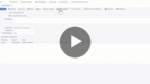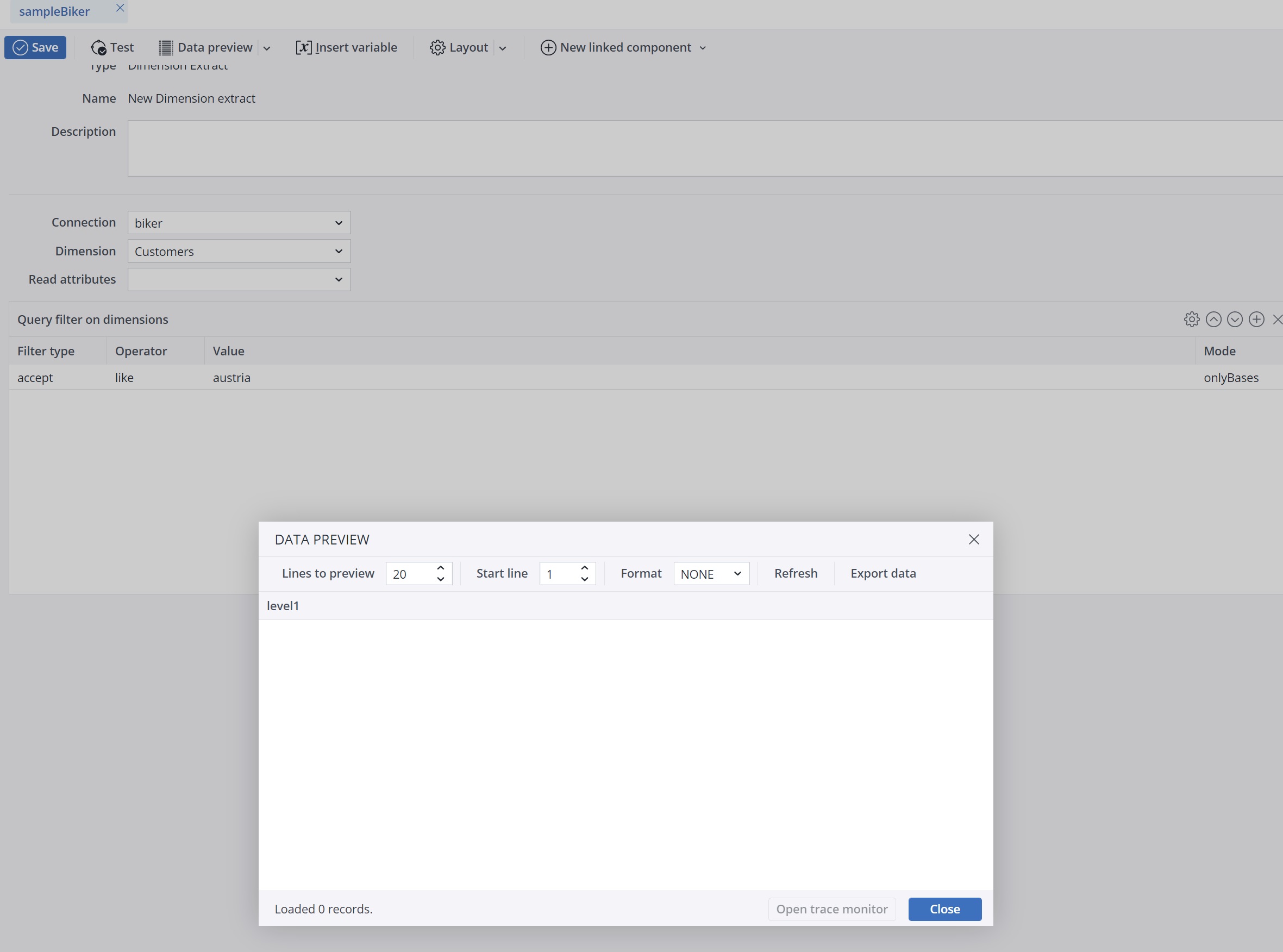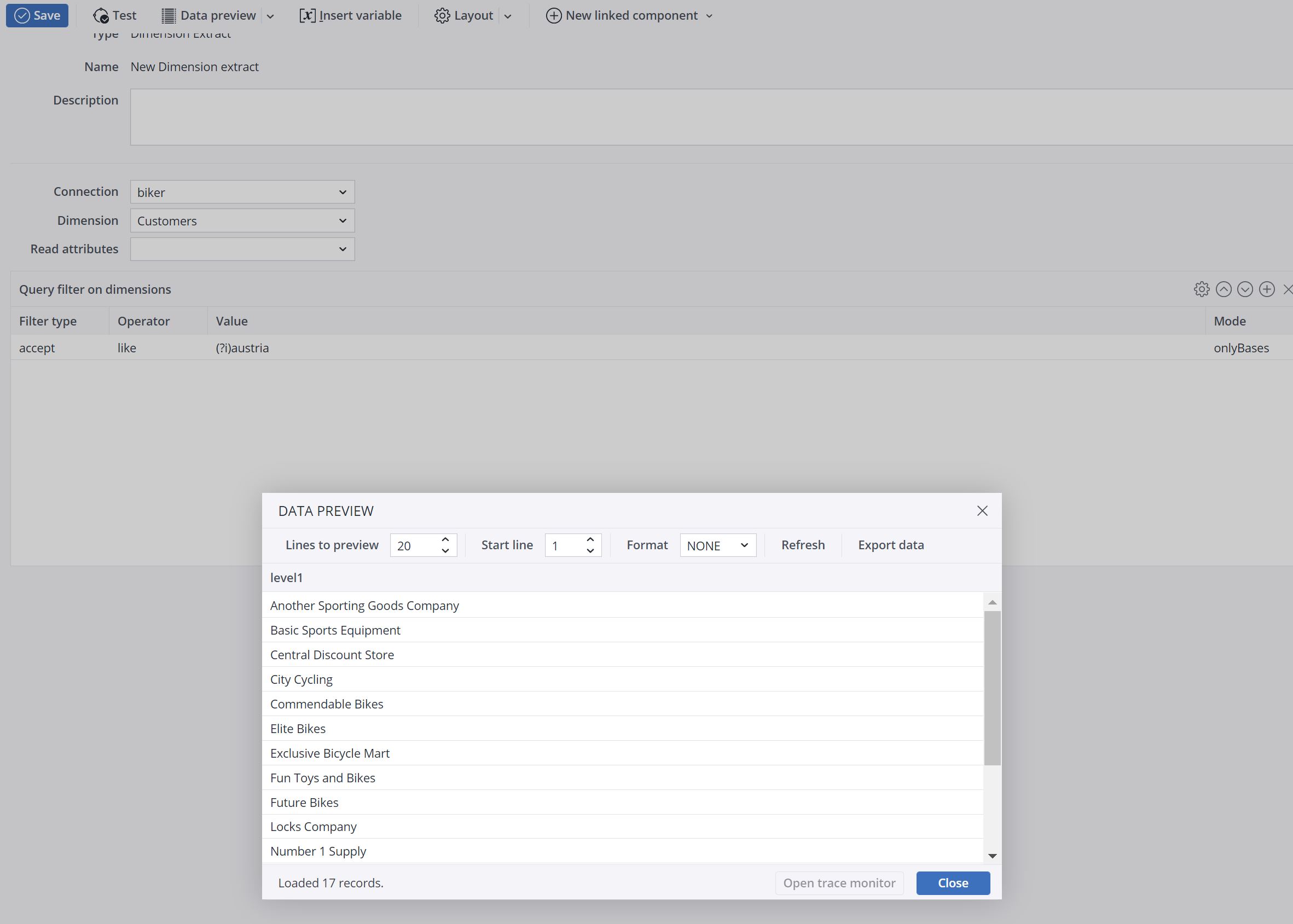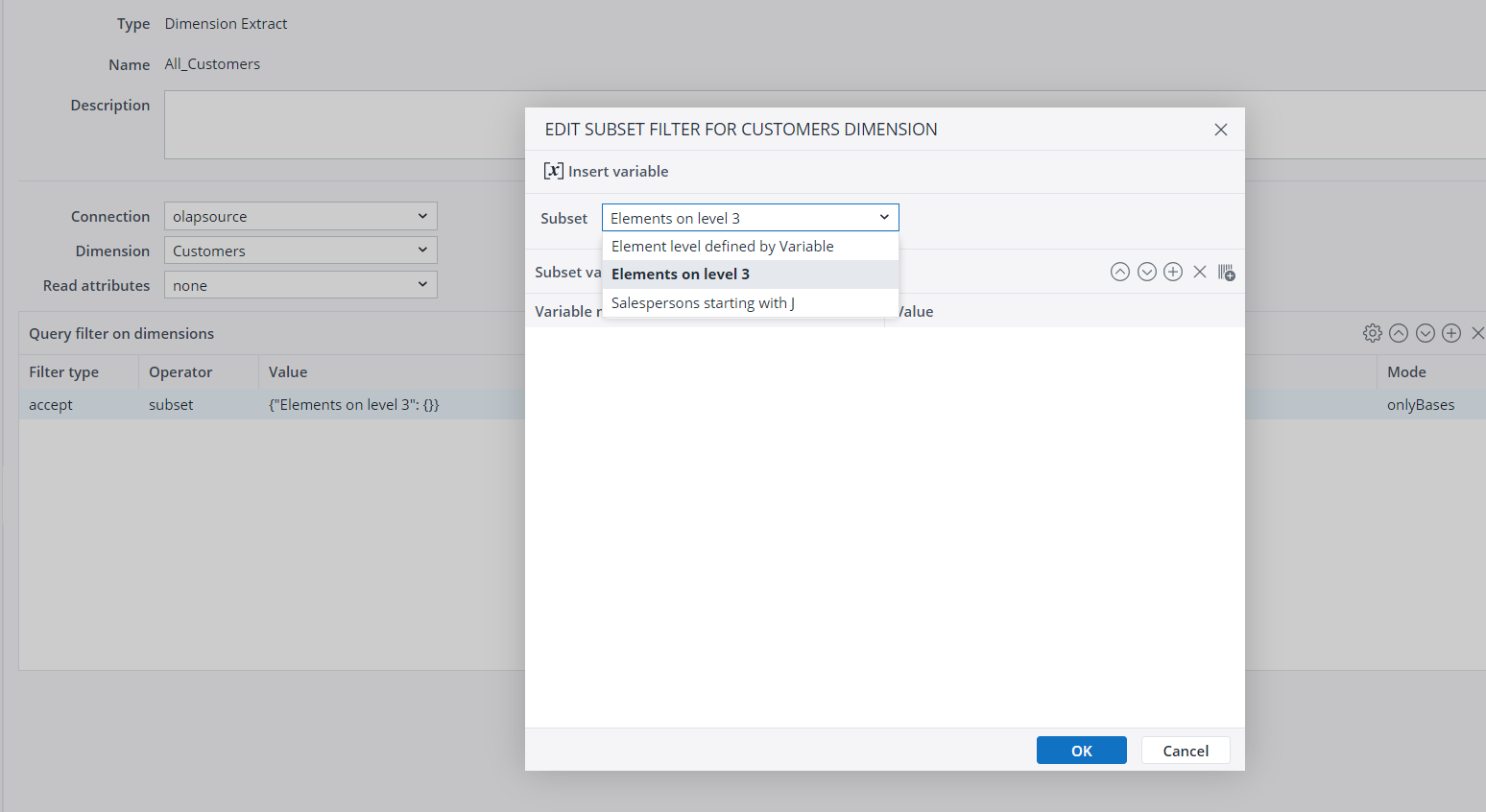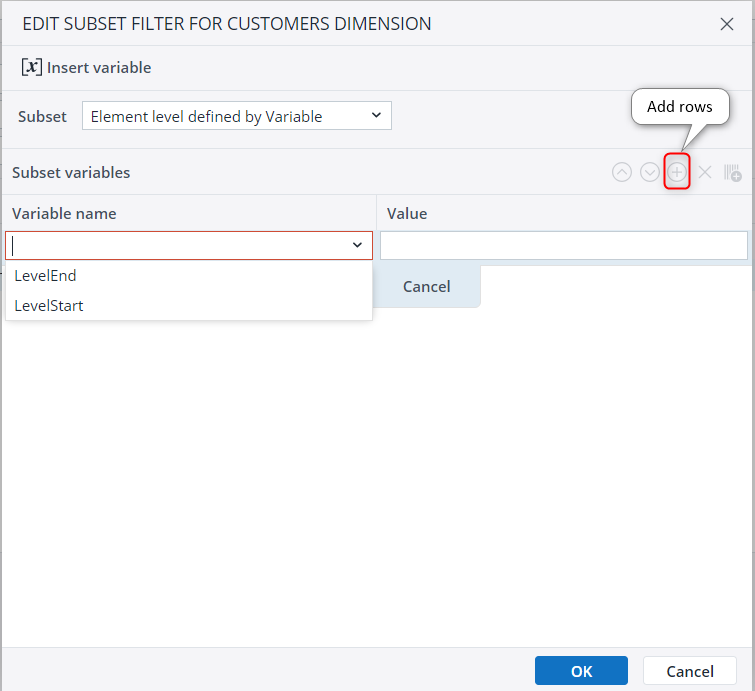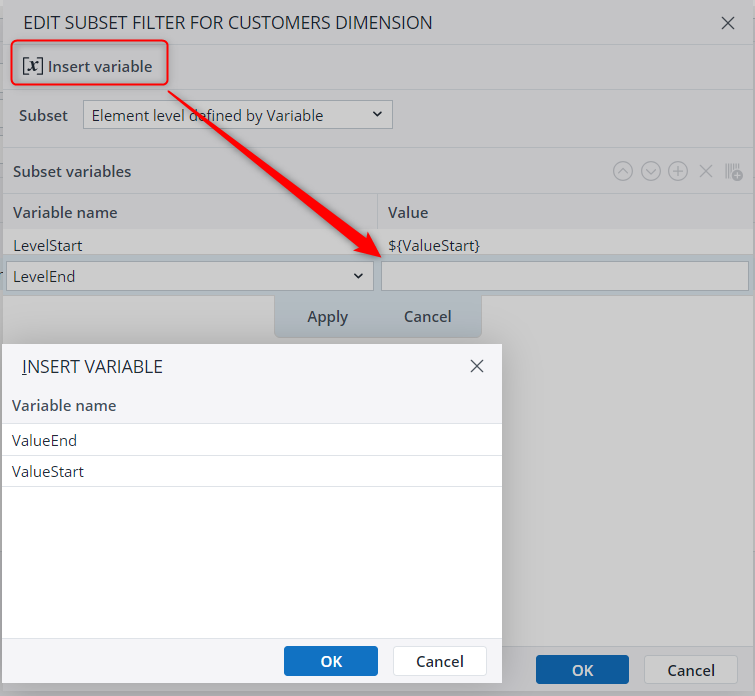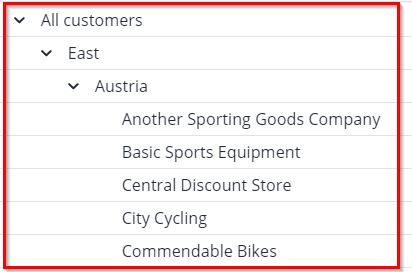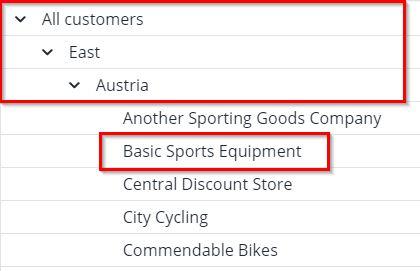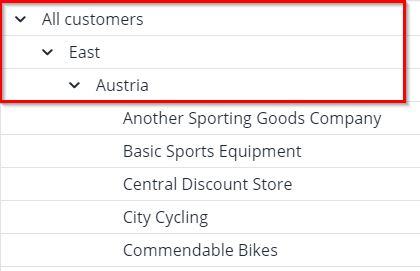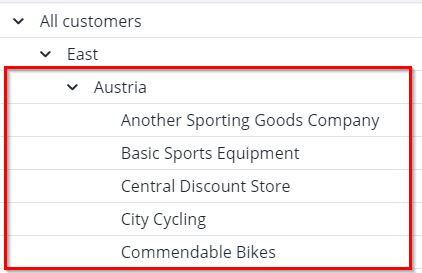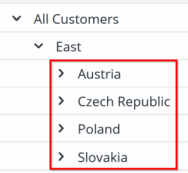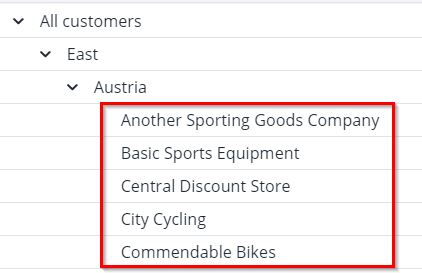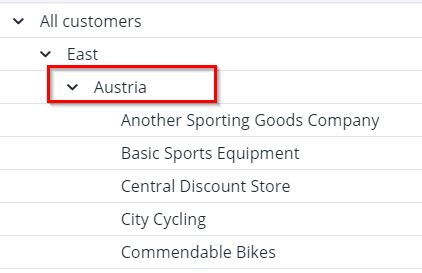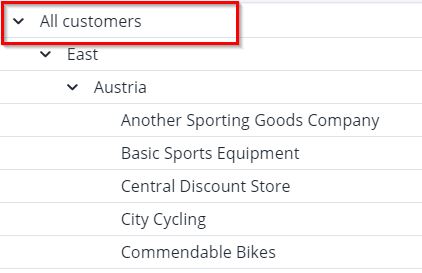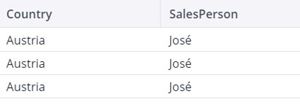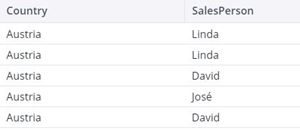Data from a Jedox OLAP cube can be read using a cube extract. The results of the extract are the paths of the cube cells in the first columns and the related cube cell value in the last column.
Settings
| Connection | Connection name |
| Query cube | Name of the cube to extract; available cubes will appear in the dropdown list. |
| Empty cells | This setting defines the behavior in respect to cells that are not filled or that contain zero values "0" or "". The following options are available:
|
| Base elements only | If set, only cells where all elements are base elements are returned. Cells that with consolidated elements for other dimensions are not included. From the cube, only cells where ALL elements are base elements are returned. If all dimensions are filtered with mode "onlyBases", then setting "Base elements only" has no effect. But here it removes cells from the result that are on consolidated elements for other dimensions. Note that if a cube contains Virtual Dimensions for which no filter is defined and this option is set, the extract will return no rows. |
| Read rule-based values | If set, rule-based cell values are extracted. If the rule value has the result 0, it is extracted if "empty cells" is set to "excludeEmpty" but not if it's set to "excludeEmptyAndZero". Rule-based cell values of numeric type are extracted, even if the Cell Types setting is set to “only_string”. Rule-based cell values of string type are extracted, even if the Cell Types setting is set to “only_numeric”. |
| Cell types | Specifies whether numeric and/or text cells are extracted. Possible values are: “both” (default), “only_numeric”, and “only_string”.
Tip: if your data requires both numeric and string cell types, you may see improved performance by creating separate extracts for the numeric and string types, rather than one extract with both. |
Query filter on dimensions
A query filter on the dimension allows filtering according to specified elements or values. The filter type can be set to "accept" or "deny" as required. This type of filter allows particular cube areas and/or cube cells to be filtered out. Only cube cells that meet the filter conditions for all dimensions are extracted.
Text and numeric values can be filtered.
Note: "Equal" is case-insensitive, while "Like" is case-sensitive. You can change the case-sensitivity by using a (?) modifier. Seehttps://www.regular-expressions.info/modifiers.html
Dimension
Set the dimension to be filtered here. Available dimensions are shown in a dropdown list in the input field.
Filter type
Various filter lines to the same input column are evaluated like a rule chain with the filter types "accept" and "deny". If only accept-filters are used, this behaves like a logical OR.
Operator
Comparison operators can be used on element names.
equal The element entered here will be filtered. Filter behavior depends on the type of data:
- String: the filter must be exactly equal to the source value.
- Decimal number (floating or double): the filter value must be the most minimal representation of the value. For example, if the source value is 1.0, the filter value must be 1. If the source value is 1.5000, then the filter value must be 1.5.
- Non-decimal number (int or long): the filter value must be exactly the same as the number.
- Boolean (true/false): the filter must be "true" or "false" as appropriate.
inAlpharange Alphanumerical values in a particular range are filtered. Example: [A100,D200]. The short GIF below shows how this functionality works with dates. inRange Numerical values in a particular range are filtered. Example: [1000,2000] Other examples:
- “[100,200]” - inclusive range: 100, 101.....199, 200
- “(100,200)” - exclusive range: 101, 102, ... 198, 199
- “[100,]” - inclusive half-open interval: numbers greater or equal to 100
- “[,100)” - exclusive half-open interval: numbers lower than 100
isEmpty Empty values (blank, space, or multiple space values). For this operator, the Value field should be left blank. like Filters the dimension elements according to regular expressions. This operator is case-sensitive. You can change that by using the (?i) modifier at the start of a regular expression. After using the regular expression, the data preview must look like in the example below:
subset Filters the dimension elements based on any stored global Subsets for the dimension. The extract can filter from Subsets with one or more defined filter criteria or variables: Filtering from a stored Subset
Select the stored Subset from the "Edit Subset" dialog:
If the Subset uses variables, you must select them manually by adding as many rows as there are defined variables within the "Edit Subset" dialog.
Filtering with an Integrator variable
For more dynamic design, you can replace the value of the Subset variable with an Integrator variable, as shown in the screenshot below:
Note: the value " has to be escaped as \"
Value
The element you want to filter for in the source data. This field is required for all operators except "isEmpty".
Mode
Defines a hierarchical filter for the dimension. If not set, the default mode "onlyNodes" is applied, returning only the filtered elements independently of the hierarchy. In case of a global Subset filter, a mode is in general not reasonable.
Filter condition for cube value
The result can be filtered on the cube value of the returned cells.
Operator
Both numeric and text values can be filtered. When using operators "Less than", "Less or equal", "Greater than", or "Greater or equal", strings are compared alphabetically.
For example, a filter for "Greater than" a value of "1000" will return results with cube cell values greater than 1000.
Logical operator
Multiple conditions can be connected with one of these logical operators: "or", "and", "xor".
Cube output columns
The cube output columns of the extract can be specified by defining for each column:
- The name of the column (default: Name of the dimension)
- The cube dimension
In most cases this manual definition is not necessary: by default, all cube dimensions are output columns of the Cube extract with the dimension name as column name and with the order as defined in the cube.
The manual definition offers the options of
- reordering columns
- renaming columns
- omitting some of the cube dimensions
When a cube dimension is omitted from the output columns, the cube values are extracted on the default read element of this dimension. This default read element has to be specified for the dimension in the Modeler. Additionally, no filter condition can be applied on this dimension.
Other settings
| Rename value | Name of the last column containing the cube cell value. |
| Retrieve drillthrough data | Only relevant if the cube has been loaded with Drillthrough. If set, the underlying detailed relational drillthrough data of the cube is retrieved. All the defined filters are applied. This option is mainly relevant to verify the correctness of the Drillthrough data of a cube. |
| Block size | The maximal number of cells to export from a cube in a single request (default value: 100.000).
For Lucanet connections: |
| Use caching |
If caching is activated, the complete output of the extract is temporarily stored during the first call of the extract, using an internal H2 database. Subsequent calls of the extract read directly from the cache without connecting to the underlying source system of the extract. If the extract or the underlying connection contains variables, a separate cache is build for different values of these variables. See Caching in Extracts and Transforms for more information. |
Examples
| Data source |
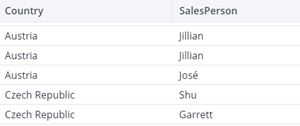
|
|
| Filter type “accept” |
|
|
| Result with logical operator “and” |
|
|
| Result with logical operator “or” |
|
|
| Filter type “deny” |

|
|
| Result with logical operator “and” |
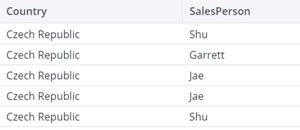
|
|
| Result with logical operator “or” | 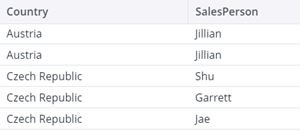 |
|
What's in this article:
Updated November 26, 2025