Return to Projected Balance Sheet Model Overview
This administrative report allows you to initialize forecast data and to bring closing balances of one data set forward as opening balances of another data set. The functions operate on data sets that are stored in the Balance Sheet cube.
The input fields and options are explained below:
|
Field |
Description |
Implementation |
|
Function |
Selects one of the functions: |
For function |
|
Legal Entity (Combobox) |
Selection of Legal Entity for which Forecast should be initialized |
Any element of the |
|
Source Version (Combobox) |
Selection of planning version which serves as planning version template |
Elements of |
|
Source Year (Combobox) |
Selection of year which serves as planning version template |
E lements matching the pattern |
|
Target Version (Combobox) |
Selection of planning version where values should be written to, excludes the selected version of |
Elements of |
|
Target Year (Combobox) |
Selection of year in which values should be written (only valid when |
Elements matching the pattern |
|
Copy button |
Starts the procedure |
Runs a job performing the selected function in Integrator. variables include:
|
|
Status message and icon |
Empty: job has not been started yet Failed: job has failed. Check the execution log in Integrator – Monitor Completed with Warnings: job has succeeded, but one or more warnings have been raised during the execution. Check the execution log in Integrator – Monitor Completed successfully: job succeeded without any warnings or errors. |
Updated July 3, 2025
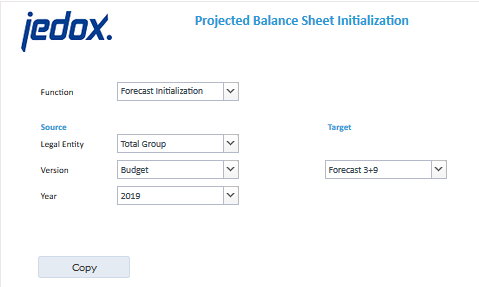
 for detailed information.
for detailed information.