There are several ways to configure your model's start page report.
Configuration in the Reports Panel
If you wish to reorganize, rename, or remove an item, go to the navigation bar. First, click the indicated icon to switch from user preview to design view in Reports:
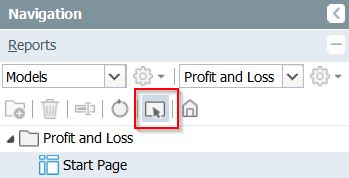
then right-click the report you wish to rename or delete:
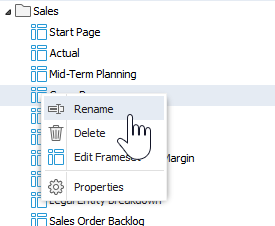
Under properties, you can customize your report description:
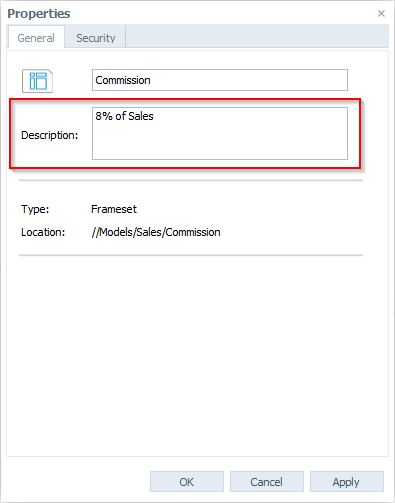
Switch back to design view to see the modified description in the tooltip (unmodified descriptions simply mirror the report title, e.g.. Commission).
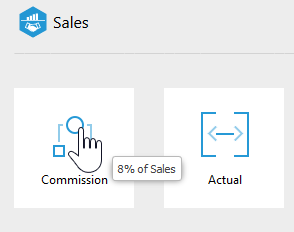
To move reports, just drag, drop, and follow the prompt:
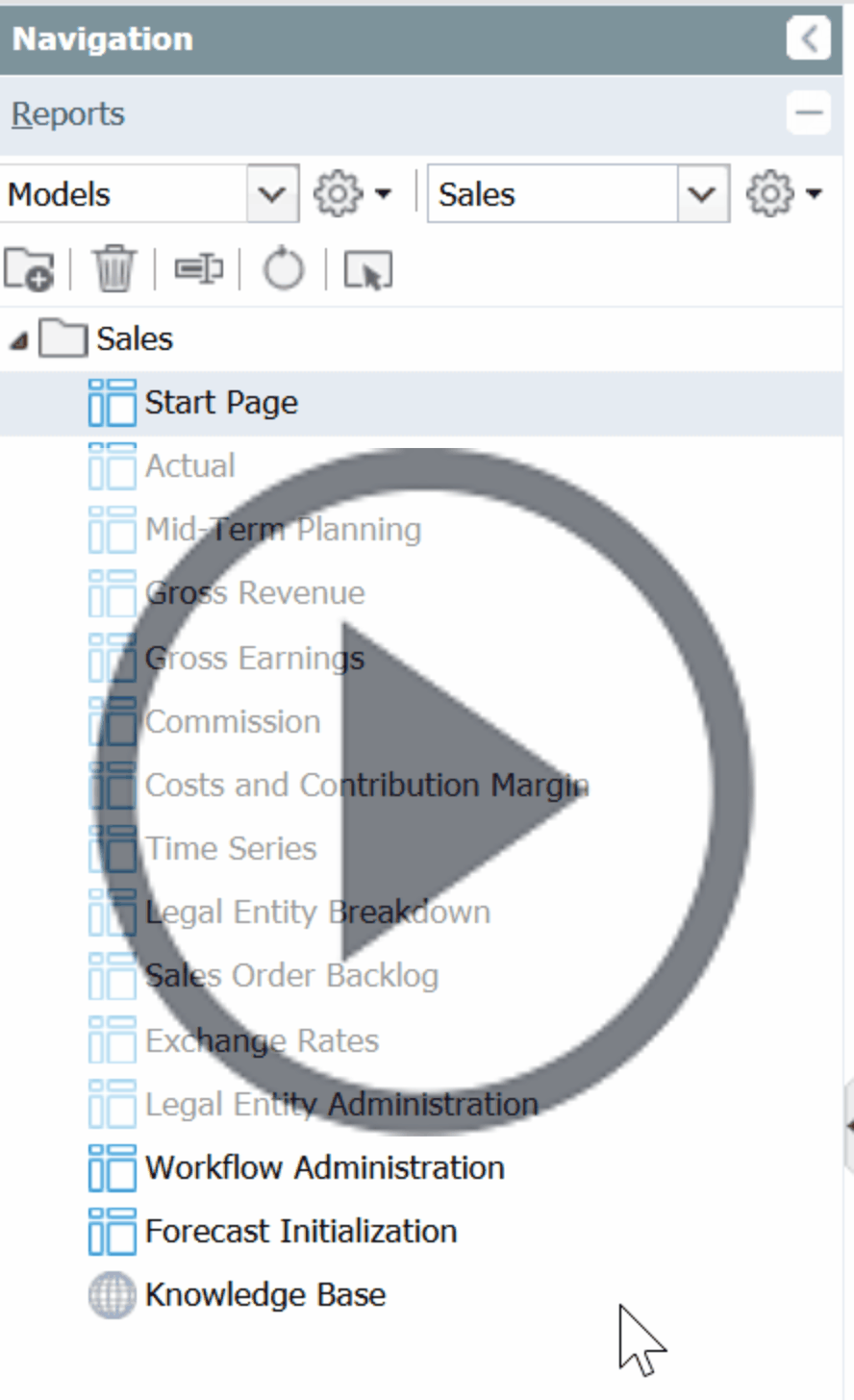
Configuration in the Administration Panel
We saw how to modify the report list in the report panel. To modify the content of the start page, go to the Adminstration panel.
First, go to: Administration → Settings → [model name] → Configuration.

You can double-click any key to edit:
| Key | Description |
| startpage_fqn_pattern |
The pattern defines which models are shown on the start page report using regular expression syntax. The default pattern is |
| startpage_no_columns |
This value defines the number of tile columns shown in the start page report. The default is 5. |
| startpage_skip_reports |
This key allows you to skip reports. Skipped reports don’t appear in the start page report. The default value is 1, which skips the first item in the report list. The first report in the default configuration of the Jedox models is the start page report itself, which is why it is omitted. |
| startpage_title |
The start page title appears on the top of |
Updated July 21, 2025