Return to Exchange Rates Report
The Import Exchange Rates report enables you to import exchange rates from an external source of your choice.
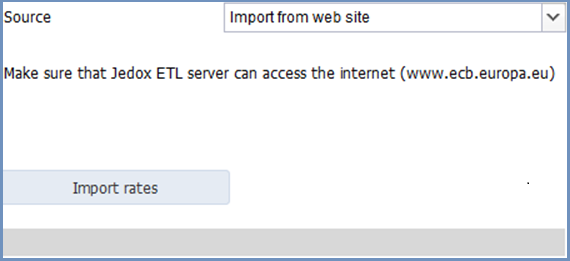
|
Field |
Description |
Implementation |
|
Source |
Import from CSV file: imports exchange rates from the ECB in a standard-format CSV file, which is stored in the standard import folder on the file system. Import from CSV file in Jedox Web Report Designer: imports exchange rates provided as a standard-format CSV file from the ECB and stored in the standard import folder on Jedox Web. Online: imports the exchange rates directly from the ECB website |
The standard import folder is defined for the model in the Administration > Settings > The standard import folder is set during the Jedox Installation in Windows The default location for the standard import folder of the Jedox Suite in Windows is The default location for the standard import folder on Jedox Web is in Report Designer > |
|
Explanation |
Additional hints for the selected source. |
|
|
Import Rates |
Starts the import procedure |
Runs job to import and process exchange rates in Integrator:
variables:
|
|
Get Job Status |
Visible if the job is currently running. |
|
|
Status message and icon |
Empty: job has not been started yet Running: job has been started and did not finish within a short timeout period. Use Failed: job has failed. Check the execution log in Integrator – Monitor Completed with Warnings: job has succeeded, but one or more warnings have been raised during the execution. Check the execution log in Integrator – Monitor Completed successfully: job succeeded without any warnings or errors. |
Updated August 13, 2025
 for detailed information.
for detailed information.