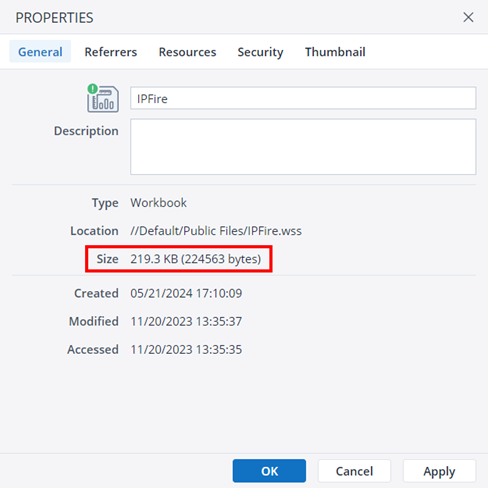Some of the older Jedox Spreadsheet files might have junk content in them. While this problem is solved in Jedox 24.1, you might still need to clean some of your older spreadsheets manually.
Identify reports with junk content
You can find reports that have junk content by checking their file size. If a report is larger than 200KB but does not contain a significant amount of content or images, it's likely to have junk content.
Fixing reports with junk content
It would be best to have a basic understanding of XML to fix the reports with junk content.
Follow the steps below to clean your file.
-
Download the report file with the .wss extension.
-
Rename the file extension from .wss to .zip and extract its contents.
-
Navigate to the extracted folder structure: \xl\worksheets and locate the affected worksheet (ends with .xml).
-
Open the affected worksheet file using a text editor.
-
Identify and remove any rows that contain only style information and no other content.
-
Save the changes to the worksheet file.
-
Compress the folder contents back into a .zip file.
-
Rename the file extension from .zip to .wss
-
Import the modified .wss file into Jedox Web.
-
Verify that the imported file functions correctly and all data is intact.
Updated July 21, 2025