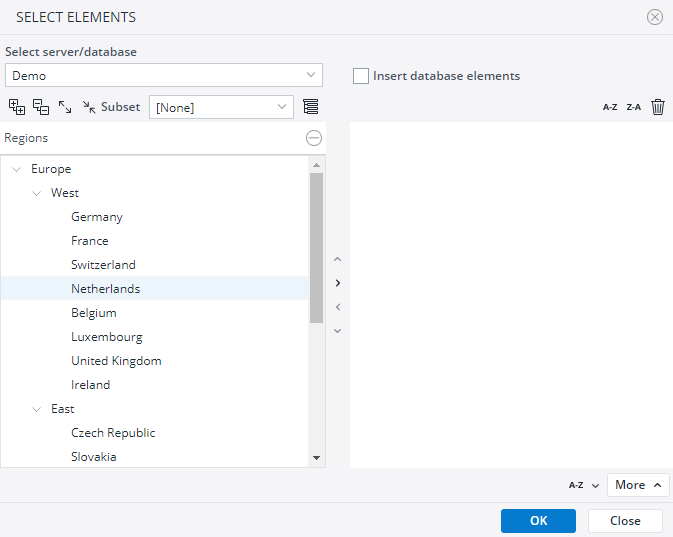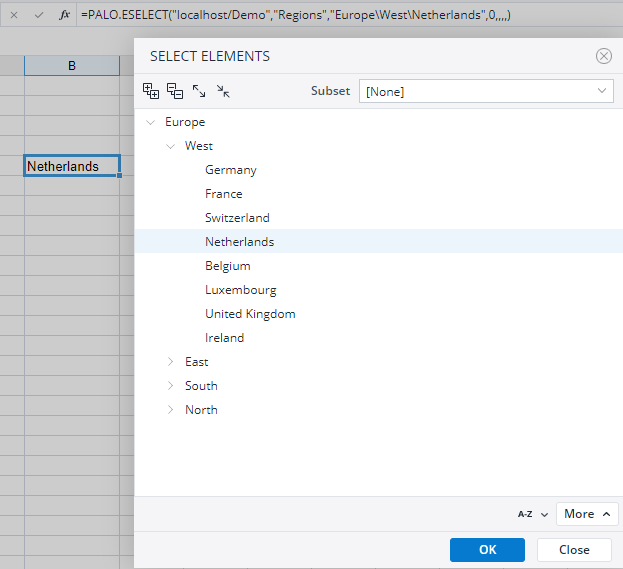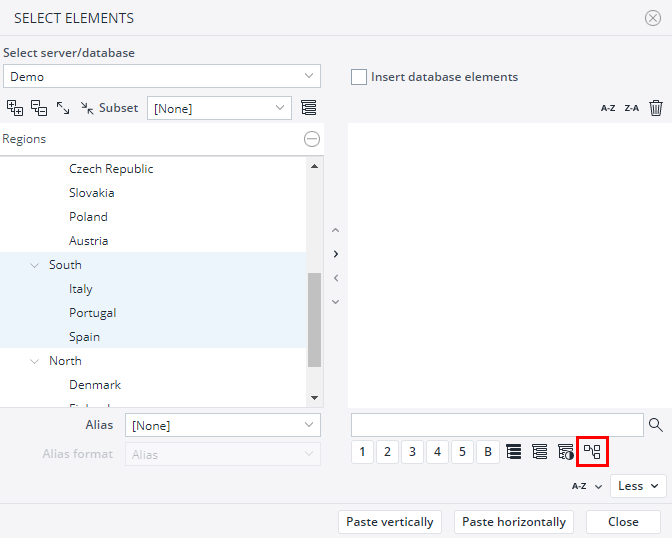When you create reports, Jedox allows you to use only selected elements from a dimension level, rather than the entire dimension. You can do this with the help of the Paste Element option, like in the following example.
1.) In a new spreadsheet, select the cell in which you want to paste elements.
2.) Go to Query > Paste Elements. The following dialog is displayed:
3.) Select a connection at the top left corner and a dimension below.
4.) Select the element/s you want to paste and click OK.
The dialog loads only elements for the dimension level that is currently displayed, rather than retrieving full dimension content, which allows it to display the results more quickly. You can only handle elements of one dimension at a time.
Note: if the dialog has to load a flat, large list of elements (e.g., a large list of direct children for an expanded parent) the results can still take some time. This behavior is also common when you use the Expand All button on a highly complex dimension.
Pasting a single element
If you have selected one single element, you can click the OK button. The element is inserted with the function PALO.ESELECT in the spreadsheet cell.
The PALO.ESELECT formula registers click events. This allows the Element Picker dialog to be displayed when a cell is double-clicked. The click event is not unset if you manually change the cell to contain a different formula. To remove the click event, you must delete the cell: select it and hit DEL key. You can then set different content in the cell.
To select another element from the same dimension, double-click on that cell to open a new dialog window. Use the hierarchy buttons to open and close the hierarchy levels.
Pasting more than one element
Use the hierarchy buttons to open and close the hierarchy levels. With more than one selected element, you can build row titles (Paste vertically) or column titles (Paste horizontally):
With the option More on the bottom right, you can show more selection tools. In the screenshot above, select South. Select its sub-elements by clicking the Select branch icon. When pasted vertically, the following list appears in the spreadsheet:
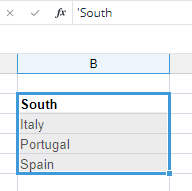
As you can see in the formula bar of the screenshot above, such row titles are displayed as text, not as a function.
Updated July 21, 2025