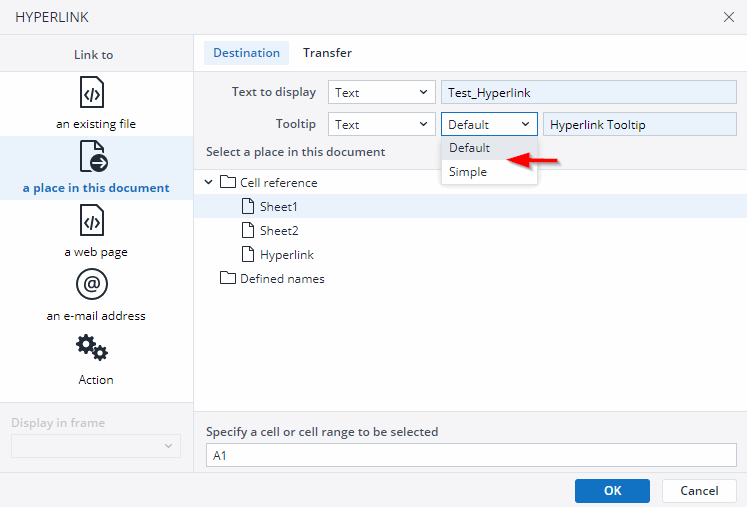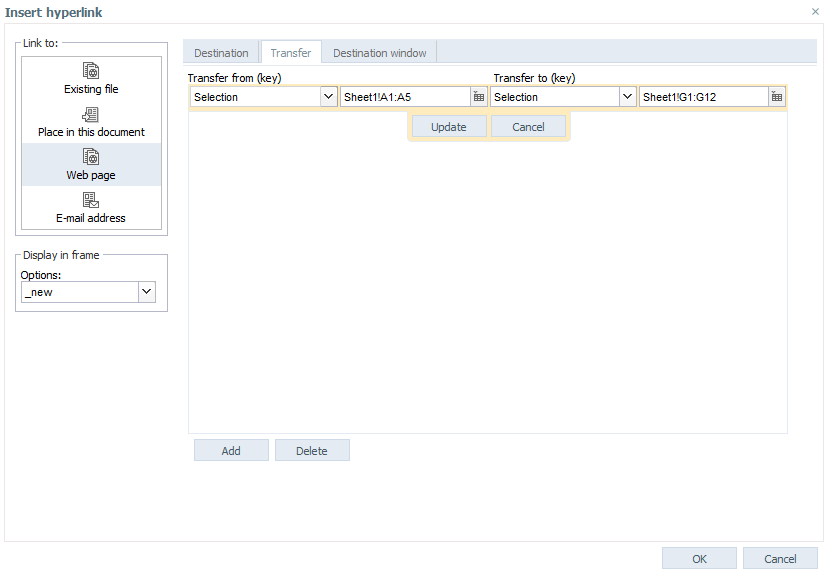You can add a hyperlink to a Jedox Web Spreadsheet from the Insert tab:
The following dialog box is displayed. The various fields in the dialog are described below the screenshot.
Destination tab
Fill in the Text to display field to add the name of the hyperlink to be displayed in the cell. Screen tip lets you choose the text that is displayed when you move the mouse over the link. The Default option also shows the path to the target file, while the Simple option shows nothing.
Note: Text to display cannot be used as a reference in a formula.
Instead of text, you can also select a cell reference. But a cell reference will only be updated when you create or edit the hyperlink. If you want continuous updating, use the HYPERLINK() function with the Function Wizard.
named ranges can't be used at all for these values, although you can use them with the HYPERLINK() function in the Function Wizard.
Transfer tab
In addition to the standard hyperlinks from worksheet cells, worksheets, files, websites or email addresses, a second tab called Transfer is available. You can transfer cell contents to new cells with this tab:
This hyperlink will copy the contents of the cells Sheet1!A1:A5 of the actual file to the cells Sheet5!G1:G12 of the file that is defined in the “Destination” tab. Before clicking OK, you have to confirm your transfer entries with the update button (note that these cell references will update each time you run the hyperlink).
If you want the value to be splashed, you need to prefix the value with a splashing-command character (such as # or !). For example, in a hyperlink, you could use concatenation like this (given that the value from cell A1 is to be transferred): ...,"#"&A1,...
Notes:
-
If a spreadsheet cell contains a PALO.DATA formula, and a value is set in this cell via a hyperlink transfer, the formula will not be overwritten. Instead, the set value is sent to OLAP for writeback.
-
Transferring a value into a cell in a new sheet which is inside of a DynaRange is currently only partially supported; the transferred value will only be set in the first row/column of the DynaRange.
-
When transferring a value into a named range on a new sheet, where a DynaRange depends on this named range, the DynaRange will not use the transferred value in its initialization. In this scenario, a variable should be used for the transfer instead.
In Display in frame - Options, the following options are available:
| Target type | Target is in Jedox Web | Target is external URL |
| _new | Opens target link in new WSS tab (DEFAULT). | Opens target in a new browser window or tab with limited browser UI. |
| _blank | Opens target link in new browser window. Note: after executing the function with this target, the same report cannot be opened within Jedox in some other context for the remainder of the current session. |
Opens target in a new browser tab |
| _self | Closes current file and opens target link in the same tab. | Not supported as types for external hyperlink targets. |
| _top | Closes the current frameset (or current file) and opens target link in the same tab. | Not supported as types for external hyperlink targets. |
| FrameN | Should only be used in a frameset context. Opens the linked document in FrameN of the same WSS window | Not supported as types for external hyperlink targets. |
If you select "_new" or "_blank", then the tab "Destination Window" will be activated. There you can enter additional information on the destination window of the link, e.g. size and location of the window.
Jedox is generally built to run within a single browser window. Usage of multiple reports in parallel is possible through tabs inside of the Jedox application. The usage of several reports of the same Jedox environments within multiple browser windows, which is triggered by using the _blank target type, has constraints with regards to the synchronization of the application's state between the windows, and is also not supported in the Jedox Plan & Forecast mobile application. The type _blank should generally be avoided, in favor of usage of _new target type.
With the option #_blank you can determine which elements should be displayed in the browser window (note: Jedox Spreadsheets always have scroll bars).
Please note that not all browsers support all of the options. The functionality of a specific option depends on both the used browser and that browser's specific version.
You also receive the dialog "Insert Hyperlink" when you right-click a standard chart and select from the context menu "Hyperlink ...". The Insert Hyperlink dialog is also displayed when you right-click a standard chart and select Hyperlink... from the context menu.
In addition to the recent transfer options, it is possible to transfer chart data from here:
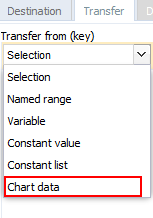
Therefore, it is possible to transfer a category label or a series label by clicking a chart element, and thus to start a command that marks the corresponding values in the associated table.
Hyperlinks between reports work better in combination with bundle exports/imports. By default, Hyperlinks created via the dialog Insert Hyperlink first try to locate the target workbook relative to the source workbook. If this lookup fails, the hyperlink will attempt to locate the target workbook based on the full, literal path, and finally it will look up by node ID, enabling a working hyperlink even if the target workbook was renamed.
Destination window tab
This tab allows you to select the display settings of the window that opens when you link to a web page.
Updated August 13, 2025