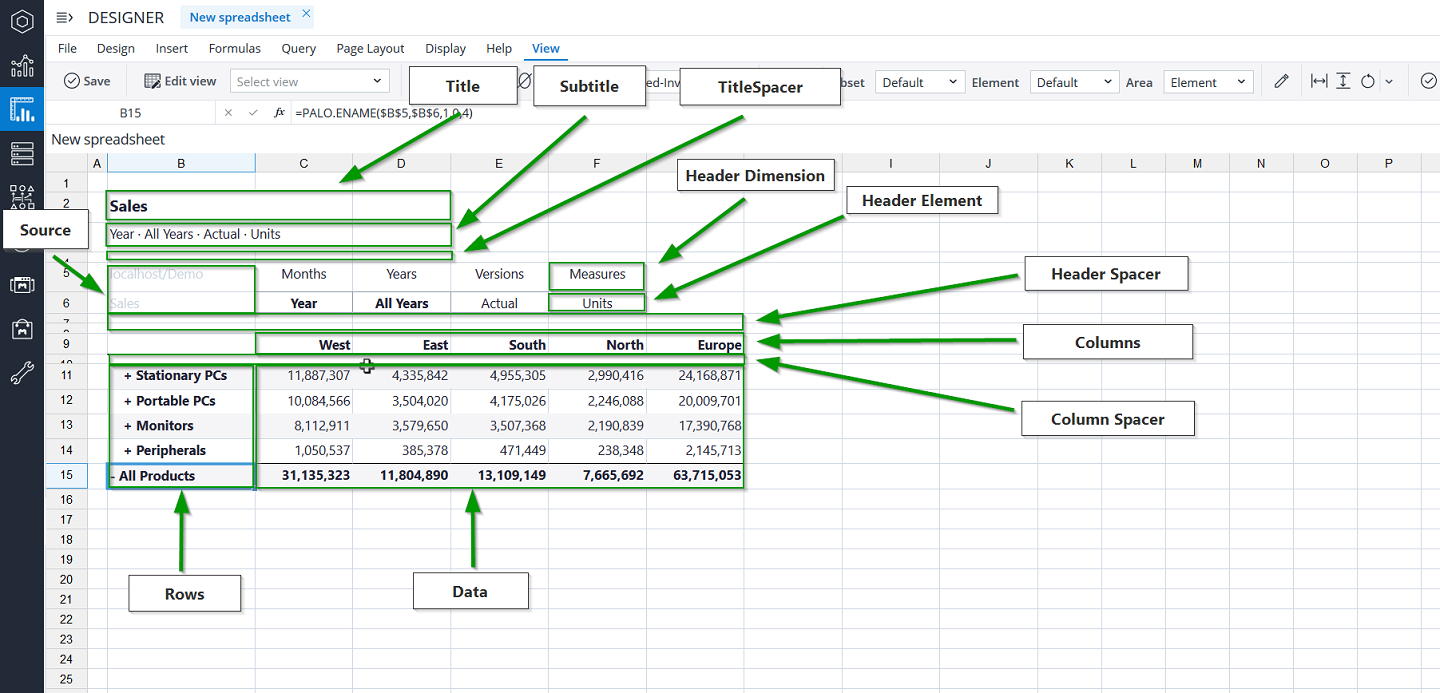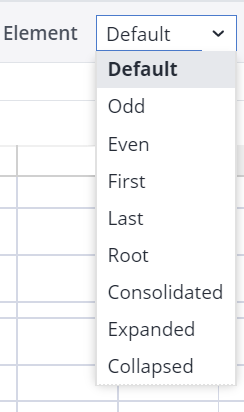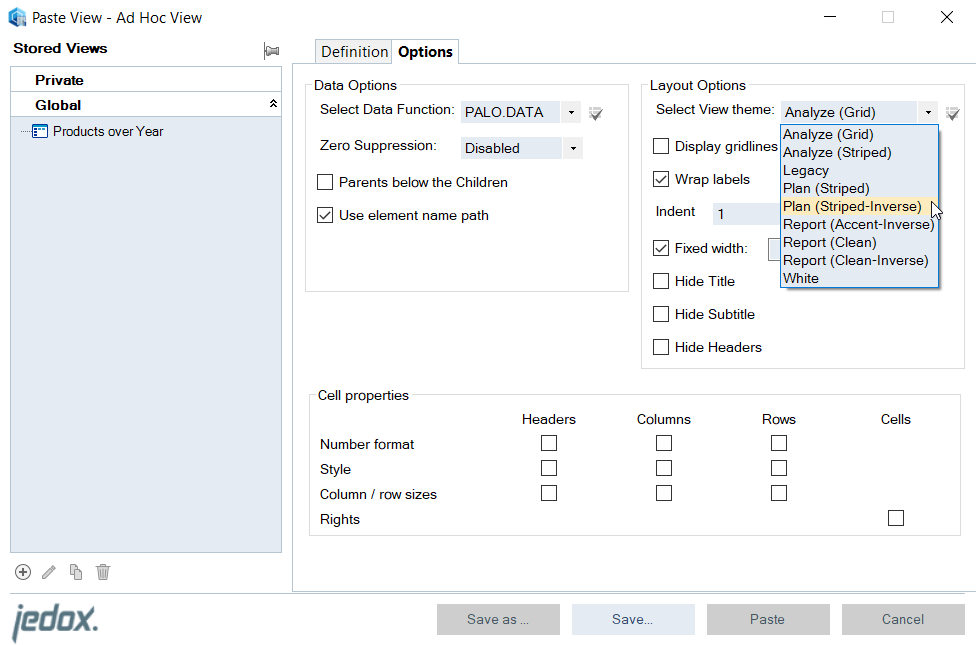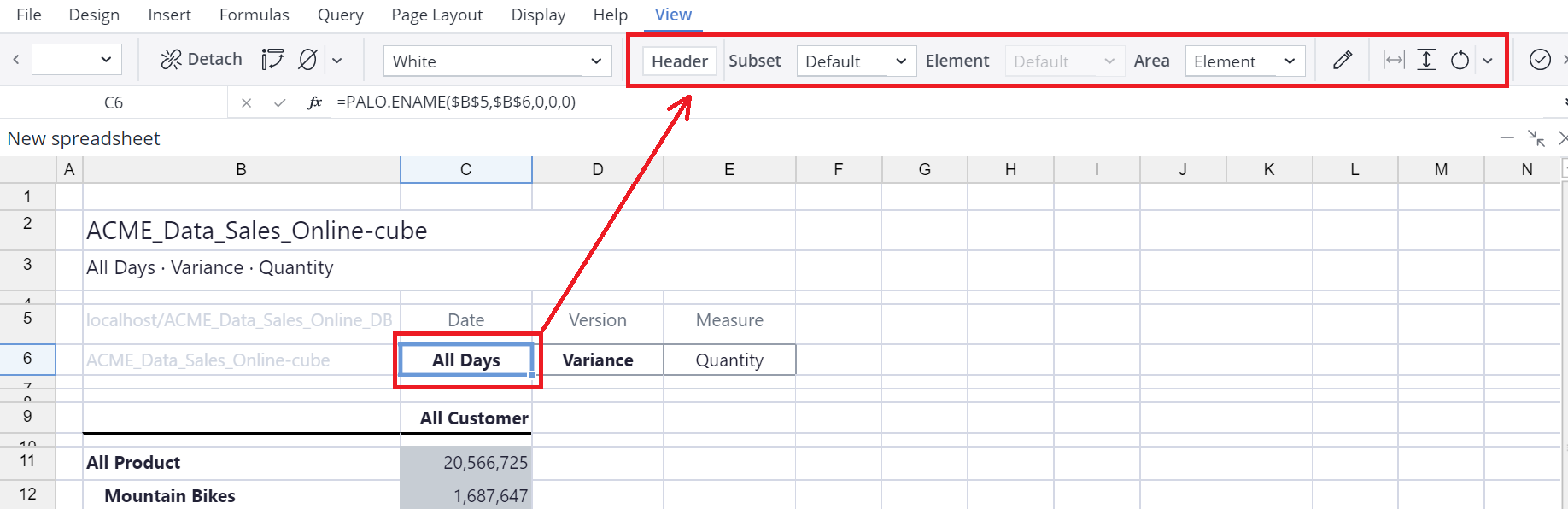Themes enable report builders to format Jedox Views in a consistent way, giving a report-like look to a View. Combining themes with Styles and Formats for Elements allows users to define highly customized, content-specific styles and formats for any given View.
In Themes, Views are broken down into specific sections (title, subtitle, headers, etc.)
When a View contains multiple dimensions in headers, rows, and columns, you can use a Theme to apply formatting/ styling on:
- All dimensions
- First and/or last dimension
- Alternate (odd / even) rows or columns
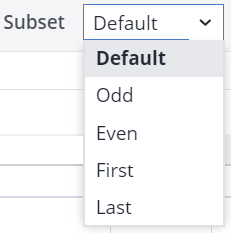
With Themes, you can also assign style/number formats to element classes. You can choose to set this formatting for all, the first, the last, odd, even, and other classes.
You can also re-apply your formatting to other areas of your choice in the View. For example, you could set the "first" element in the "first" Subset on rows as bold, and apply this bold formatting to the "data" area. The data cells in that row of the View would also change to bold.
View Themes Editor
You can set different styles for all the different sections of a View, and even add, edit, customize, or delete a theme Within View Themes Editor. You can find the View Themes Editor in the View ribbon in Jedox Web:
In Excel Add-in, the View Theme menu is in the Options tab of the Paste View dialog:
When you select a cell in the View, the Themes Editor automatically displays which section of a View is selected in the ribbon, and the relevant options are preselected in the dropdown menus. Items that are not supported in the given context cannot be selected.
You can then either further refine the selection, or go to the Format dialog to change the style and number format, or set row heights/column widths.
Conflict Resolution
A theme defines the styles and formats for the various sections of a View. However, when a theme is defining a specific style (such as font family), or a specific number format on multiple sections, it is logical for a conflict to occur. In this case, the order of precedence is:
-
Rows
-
Columns
-
Headers
For example, a number format on a row precedes a number format on a column, which in turn precedes a number format from the header section.
The non-conflicting styles are merged normally. For example, when a font color is from an element on the rows, and a background color is from an element on columns, the styles will be merged without any conflicts.
For number formats, however, such merging is not possible. Therefore, the conflict resolution mechanism described above is always used in these cases.
Saving Themes
When saving the View (as a stored view), the changes that were made are saved for that View, but not for the Theme itself. Themes should be saved through the Theme Editor.
Notes:
- Themes that are shipped by Jedox cannot be modified.
- Themes can be exported and imported.
Updated August 13, 2025