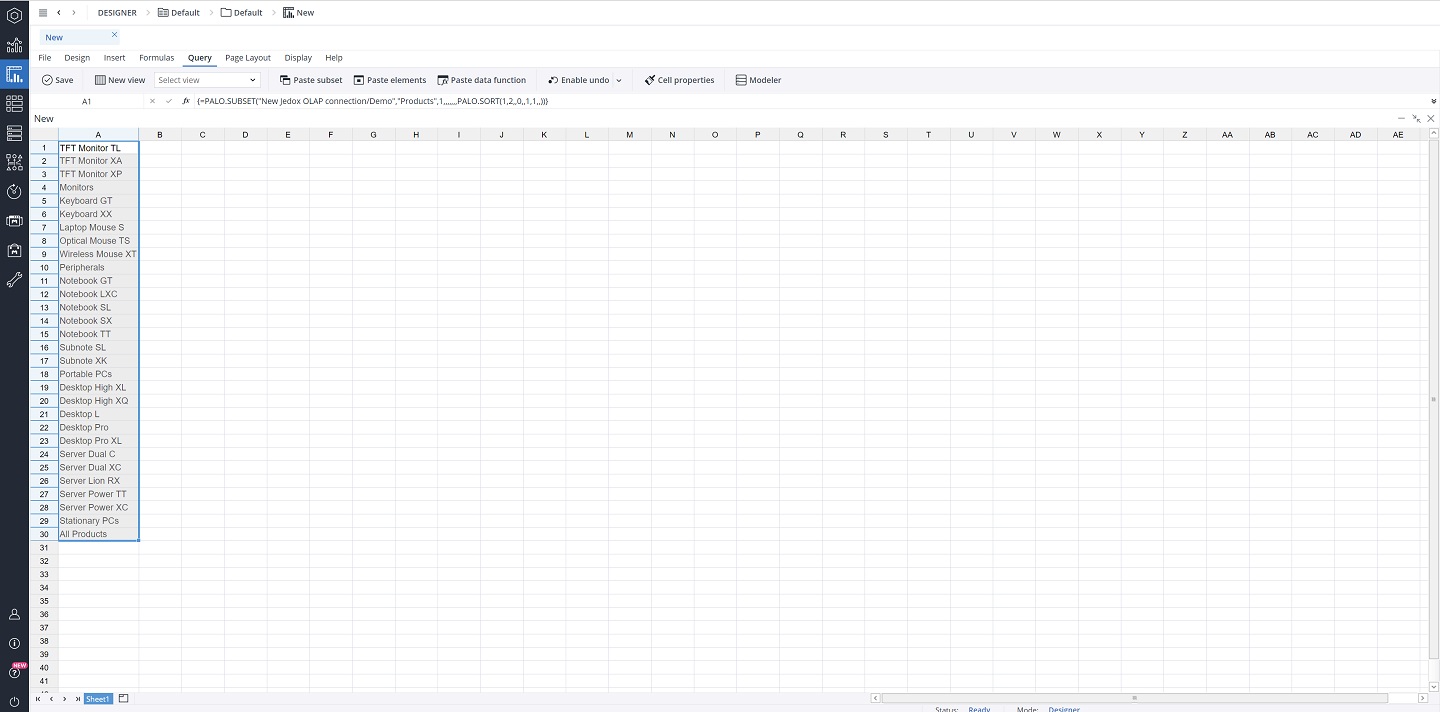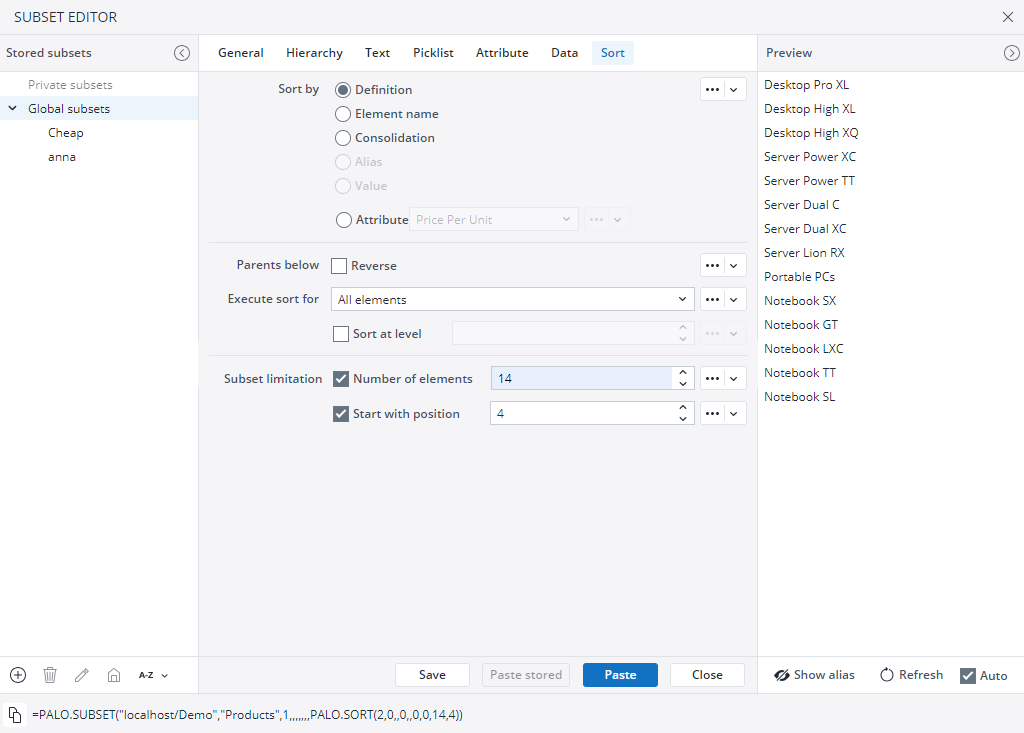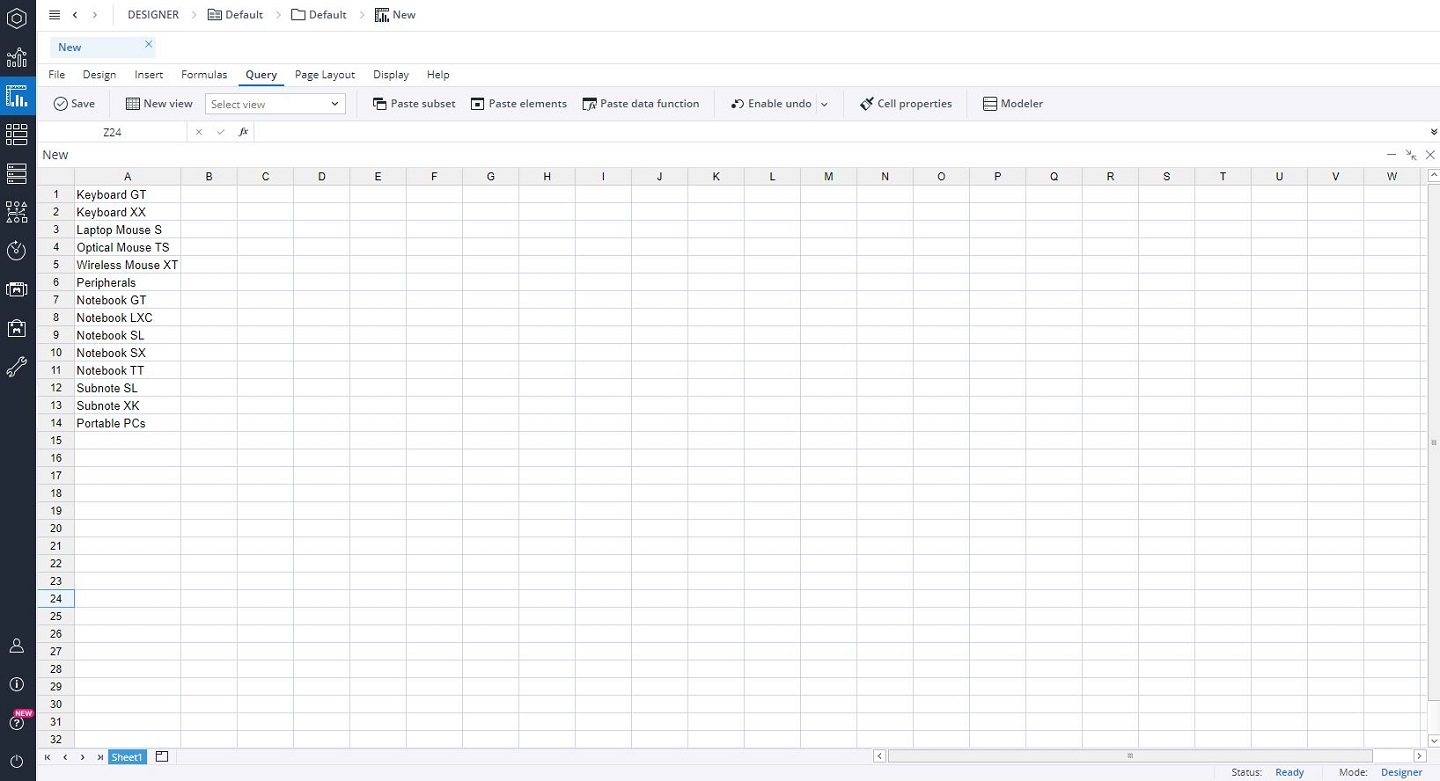Besides using the Subset Editor, Subset formulas can also be edited manually, like all other spreadsheet formulas. The example below demonstrates some of the possibilities.
Open a new spreadsheet and select cells A1:A30. Open the Subset Editor and make the the following selections:
General tab: under Server select "Demo" database and "Products" dimension; under Layout select "Hierarchy" and check the box "Show parents below children".
Sort tab: under "Sort by", select "Element name"; under "Execute sort for", select All Elements.
When you click Paste, you should see the following result:
Suppose you only need lines 5 to 18. In this case, you cannot simply delete cells, because they are part of an array. However, you can deactivate the array function using the key combination CTRL+ ENTER. Click on the Paste Subset once again, and go to the Sort tab. Set the Number of elements to "14" and the Start with positionto "4".
After clicking on Paste, you will get the result below.
To activate the array once again, use the combination Ctrl + Shift + Enter.
Updated July 3, 2025