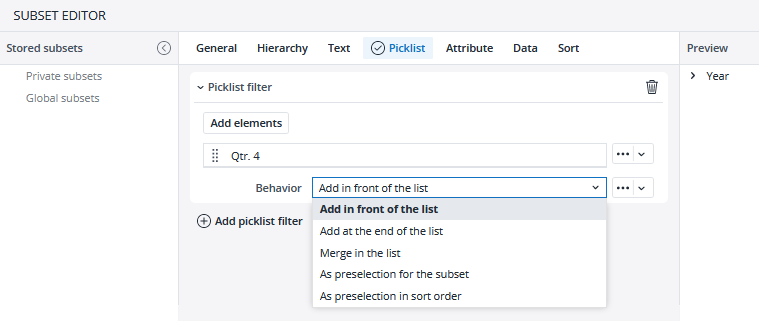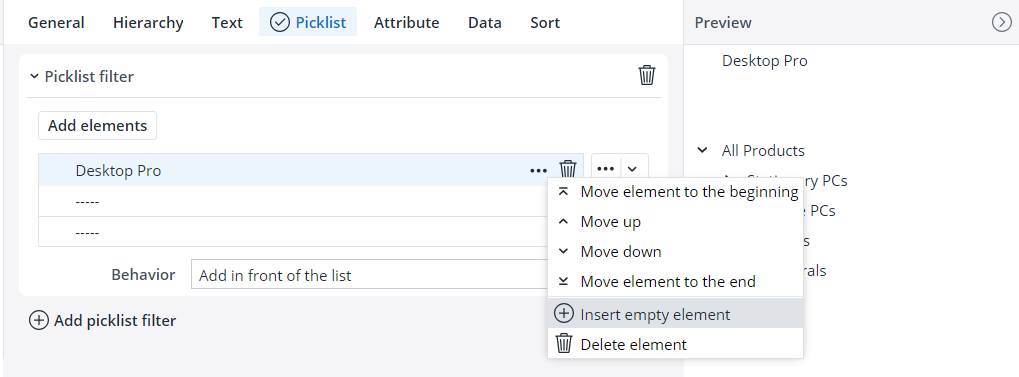To select options in the Picklist tab, you must first add a picklist filter.
You can add elements to your Picklist filter. You can also change the order of the selected elements by using the arrow buttons to move them. You can select the way the elements are inserted in the list from the Behavior section. The following options are available:
| Add in front of the list | Adds the elements you selected in the picklist at the top of the Subset. |
| Add at the end of the list | Adds the elements you selected in the picklist at the end of the Subset. |
| Merge in the list | Merges the selected elements with the ones already existing in the list that have the same name. |
| As a preselection for the Subset | Allows you to insert the elements which you have selected in the picklist. Other filters in the Subset may further modify the result. |
| As preselection in sort order | Allows you to insert only the elements you have selected in the picklist, in the order which you have defined. Elements added from other filters, such as Hierarchy filter, will be ignored. |
In addition, you can insert empty element(s) by clicking the Edit (...) option on an added element.
These empty elements can then be used, for example, to have empty rows in a View when the Subset is used as the dimension for the View. Note that empty elements are always at the "root" level of the Subset and are not supported in hierarchical structures.
The elements you add in the Picklist filter are not affected by the filters in the other Subset Editor tabs unless you define some elements as a preselection.
Updated August 13, 2025