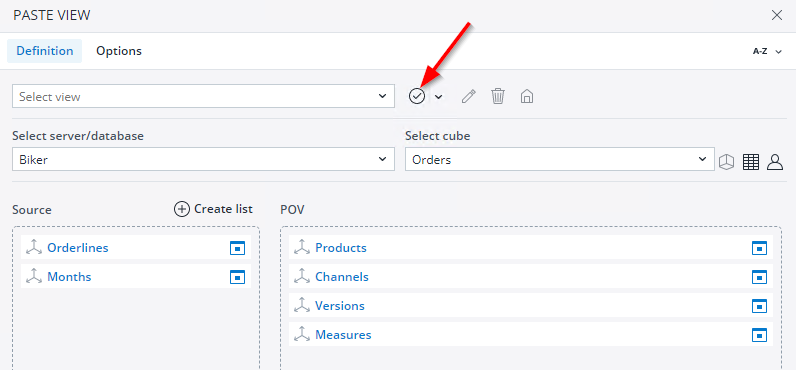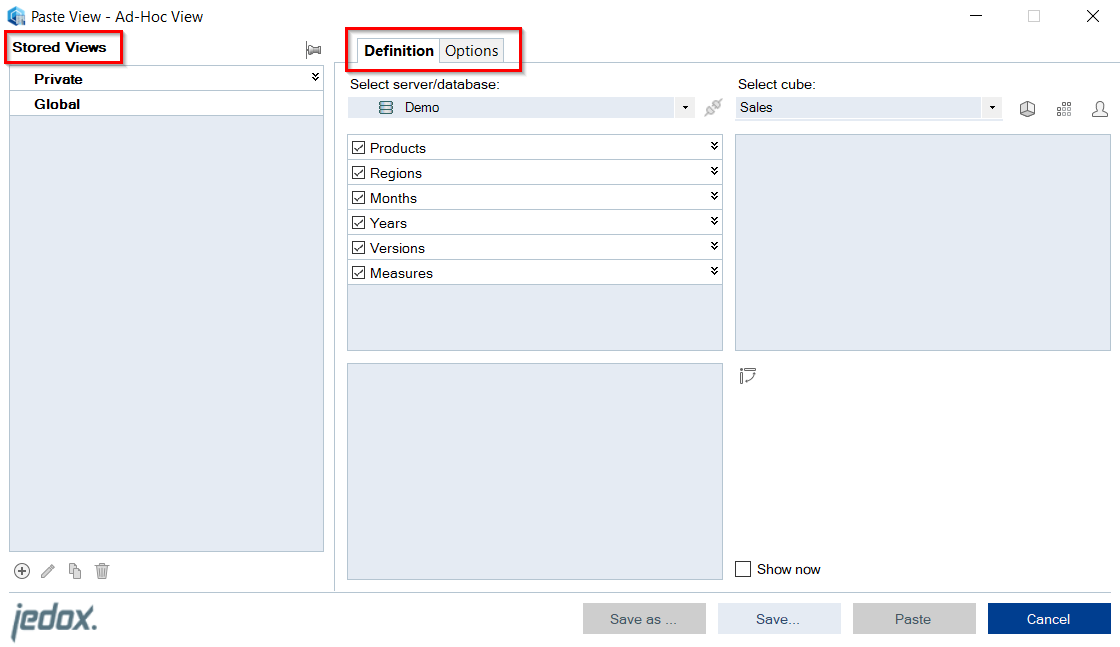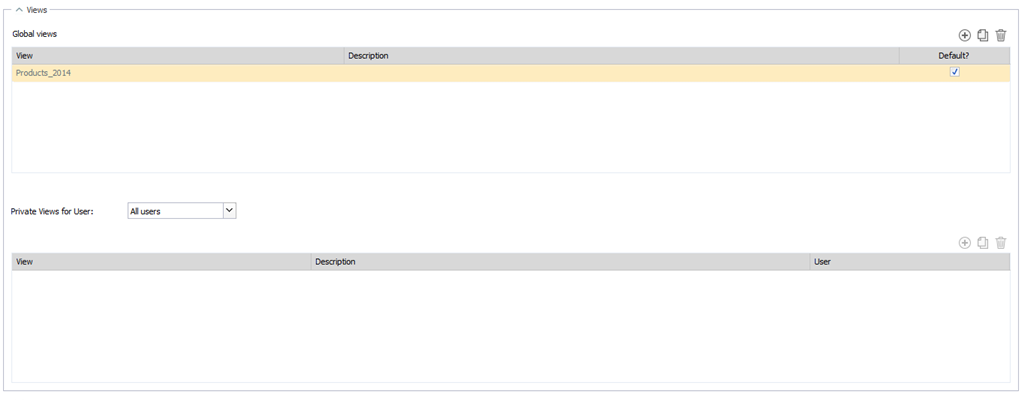Jedox View definitions can be stored on the server as a Global View (accessible to all users) or as a Private View (accessible only to the current user).
Note: you cannot store Views on attribute cubes.
To store a View in Paste View dialog of Jedox Web, press the button Save View as shown below:
On the right of this button are buttons to delete the View, edit the View name or to set the View as default OLAP View. When you open the Paste View dialog, it checks for a default Stored View and selects it, if found.
To store a View in native Paste View dialog of Excel Add-in, press the button (+) at the bottom of the Stored Views area:
On the right of this button are buttons to edit the View name, duplicate or to delete the View.
The further steps are almost identical in the Jedox Web dialog and the native Excel Add-in dialog.
With the Save View button you will receive the following dialog:
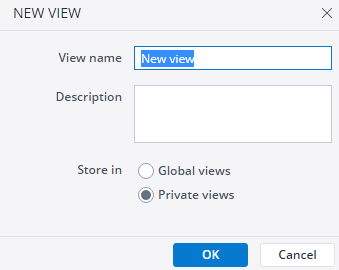
If you leave the View and there are any unsaved changes, you will receive the dialog below:
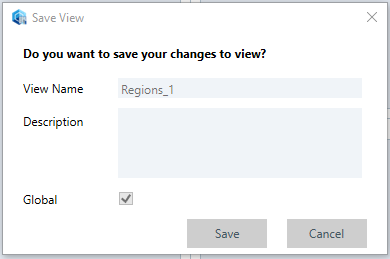
Note: Such a Save View dialog you can also receive without any changes on your part. In some cases, internal updates of the Stored View are made that are not visible to you.
If you work with Excel Add-in, you can also use the following keyboard shortcuts:
| Ctrl+N | to add new View | Ctrl+D | to duplicate View | Ctrl+S | to save current View |
| F2 | to edit View | Del | to delete View | Ctrl+Shift+S | to save as for current View |
You can see all the Global and Private Views of a selected cube in Modeler > Cube properties > Views. You can also flag/unflag a Stored Global View as default.
You can also access the Stored Views directly from the ribbon. This allows you to paste and edit them.
Jedox Web ribbon
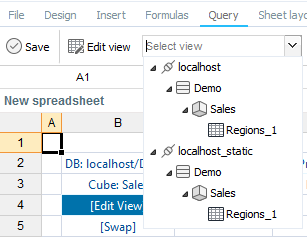
Excel ribbon
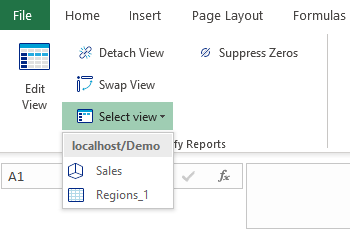
Any saved View will use a fallback mechanism in scenarios such as:
- An element used in the header or rows/columns was renamed or deleted.
- An hierarchy was changed.
- A stored Subset in a View was renamed.
- A user with no Read rights to a certain element used in the View tries to open it.
In these cases, Jedox uses a specific mechanism to still display the View, with data the user has access to:
- First, it is checked whether the relevant dimension has a defined "default Subset". If it does, then that Subset will be used and from there the first element the current user has access to.
- Second, it is checked if there is a "default read element" for the dimension in question. If this element exists, and is accessible to the current user, then this element is used.
- If neither of the previous two cases is true, then the first element of the current dimension that the current user has access to is used.
If this mechanism is triggered, a selection of either Alias (and Alias format), or a specific Subset made by the user who created the original View, is not retained.
Updated August 13, 2025