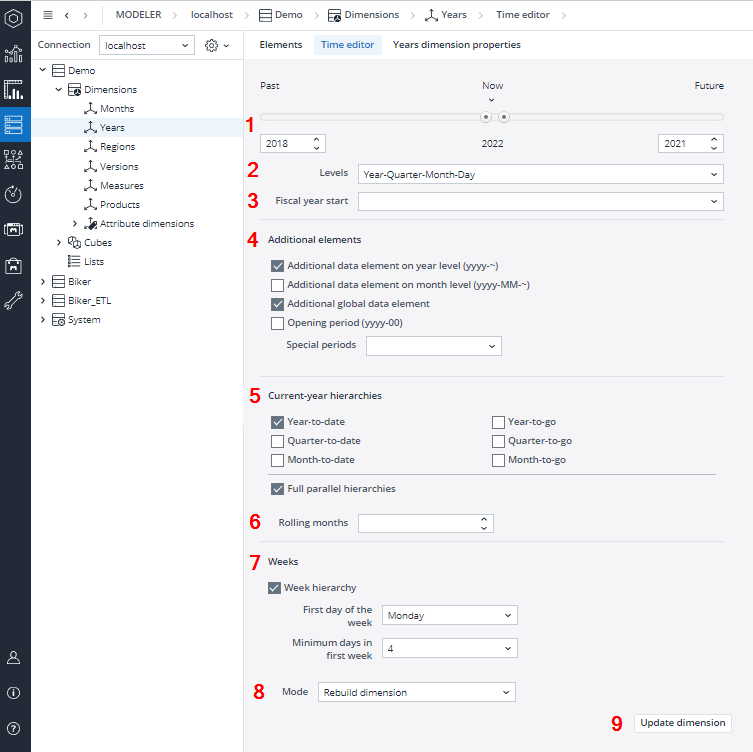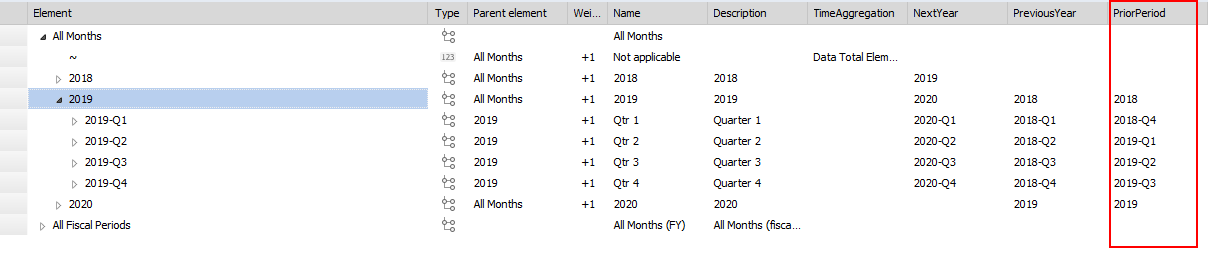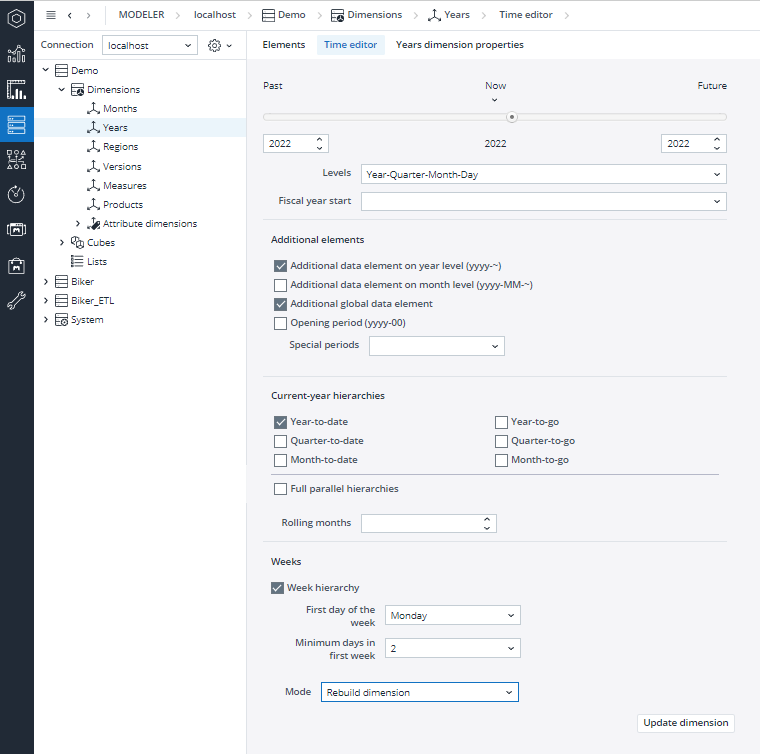The Time Editor can rapidly create a time-based dimension while defining various settings. Besides generating an element hierarchy based on the user's settings, the Time Editor will also create several attributes with additional information about the time dimension’s elements.
Enabling the Time Editor
To enable the Time Editor, you must first assign a specific dimension to the type “Time”. This can be done in the Advanced section of a dimension’s properties page.

Note: after defining the type “Time” for a dimension, the type cannot be changed again.
After setting the dimension type, the Time Editor tab appears.
Time Editor Settings
|
1. Past/Now/Future |
Defines the range of years |
|
|
2. Levels |
Sets the levels for which elements will be created:
|
|
|
3. Fiscal year start |
Sets additional hierarchy with fiscal year elements |
|
|
4. Additional elements |
Creates additional elements for the checked options:
|
|
|
5. Current-year hierarchies |
Creates additional elements for the checked options:
|
|
|
Full parallel hierarchies: this option allows you to place YTG or YTD elements under special root-level elements. If the option is checked, the following structure will be created:
The additional hierarchies are generated to achieve the following results:
These results require the inclusion of normal base elements in the current year hierarchies.
|
||
|
6. Rolling months |
Setting for additional hierarchy with rolling months.
|
|
|
7. Weeks |
Week hierarchy: setting for additional hierarchy with week elements. |
|
|
First day of the week: |
Defines the first day of the week. |
|
|
Minimum days in the first week: |
Defines how many days are needed for the first week of the year. |
|
|
8. Mode |
Extend dimension: |
The updated dimension includes all already-existing elements and the newly created elements. |
|
Rebuild dimension: |
The updated dimension includes only the newly created elements. |
|
| Extend and preserve dimension: | The updated dimension includes newly created consolidations without losing existing custom consolidations, such as half years. | |
|
9. Update Dimension |
Creates the elements of the time-based dimension according to the selected settings. After the update has finished, the user will be shown a detailed log of the procedure. |
|
Attributes
The Time Editor creates attributes such as name, description, next/previous month, and time aggregation, providing additional information about the elements in the time dimension. Several other attributes are possible. Which attributes are created depends on the settings in the time editor.
The attributes YearValue, MonthValue, QuarterValue, and DayValue can be used to traverse a time dimension to a different day, month, quarter, or year element. When a time dimension is modified, these attributes are automatically created and populated. The DayValue attribute also has the advantage of being an integer in Excel date format. All attributes are unique within the dimension, which allows easy lookup of elements from the attribute value by using the PALO.EALIAS() function.
The levels Year-Quarter-Month-Month_YTD and Year-Month-Month_YTD in the Time Editor create the attribute PriorPeriod. This attribute defines the logical period before the specified YTD element.
Example
Time Editor setting:
The setting above has the following result (in the screenshot are only displayed the first elements, as result of the setting have been created 456 elements):
The following attributes have been created: Name, Description, TimeAggregation, YearValue, QuarterValue, NextMonth, MonthValue, PreviousMonth, DayValue, NextYear, and YearToDate.
Note: The mode „Rebuild dimension“ deletes all existing elements and attributes. The updated dimension includes only the newly by the time editor created elements and attributes.
Updated October 30, 2025