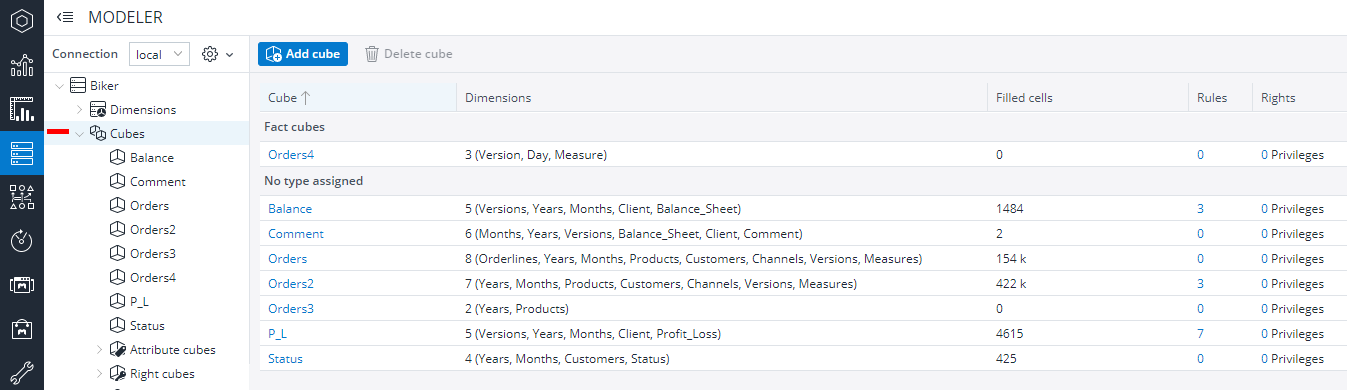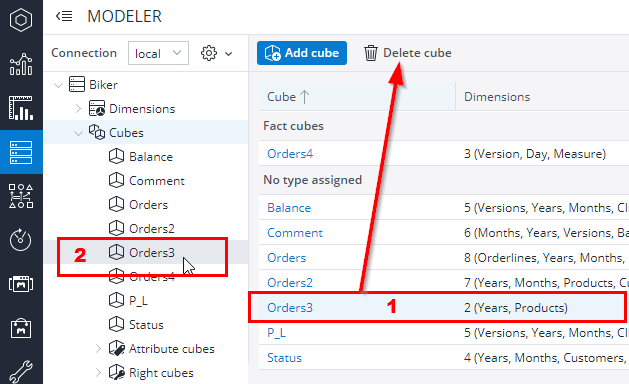Cubes can be created and deleted in the Modeler.
To create a new cube, start the Modeler. Then do the following steps:
- Select Cubes in the hierarchy structure of a database or click Open cubes of a database card:
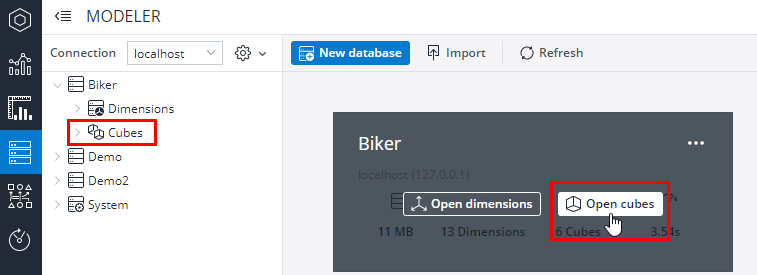
- You receive the expanded cubes of the selected database and
you can select Add cube or New… by right-clicking Cubes: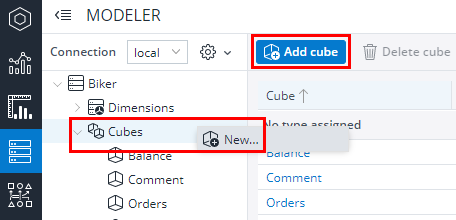
- The New Cube dialog appears; there you can enter a name and a description of the cube.
You can use a predefined template or, if you want to define a custom cube, you have to select the dimensions you want: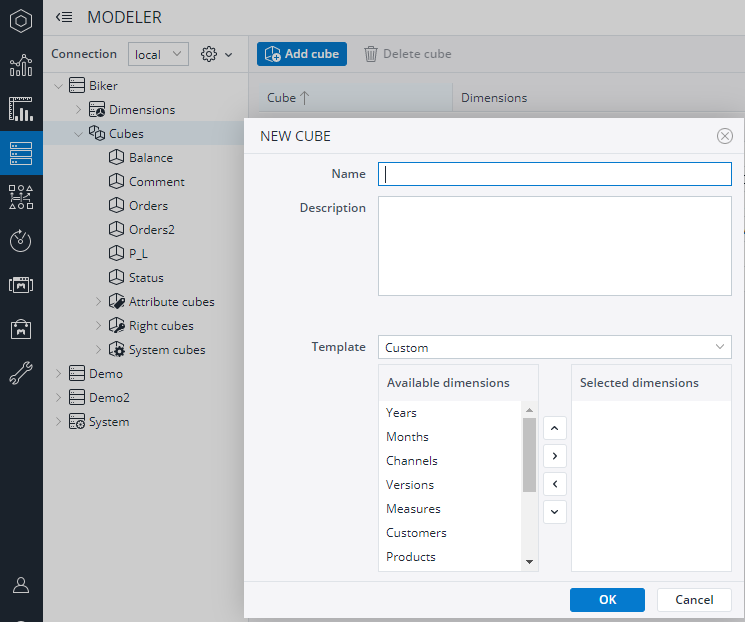
- Click OK to finish.
If a dimension doesn't exist, creating a cube using a template creates it.
There are two requirements for creating a cube:
- You must have at least one available dimension in the database.
- Each selected dimension must have at least one element.
Note: cubes are limited to 250 dimensions due to processing limitations of the PALO.DATA functions.
If you create a cube with no template assigned, you can still assign it a type after creating it. To do this, open the cube in the Modeler, go to Advanced and select the type from the drop-down list. The following options are available:
- Fact cube: a cube containing the data used by end users. These are the facts representing the regular business activities.
- Master data cube:a cube containing additional information about master data, other than the dimension attributes.
- Control data cube: a cube containing data for controlling the behavior of the Jedox application, such as the behavior of the reports or parameters used by rules.
These types allow the modeler to group the dimensions by category, to increase the overview of the database.
Cube details
You can view details about every cube in the database in table format when you select Cubes in the hierarchy structure of a database:
| Cube | Shows the cube name |
| Dimensions | Shows the number of dimensions in the cube |
| Filled cells | Shows the number of filled cells |
| Rules | Shows the number of rules applied on the cube |
| Rights | Shows how many groups have non-default rights assigned for the dimension elements |
Deleting a cube
You can delete a cube by:
- Selecting it and using the button Delete cube
(for the selection, do not click on any blue text, otherwise you will start the link to open the cube!). - Right-clicking it in the hierarchy structure and selecting the command Delete…
Important: deleting a cube from the server cannot be reverted.
Updated August 13, 2025