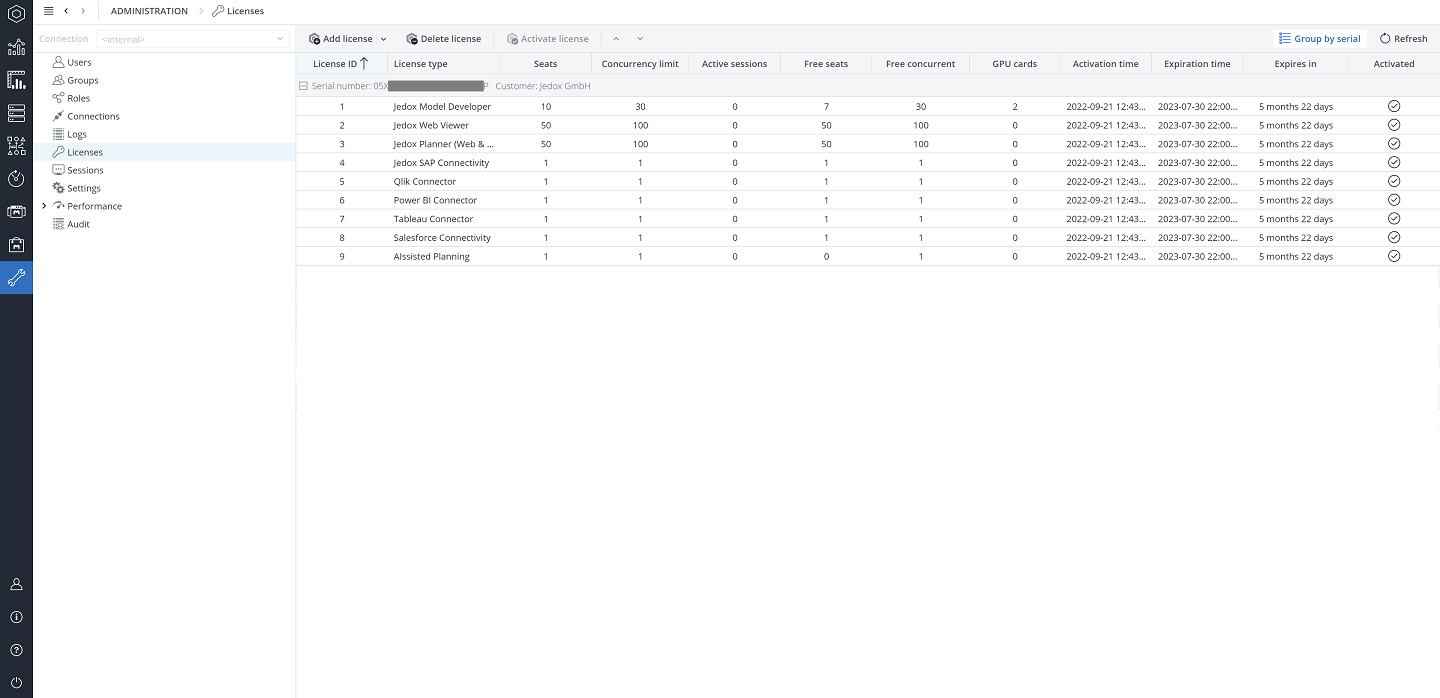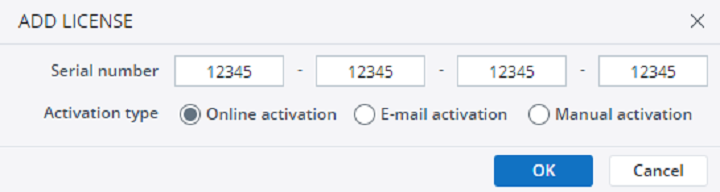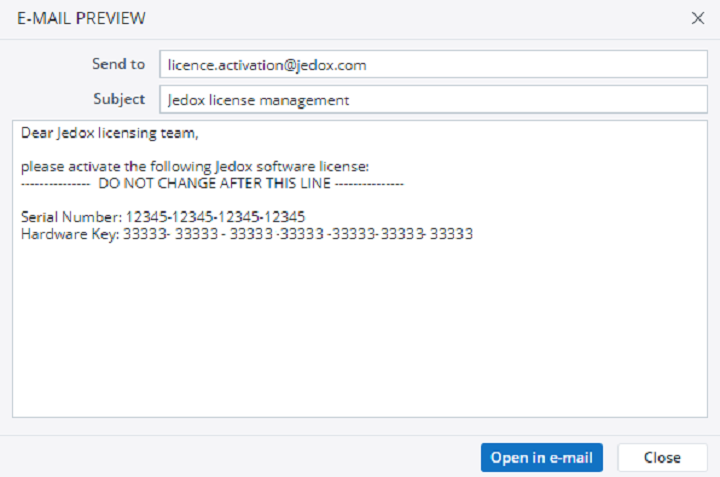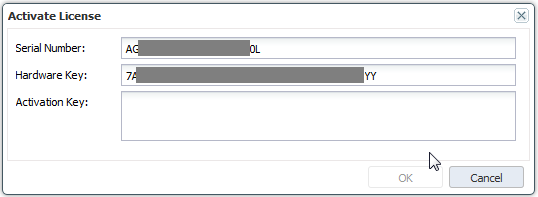License administration in Jedox Web
Licenses can be activated and managed in the Licenses panel of Jedox Web Administration.
If you have purchased a license, click on "Add License" to activate it.
Reactivation: a license entry with the same serial number can be reactivated without removing the existing license.
Once you have activated the license, you should assign it to the appropriate users.
License administration in Jedox Excel Add-in
In Jedox Excel Add-in, licenses can be managed in the Options dialog box, available through the Jedox ribbon.
Reactivation: a license entry with the same serial number can be reactivated without removing the existing license.
Serial number and modes of activation
In the Add License dialog, you can enter the serial number of your license and choose a mode of activation. You can also copy the whole serial number and paste it into the first field. The figure below shows the dialog box in Jedox Web; the dialog in Jedox Excel Add-in offers the same options.
There are three modes of activation: online, email, and manual.
Online activation
The most convenient way to activate your licenses is online activation. It is fully automatic and your licenses will be activated within a few minutes. Online activation requires internet access from the PC or server where Jedox Web or Jedox Excel Add-in is installed.
Email activation
When choosing email activation, you will first see an email preview:
Clicking on "Open in Mail" will open your default email client, with the above email message ready to be sent. Send it without changes. Within 15 minutes you should get a response message that provides your activation code:
Copy the activation code and switch to the Activate License dialog.
- In Jedox Excel Add-in: in the Options dialog, click on the Activate License button. Choose "Manual activation" to enter the code.
- In Jedox Web: in the license module, mark the line for which you want to enter the activation code and choose "Activate License".
Now you can paste your activation code in the respective field and confirm with Activate or OK to activate your licenses.
Manual activation
When using manual activation you get the following dialog:
You must contact Jedox License Team by email (orders@jedox.com) to receive your activation key. You will be asked to provide your serial number and hardware key. Once you have the activation key, you can enter it in the dialog.
Updated August 13, 2025