Resource workbooks allow you to put the contents you might need in many of your reports (such as the connection name of your OLAP connection) into a single workbook. Once you define workbook "A" as a resource for workbook "B", "A" will automatically be loaded in the background by Jedox Web when "B" is opened. In that case, you can allow your reports to reference content from the Resource workbook without showing the source content to the end user.
Defining a Resource workbook
If you want to tag a workbook as the Resource workbook, such as tagging the ABC workbook as a resource for theTest, you must follow these steps:
-
Set ABC as a resource: in the Designer, right-click on ABC and Mark/Tag – As resource.
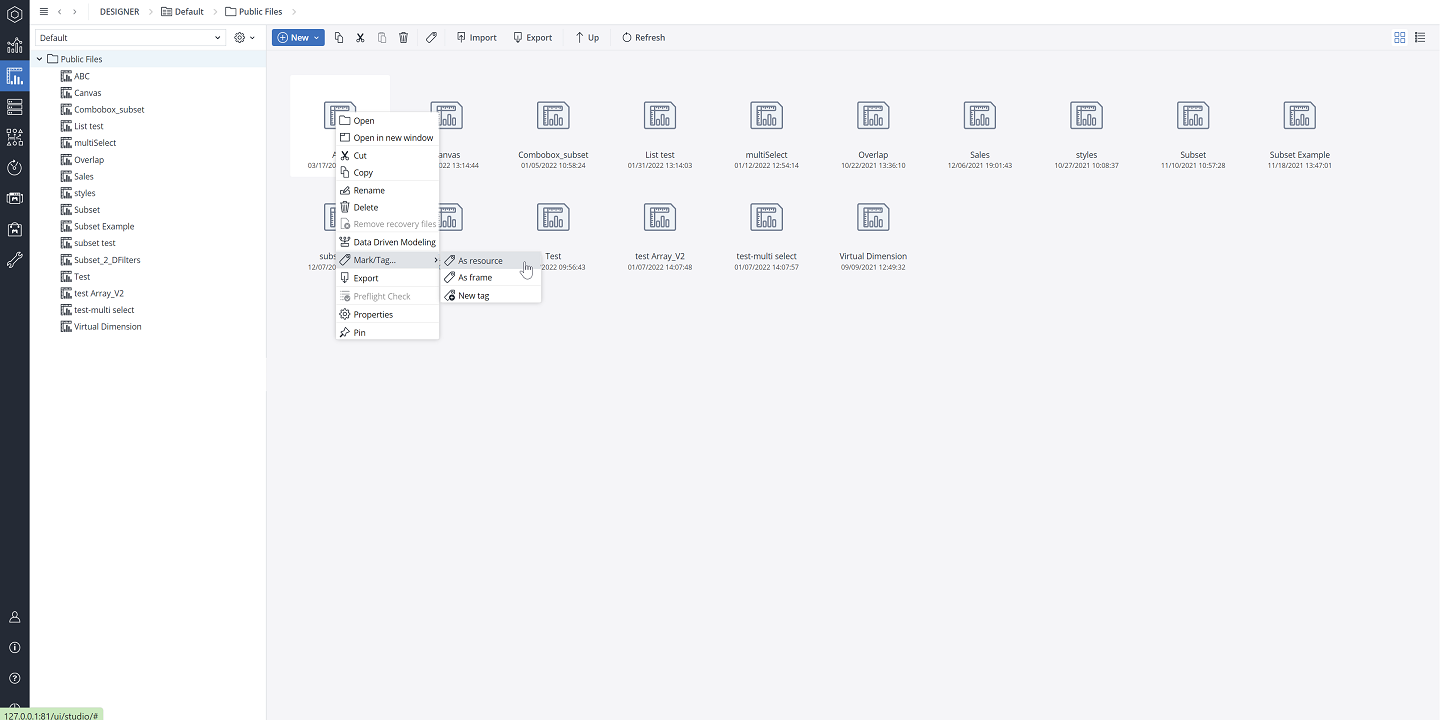
-
Add ABC as the resource: right-click Test, select Properties, and open the Resources tab.
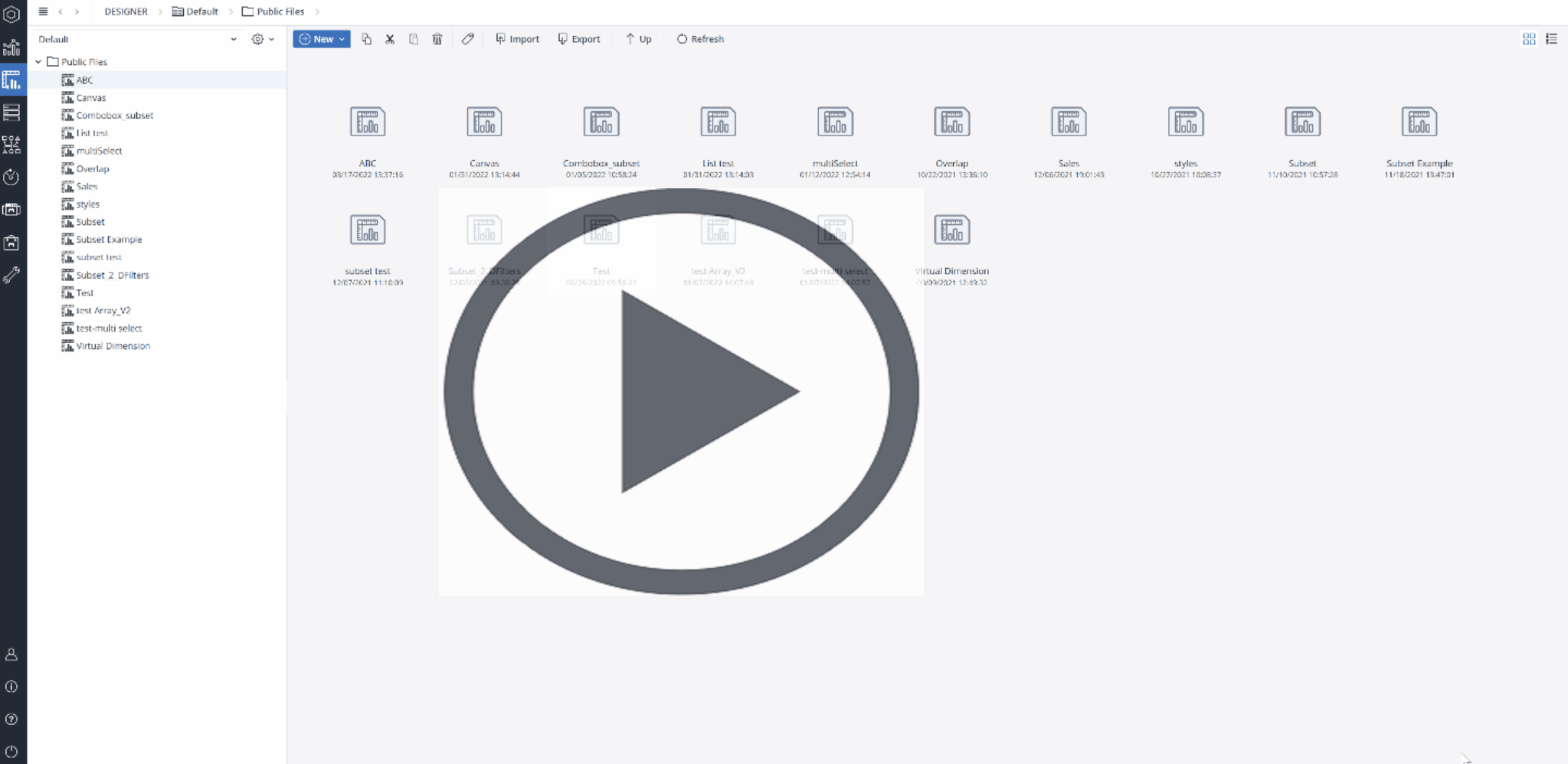
Important:you cannot open two workbooks with the same name in the same session, even if the files have different paths or different upper- and lower-case spelling. This is also true for resource workbooks (e.g., ABC). When defining workbook resources, avoid cyclic dependencies between resources. This means that when workbook ABC is defined as the Resource for the workbook DEF, then DEF cannot be defined as the Resource for ABC)
Resource workbook's usage example
Suppose your main workbook is called main.wss, and the Resource workbook is resource.wss, which has two sheets in it, Sheet1 and Sheet2:
-
In main, get the content of B2 on Sheet2 in the resource.wss
=[resource]Sheet2!B2 -
In main, get the content of a workbook-scoped named range called "rngMyName" in resource.wss
=resource!rngMyName -
In main, get the content of a worksheet-scoped named range called "rngMySheetName" on Sheet1 in resource.wss
=[resource]Sheet1!rngMySheetName
Updated August 13, 2025