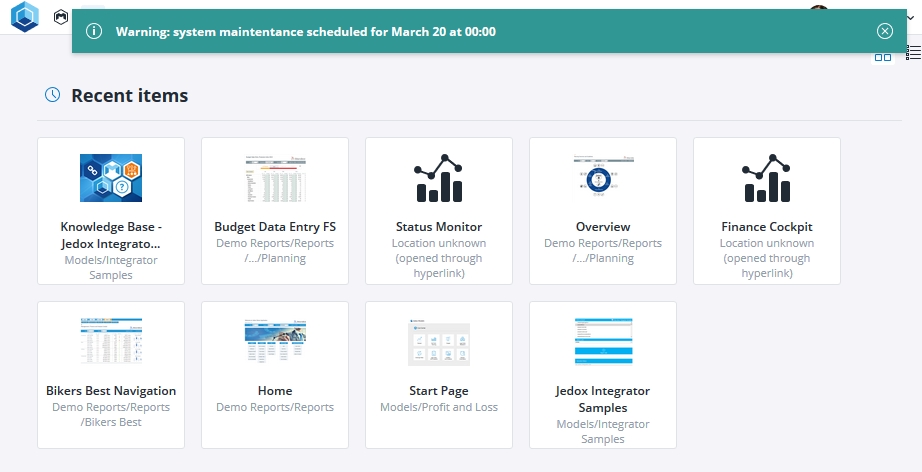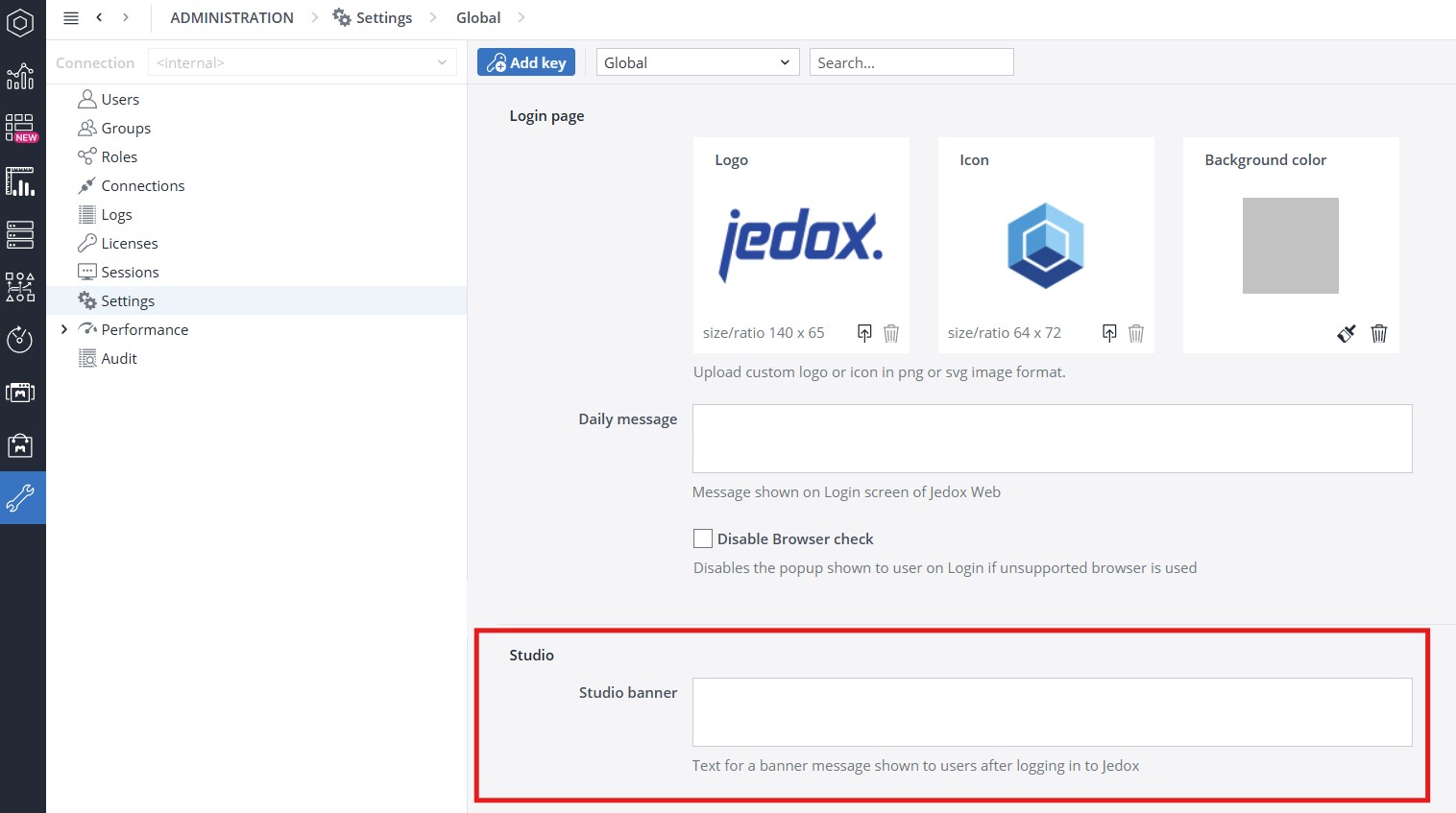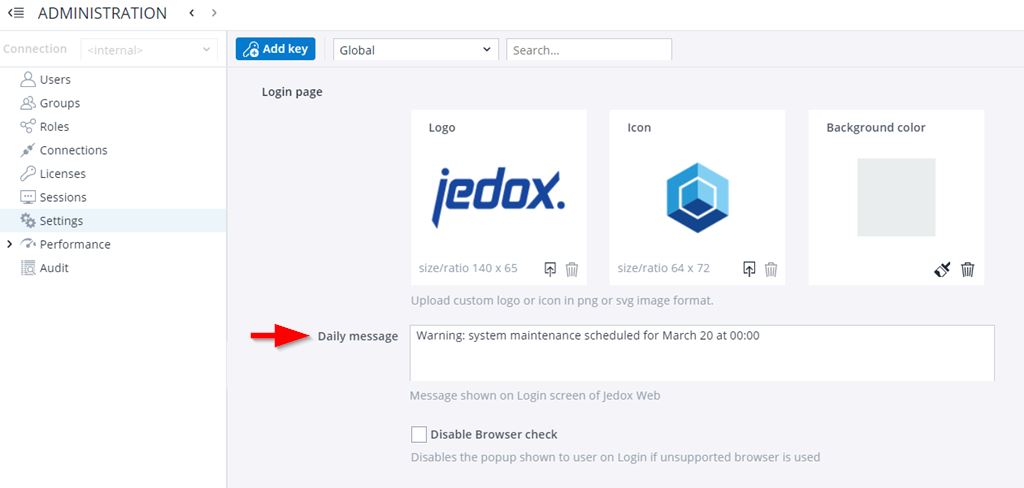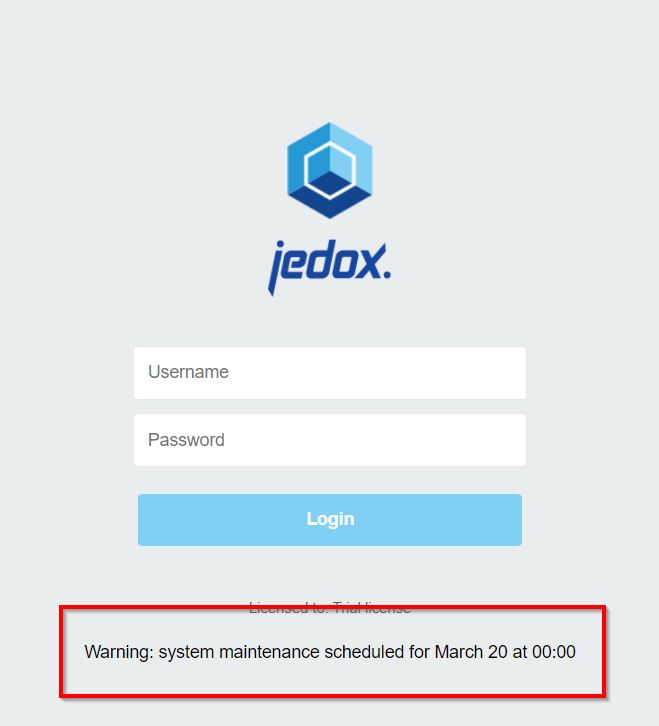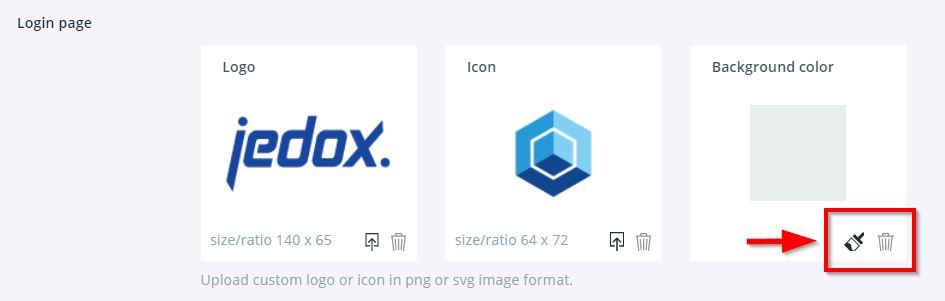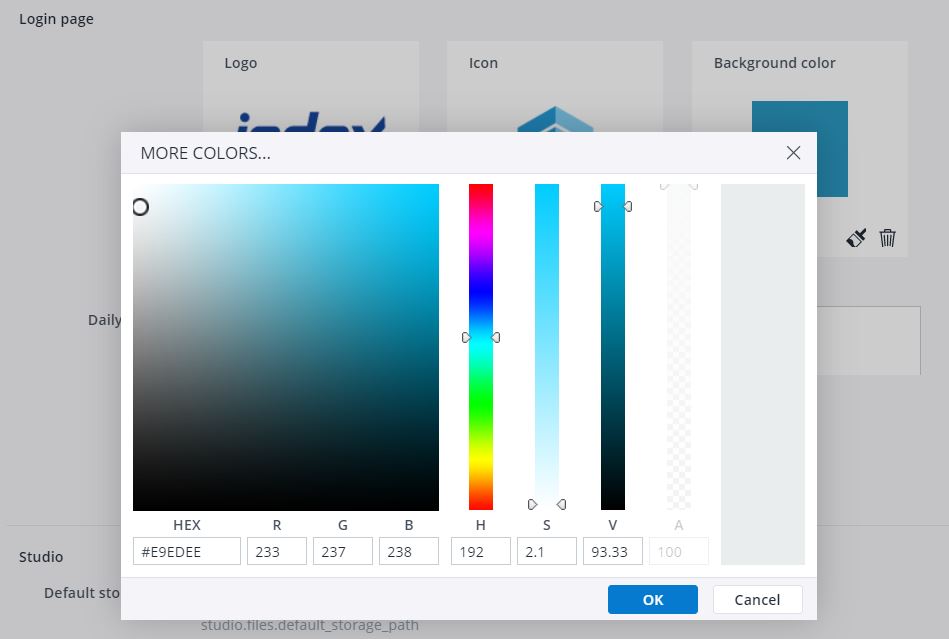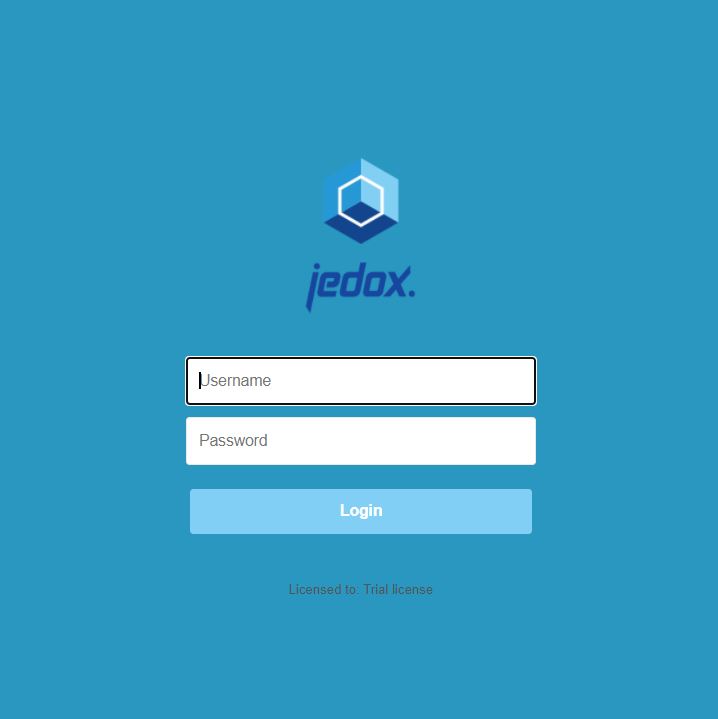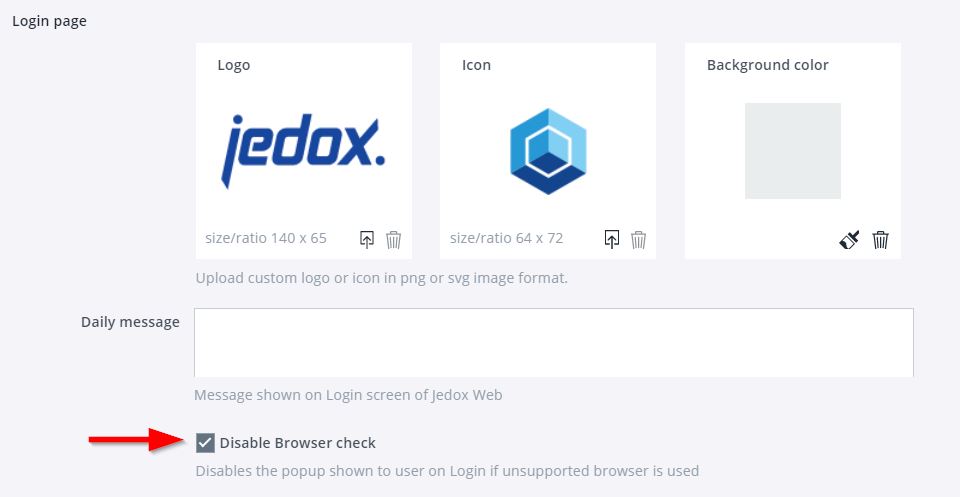Banner message after user login
Administrators can define a message that appears at the top of the Start screen after users log in. They can then dismiss the message by clicking the X, and it will not be shown again until the message changes.
To implement this feature, go to Administration → Settings, and under Studio, fill in the "Studio banner" field with the desired message.
Login screen message
You can define a message that will be shown to each user on the Jedox Web login screen. To do this, go to Administration → Settings, and under Login page, fill in the "Daily message" field with the desired message.
Note: HTML does not work in the "Daily message" input field. If used, it will appear as plain text on the login page.
The message will show up under the login fields:
Customizing the login screen
You can personalize the login screen with a different logo and icon. Go to Administration → Settings, and under Login page, upload or delete the images used for logo and icon.
It is also possible to customize the background color. Click on the brush icon (see image below) to access the "MORE COLORS..." dialog and set the color you wish.
Example:
Unsupported browser warning
Users who connect to Jedox Web from an unsupported browser will by default receive a warning message:
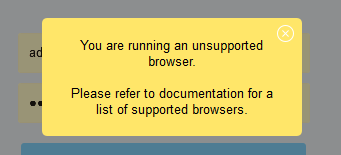
You can disable this warning message in Administration → Settings → Login page by checking the "Disable Browser check" box.
Updated July 21, 2025