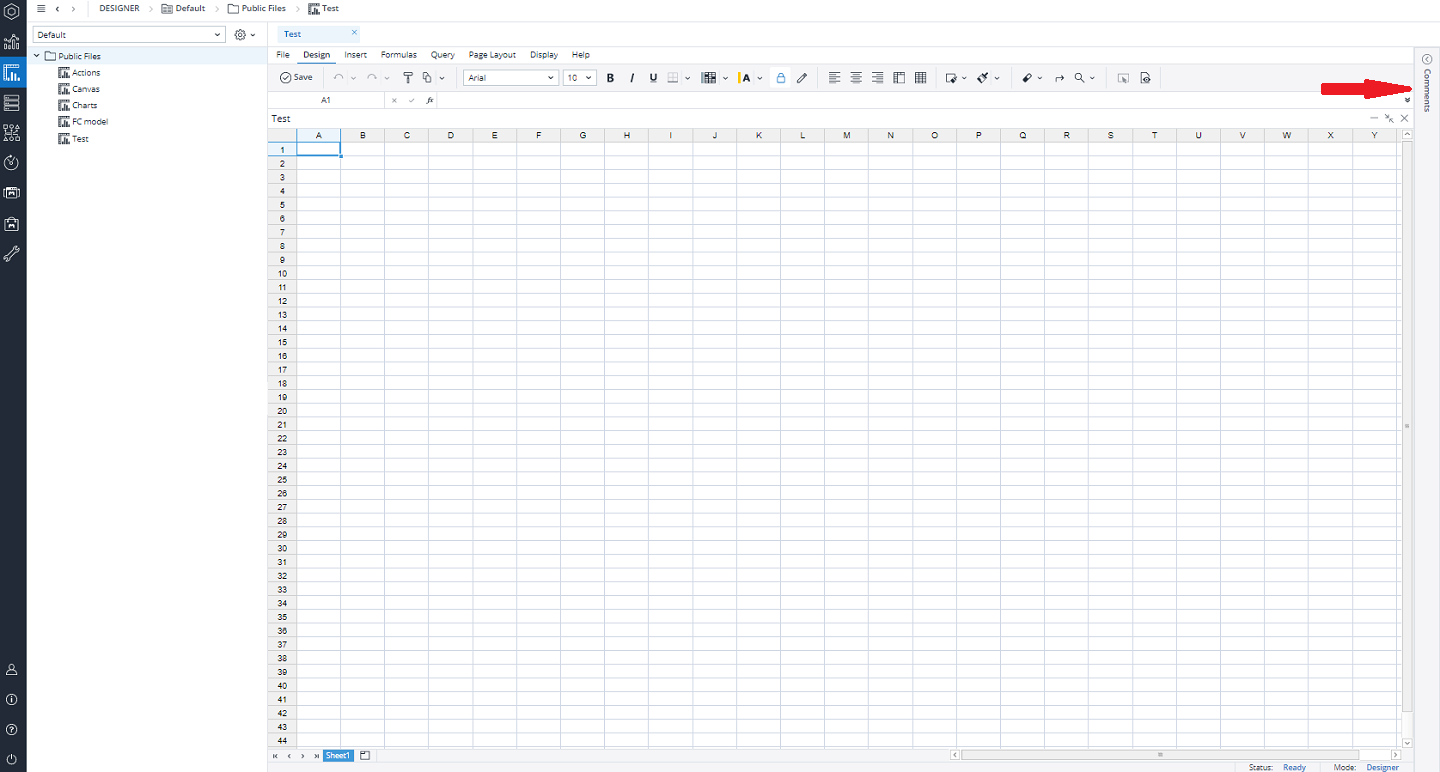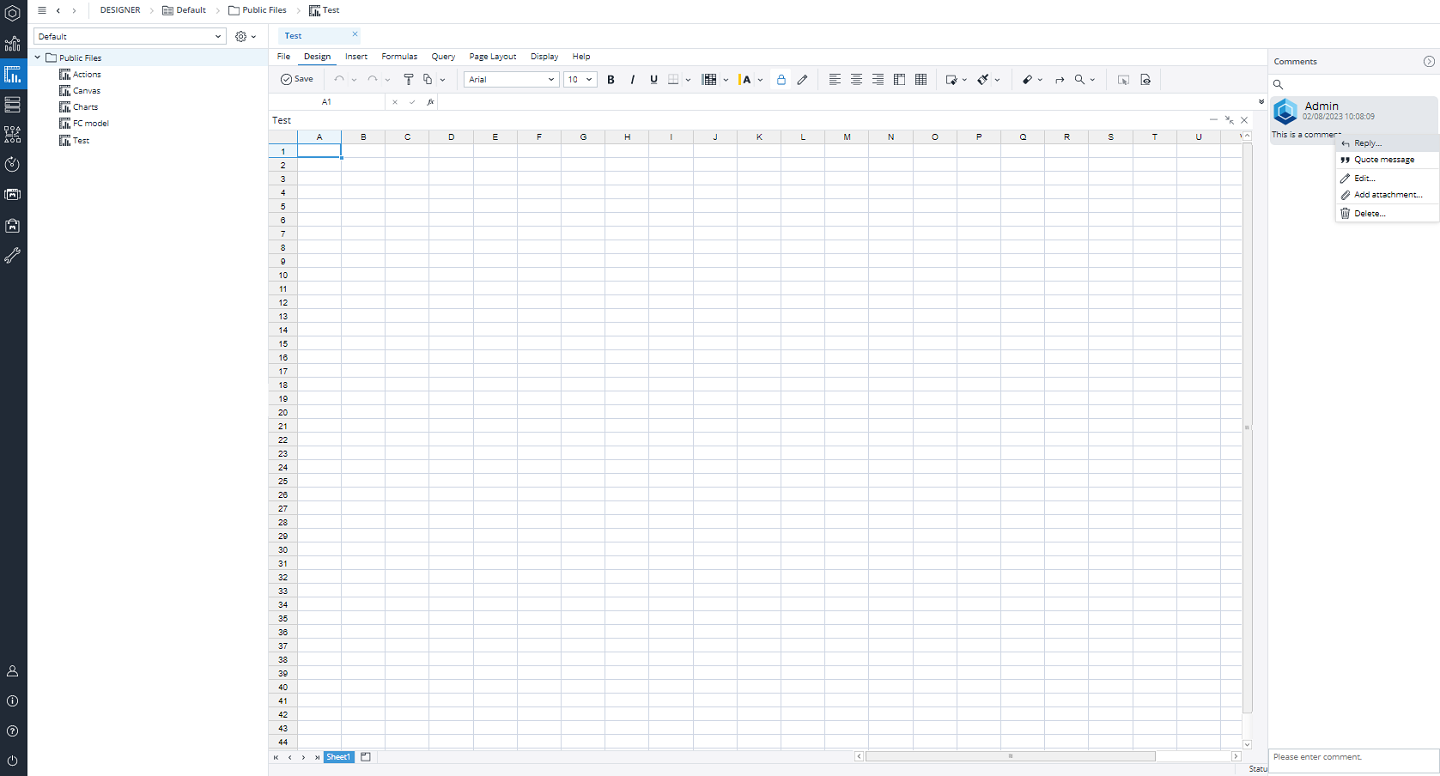The Comments panel offers users a space to add comments, reply to others' comments, and attach files, such as PDF or DOC. The Comments panel is displayed on all spreadsheets and reports, and linked to the Jedox Web Studio environment, i.e. not available in Standalone Reports. To open the Comments panel, click on the double arrows on the far-right side of opened reports or spreadsheets of the components Reports and Designer, as indicated in the image below:
When the Comments panel is open, it appears on the right side, as shown below.
You can deactivate the Comments panel feature for both Reports and Designer components. By doing this, you can conceal the Comments panel on all reports and files while keeping existing comments intact. Go to Administration> Settings>Collaboration>Comments and change the key value to "TRUE". Note that this change will take effect after a new login.
To see the hidden comments once again, reset the key value to "FALSE."
Adding comments in Jedox Spreadsheet cells
To add comments to a Jedox Spreadsheet cell, right-click on the cell and select "Add Comment" from the context menu. You can modify or resize a comment box using the "Edit Comment" option from the context menu. The comment you have added will be included with the table cells when you import spreadsheets from Excel or export spreadsheets to Excel.
Note that any changes made without using the relevant context command are not saved.
Updated August 13, 2025