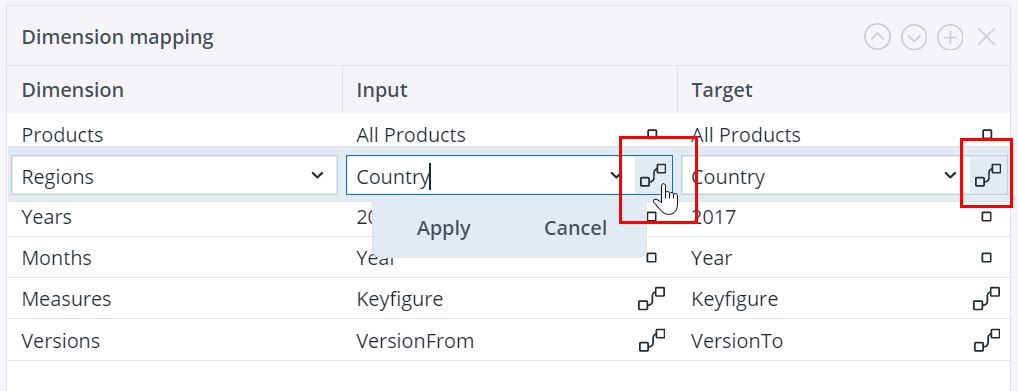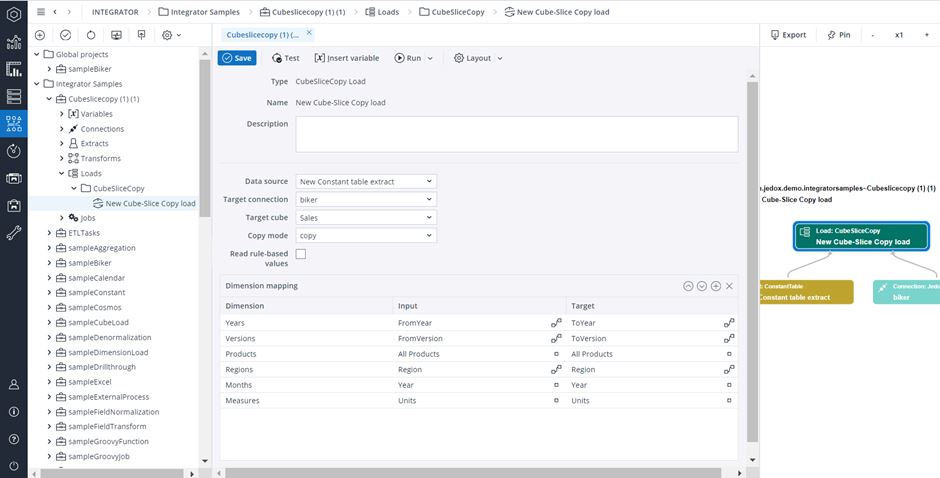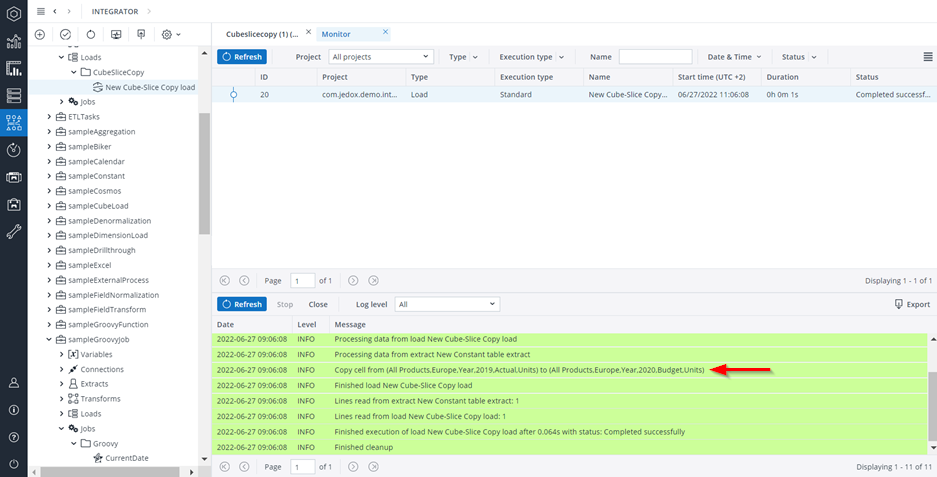With this load type, you can copy the values from one cube slice to another in an Integrator job. It can also perform “like” operations. The new load will execute the copy operation in the In-Memory DB itself, without first reading values.
Settings
| Data source | The source can be the data from an extract or transform. The columns of the source contain names of elements of dimensions in the cube, which can specify the source or the target of the copy operation. If the extract contains multiple rows, several subsequent copy operations will be executed, one for each row. |
| Target connection | Connection to Jedox In-Memory DB |
| Target cube | Cube in the Jedox In-Memory DB |
| Copy mode | copy: copies values from one cube slice to another. copyLike: writes values to a cube slice with the base level distribution of another cube slice. Similar to the splashing command "like". |
| Read rule-based values | If set, all rule-based cell values are copied. Empty cell values are not copied. In case of zero values:
|
Dimension mapping
For each dimension of the cube, there must be a row in the Dimension mapping table, with the dimension name in the first column.
The input (source) and the target must refer to an element name of the dimension concerned. This reference can either be made statically ( ), with a constant value for an element name, or dynamically (
), with a constant value for an element name, or dynamically ( ), by assigning a reference to a column of the source containing these element names. Just toggle between the icons as shown below:
), by assigning a reference to a column of the source containing these element names. Just toggle between the icons as shown below:
Like value
If the copy mode "copyLike" is selected, then the "Like value" option is active:
| Like value | Specify the input for the values that should be written. |
Example
This example uses the Demo database.
The actuals from 2019 should be copied to the budget of 2020 for region Europe.
Here the source is a ConstantTable extract.
-
Create a ConstantTable extract. In the table, create a column for each dimension element that should be specified dynamically for the source and the target (that is, a column for each dimension element which will be copied or affected by the copy operation).
In this example, the following columns were created: "FromVersion" (input) and "ToVersion" (target); "FromYear" (input) and "ToYear" (target); and "Region", since you wish to copy data for Europe.
-
Specify the elements which will be copied or affected by the copy operation, according to the columns created.
Therefore, element "Actual" for the "FromVersion" column, element "Budget" for the "ToVersion" column, element "Europe" for the "Region" column, and so forth, as shown below.
As the source table contains one row, one copy operation will be executed.
-
Create a CubeSliceCopy load. In the table, you must define one row to each dimension of the cube. Choose one dimension in the "Dimension" field and define the input and the target, either as constant or dynamic, with a link to a source and a target column.
Specifying the columns as constant or dynamic depends on the copy operation you wish to perform. Here, for example, the consolidated top element "All Products" should remain the same, so it is specified as constant for the "Products" dimension. On the other hand, the element "Actual" should be copied to "Budget" in the target, so the columns "FromVersion" and "ToVersion" are specified dynamically for the "Versions" dimension. The same goes for the "FromYear", "ToYear", and "Region" columns.
See the image below:
The result you will get is the following. In the logs, you can see the copy operation which was performed.
Updated July 3, 2025