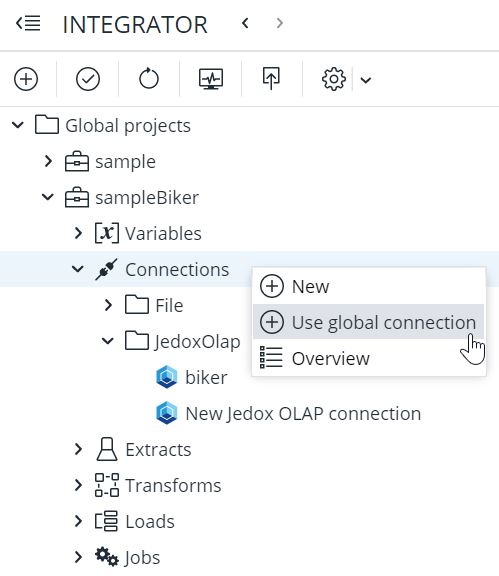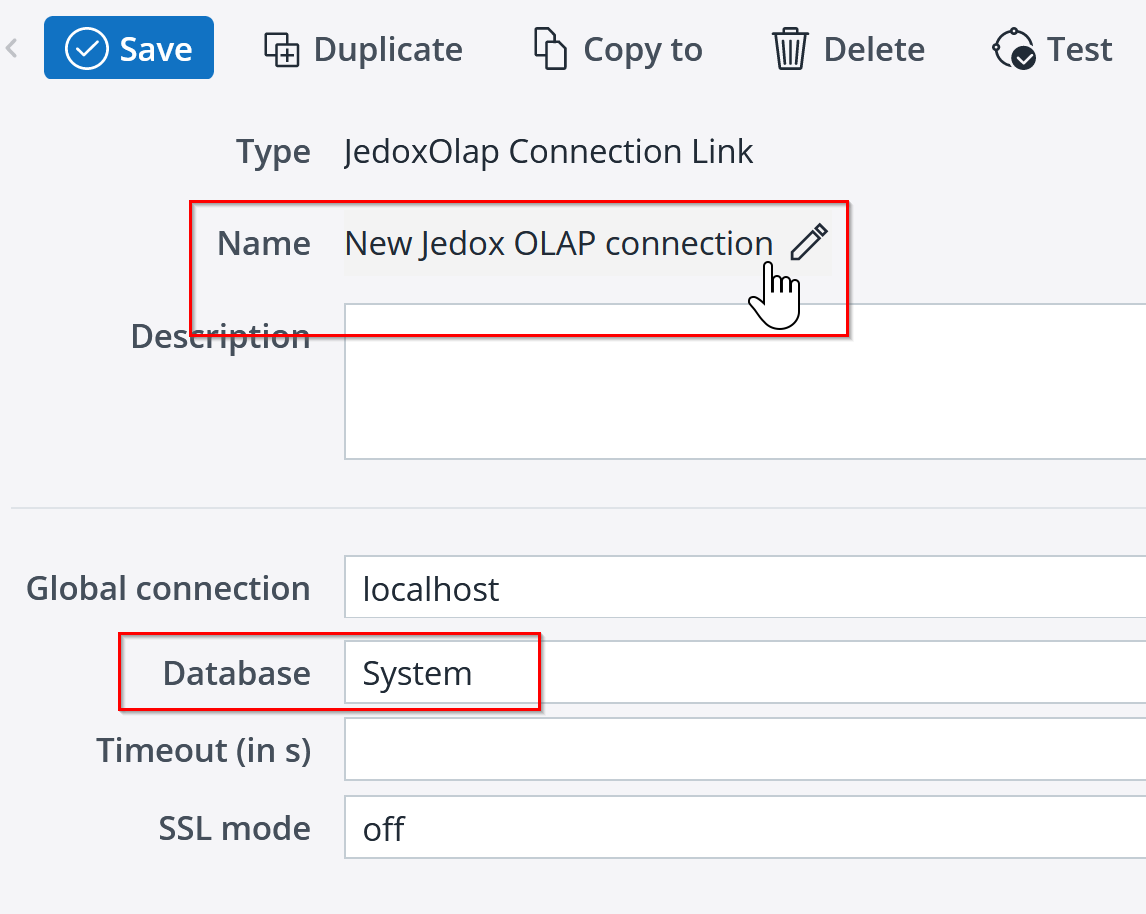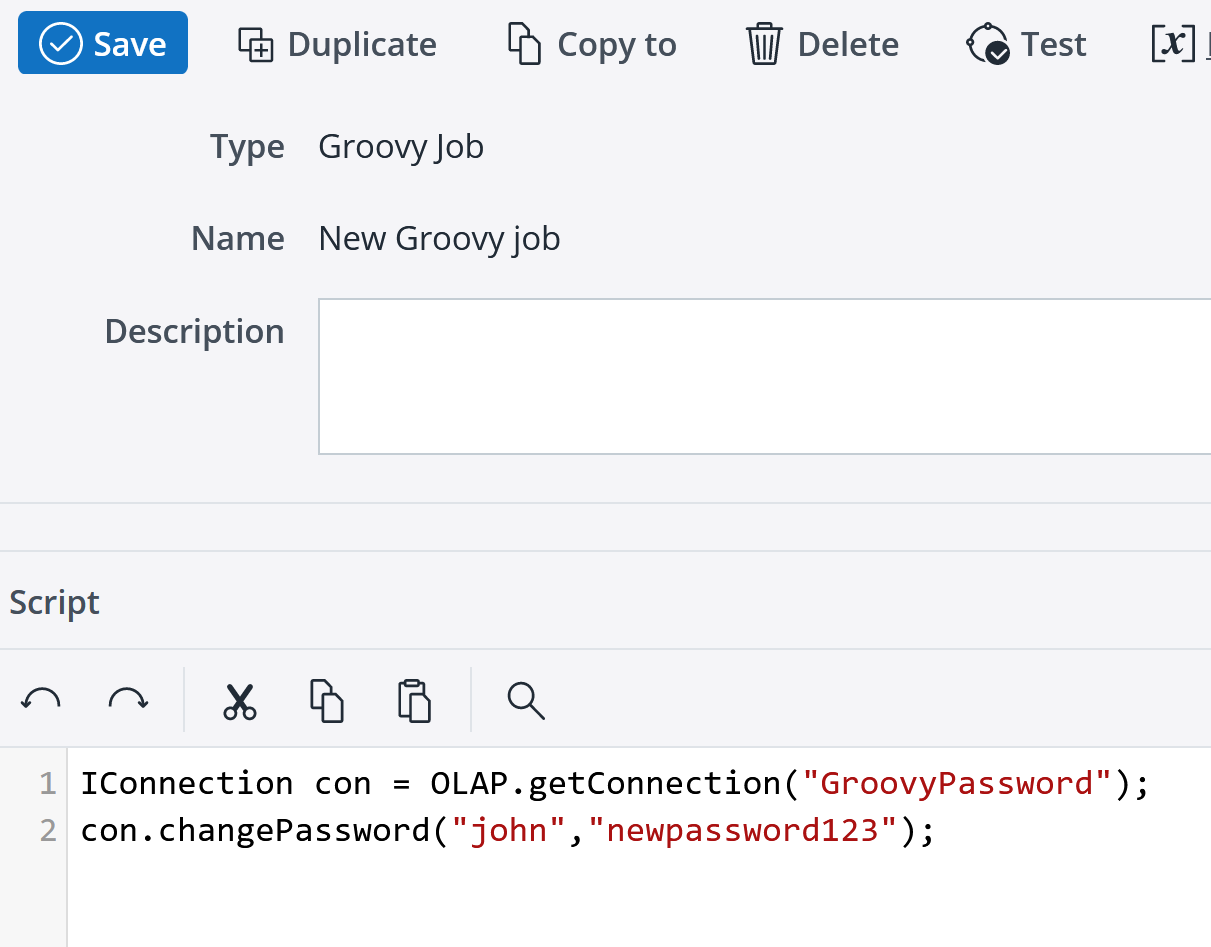User passwords can be changed in Integrator with a Groovy script. To do so, you first have to define a global connection, then create a Groovy Job. In the job, you add the following script:
IConnection con = OLAP.getConnection("connection_name"); con.changePassword("User","Password");Below is an example you can use in your own Jedox Web instance.
Define a global connection
Go into Jedox Integrator and click on a project name in the Navigation pane to expand it. For this example, we will expand sampleBiker. Right-click on Connections and select Use global connection (see screenshot below). Select localhost from the list of connections and click OK.
The Database field must be set to System, which is where the user passwords are stored. Change the name of the connection to GroovyPassword and click Save.
Create a Groovy Job
Back in the Navigation pane under sampleBiker, right-click on Jobs and select New. From the next dialog, select Groovy as the Job type. Name the job PasswordChange and click OK.
Paste the Groovy script from the top of this article into the Script window. Change connection_name, user, and password as shown below:
Save and test the Job, then click Run to execute. You should see all green in the log results:
Updated August 13, 2025