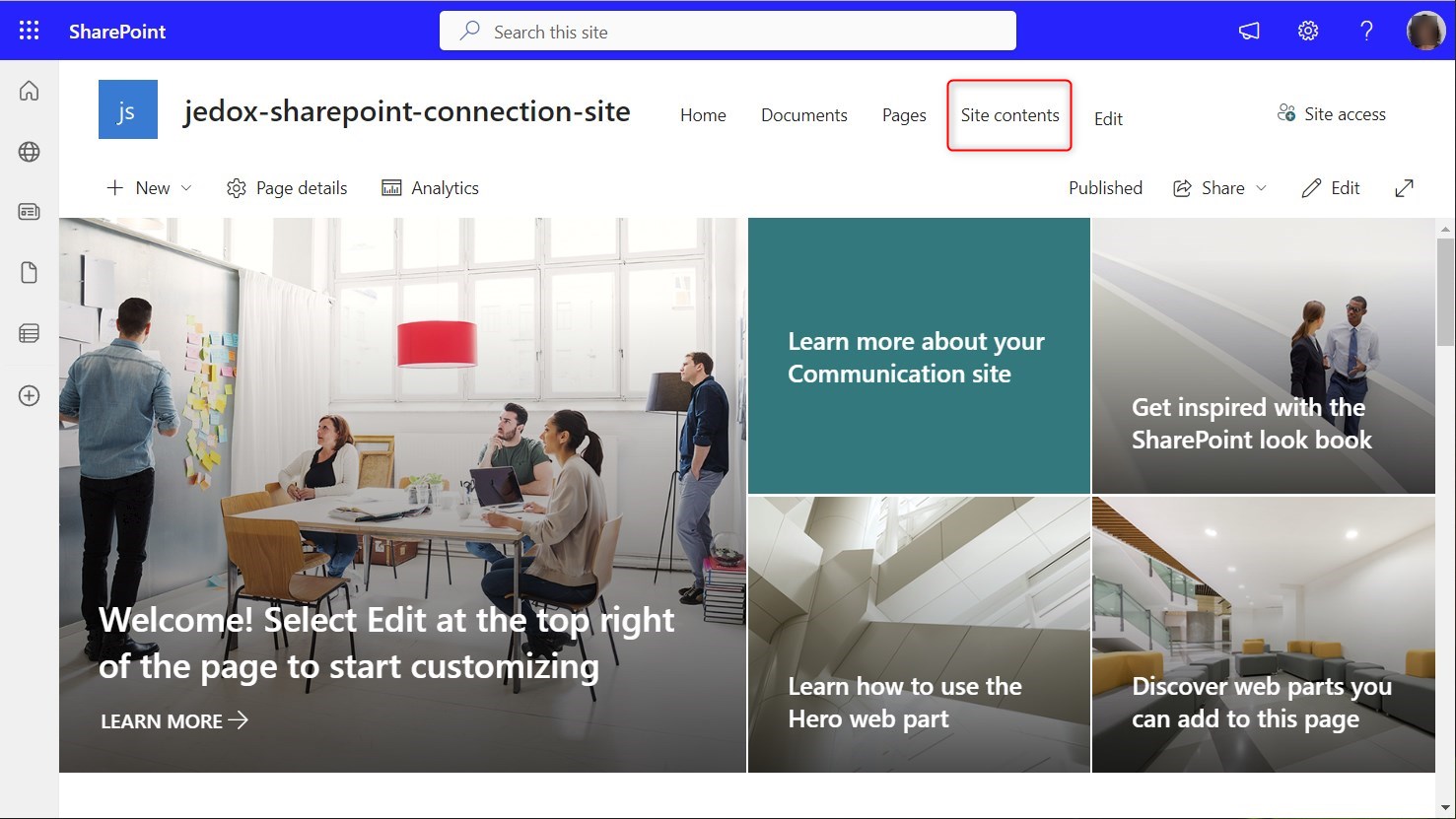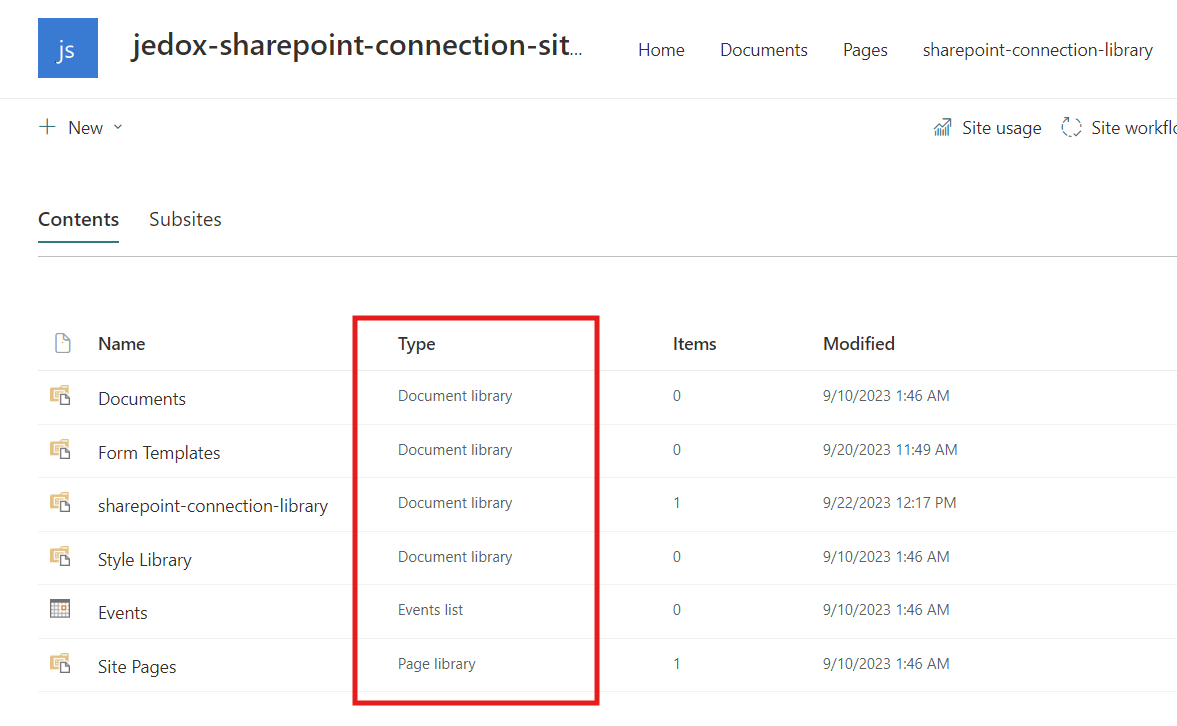This file location type enables access to files that are stored in a Sharepoint location.
The following file types are supported. Click to jump to the related documentation.
Sharepoint files can be accessed for extracts and loads. Note that MFA (Multi Factor Authentication) is not supported.
To access Sharepoint, the required delegated permissions for the Microsoft Graph API have to be assigned. The minimum permissions are Sites.Read.All and Sites.ReadWrite.All.
Depending on the type of file, some of the following parameters must be filled out:
| Type | Sharepoint |
| File name | The name of the file in Sharepoint. Use relative paths for files that are located within folders. |
| User name | The username for access to Sharepoint. |
| Password | The password for access to Sharepoint. |
| Use token connection | Selecting this checkbox enables the connection to be authenticated with an OAuth2 token. The endpoint in OAuthToken connection should be configured this way:
|
| Azure application ID | The application ID in Azure Active Directory (also called App-ID or Client-ID). This ID must be obtained from your IT department. |
| Site | The name of the Sharepoint site can be found at the top of the screen in Sharepoint (see screenshot below). To see sites that you have access to, you can click on My Sites in the side navigation bar of your Sharepoint homepage, also indicated below. When setting up the Sharepoint connection, you may need to create a new site in Sharepoint. Click on the Create Site icon |
| Document library |
The name of the document library in Sharepoint you are connecting to. Click on Site contents in the site's menu (indicated in red below) to see all document libraries in the site: Document libraries can be identified by type in the site contents: |
CSV Settings
| Header | If set, the entries of the first line of source data are used as column headers. |
| Data delimiter | Separators between the columns in the text file, e.g. ",".
Any other character is also valid. |
| Enclosure character | The enclosure character of the columns. Possible enclosure characters are:
If no enclosure character is defined, by default double quotes (") is used. |
| Encoding | The most common character encodings are UTF-8 (default), ASCII, and latin1 (Windows standard).
A list of all character codes can be found at http://docs.oracle.com/javase/8/docs/technotes/guides/intl/encoding.doc.html |
| Use escape character | If set, the character “\” invokes an alternative interpretation of the subsequent character. Example: “1\”Hello\”2” is interpreted as 1”Hello”2 |
Updated November 20, 2025
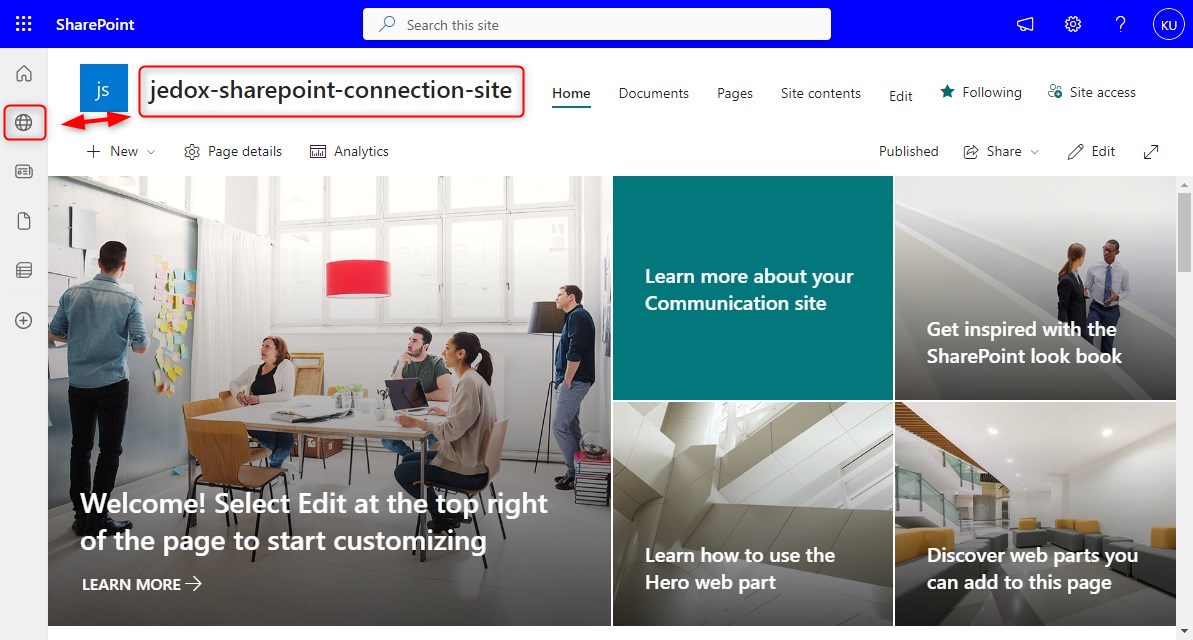
 in the side navigation. Note that there may be a delay after creating a new site ID before it appears in Sharepoint and Jedox.
in the side navigation. Note that there may be a delay after creating a new site ID before it appears in Sharepoint and Jedox.