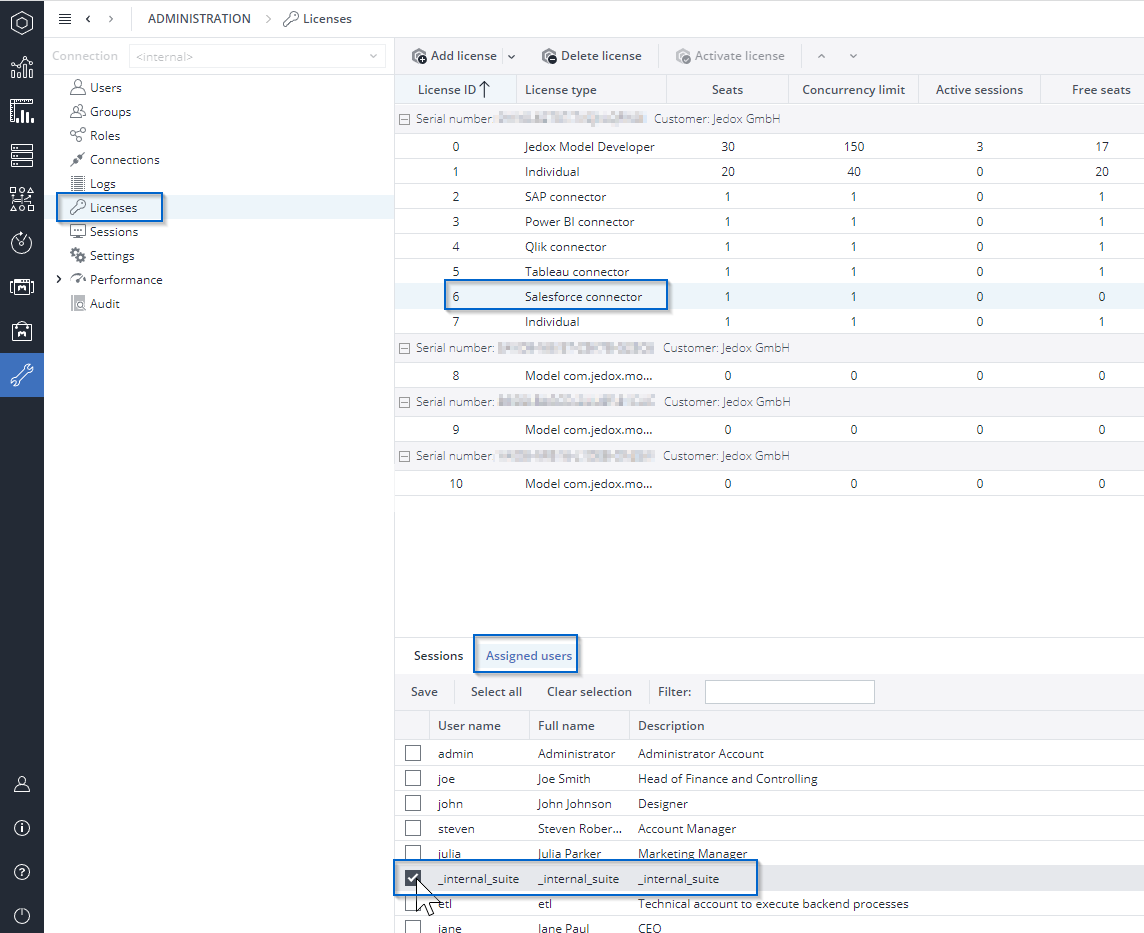Access level: read, write
This connection type is required to extract data from Salesforce. The Salesforce connection requires a separate user license, which must be configured for your Jedox environment.
Go to Administration > Licenses and select the Salesforce connector license line. Details for that license will show up in an area below.
Choose the "Assigned users" tab, check the box corresponding to the technical user _internal_suite, and click Save.
Notes:
- If an HTTP Proxy is used, all IP addresses used by Salesforce have to be added to the safelist of the firewall according to this link: https://help.salesforce.com/apex/HTViewSolution?id=000003652
- For this connection type, the API access must be available in Salesforce. For the list of Salesforce editions with enabled API access, see https://help.salesforce.com/HTViewSolution?id=000005140&language=en_US
Connection settings
The configuration parameters for the Salesforce connection are described below.
| Salesforce endpoint host | The endpoint host is the URL that you use to connect to the Salesforce API. For most users, the Salesforce endpoint host is usually in the following format: https://yourInstance.salesforce.com |
| User name | The user name is the email address associated with your Salesforce account. |
| Password | Your Salesforce password (the one you use to log in). |
| Security token | The security token is a unique, automatically generated code that is required for authentication to Salesforce.com. It's typically sent to the email address associated with your Salesforce account. Ask your Salesforce administrator for your security token. To reset your security token, you'll need to follow these steps:
Note that the new token will invalidate any previous tokens, so you will need to update any integrations or applications using the old token with the new one. If you continue to have trouble with this process or have specific questions about your Salesforce account, contact Salesforce support or your Salesforce administrator for assistance. |
| SSL mode | verify: the certificate is verified.
trust: the certificate is imported to the keystore, if not yet available. off: no SSL is used. |
| Timeout (in s) | Sets a time limit for establishing a connection to Salesforce. When no value is entered, the default timeout value is 30 seconds. Set the value to 0 for no timeout limit. |
Updated November 20, 2025