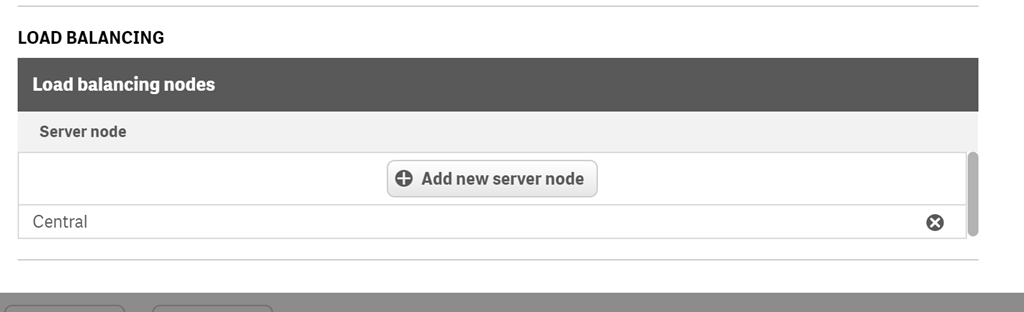Access level: read, write
This component defines a connection to Qlik Sense, the business intelligence and visualization software. For this connection, a Qlik Connector License is required. If you are planning to extract data from Qlik SaaS to Jedox, use the Qlik SaaS Connection.
The following ports must be open for the Qlik APIs to work correctly:
- 4239
- 4242
- 4243
- 4747
- 4748
Note: Qlik Sense Desktop is not supported.
To connect to the Qlik Sense server, a virtual proxy must be created in the Qlik Management Console (QMC). To access it, enter the URL for your Qlik Sense server followed by /qmc/, e.g. https://qlik.server.local/qmc/.
- In the left-side navigation pane, click on Virtual Proxies, which is under the CONFIGURE SYSTEM heading.
- Click the Create new button at the bottom of the page and specify the basic info settings according to your requirements.
- Select Authentication from the Properties list on the right. For Authentication method, select Header authentication Dynamic User Directory. Jedox authentication only works with this option.
- Specify "Header authentication header name" and "Header authentication dynamic user directory" as indicated below:
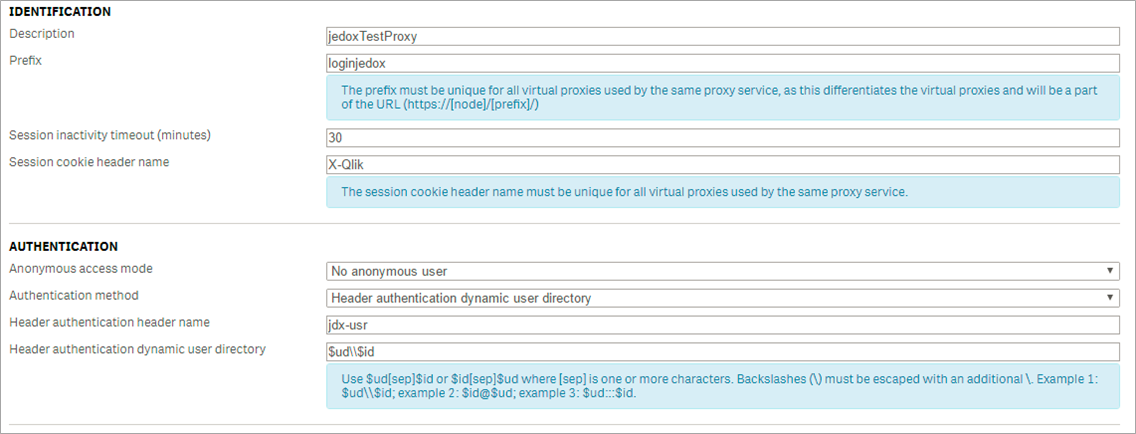
- Click the Apply button. Qlik Sense server will show a warning dialog that indicates that the virtual proxy will be restarted. Click Yes at the prompt.
-
Select Load Balancing from the Properties list on the right. Click on Add new server node. Select Central and click on Add. Click on the Apply button.
After these steps, Jedox Integrator will be able to connect the Qlik server instance with predefined parameters.
Connection settings
| Qlik Sense host | Virtual proxy to the Qlik Sense server |
| User | User name for the connection to the database |
| User directory name | Name of the Qlik Sense user directory |
| Virtual proxy settings | |
| Prefix | Prefix used for virtual proxy connections in Qlik. It assists in setting up the virtual proxy prefix to establish connections between different Qlik entities. |
| Authentication header name | The name of the HTTP header that identifies Qlik users, when header authentication is allowed. |
| Authentication dynamic user directory | The pattern must contain ‘$ud’, ‘$id’ and a way to separate them.
Example setting and matching header:
|
| Cache session | If caching is activated, the complete output of the extract is temporarily stored during the first call. |
|
SSL mode |
Verify: the certificate is verified. |
User directories can be found in https://qlikServer/qmc/users.
| Important: if the Domain Active Directory is not set up correctly, Qlik extracts will not be able to return any data, even if a connection is successful. |
Note: if no valid SSK certificate is available, the following error message will appear:
ERROR pool-10-thread-2 MetadataExecution.java:90 - Websocket execution exception: No subject alternative DNS name matching r00sqsent1 found.
Updated November 20, 2025