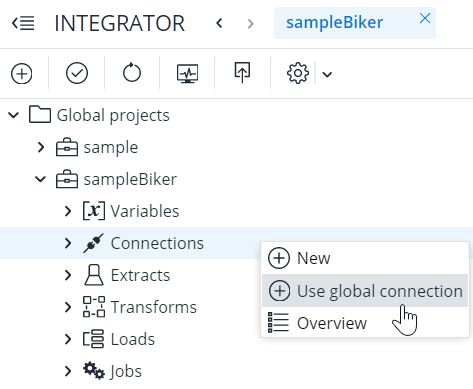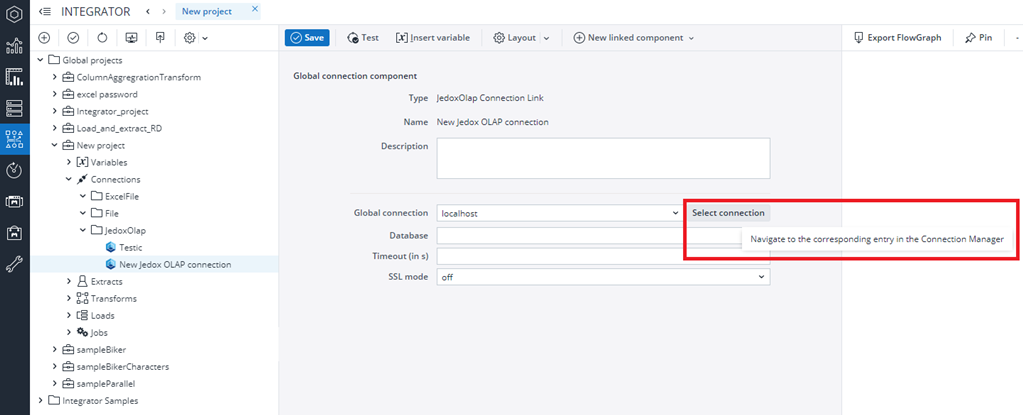Global connections that have been defined in the Administration → Connections area can be used in any Integrator project. To use a global connection, right-click on the Connections item in the Integrator navigation pane and select Use global connection.
Clicking this option opens a list of available global connections in the Integrator project (see screenshot below). Only the name and the description of this Integrator connection can be changed; all other settings are taken dynamically from Administration → Connections.
However, you can use the Select connection button to navigate to the corresponding entry in the Connection Manager:
There you can test the connection and work on settings such as access and SVS management:
This button is also available if you convert an existing connection (e.g. a CVS connection).
Notes:
- Integrator variables that are defined on a project level cannot be used to set properties in a global connection.
- A user needs at least R (read) authorization on a global connection to use that connection for an Integrator job or any other execution.
- It is not possible to apply the "Use token connection" option (OAuthToken or GoogleToken) directly from the Administration → Connections area within another global connection (e.g. OneDrive or AzureBlobStorage). If you want to use a token connection within another connection, create a connection for the token type in an Integrator project with the option "Use global connection" (right-click Connections → Use global connection), and then select the token connection from the dropdown list within the other connection.
- If you migrate your Integrator projects from one instance to another (by synchronizing your environment or by migrating the “Config” database), you must re-enter the login credentials within the global connections, as these are not transferred during this process for security reasons. If you do not adjust these login credentials, you will receive the error message “Error connecting to server” when testing/using the connection in question.
Updated November 19, 2025